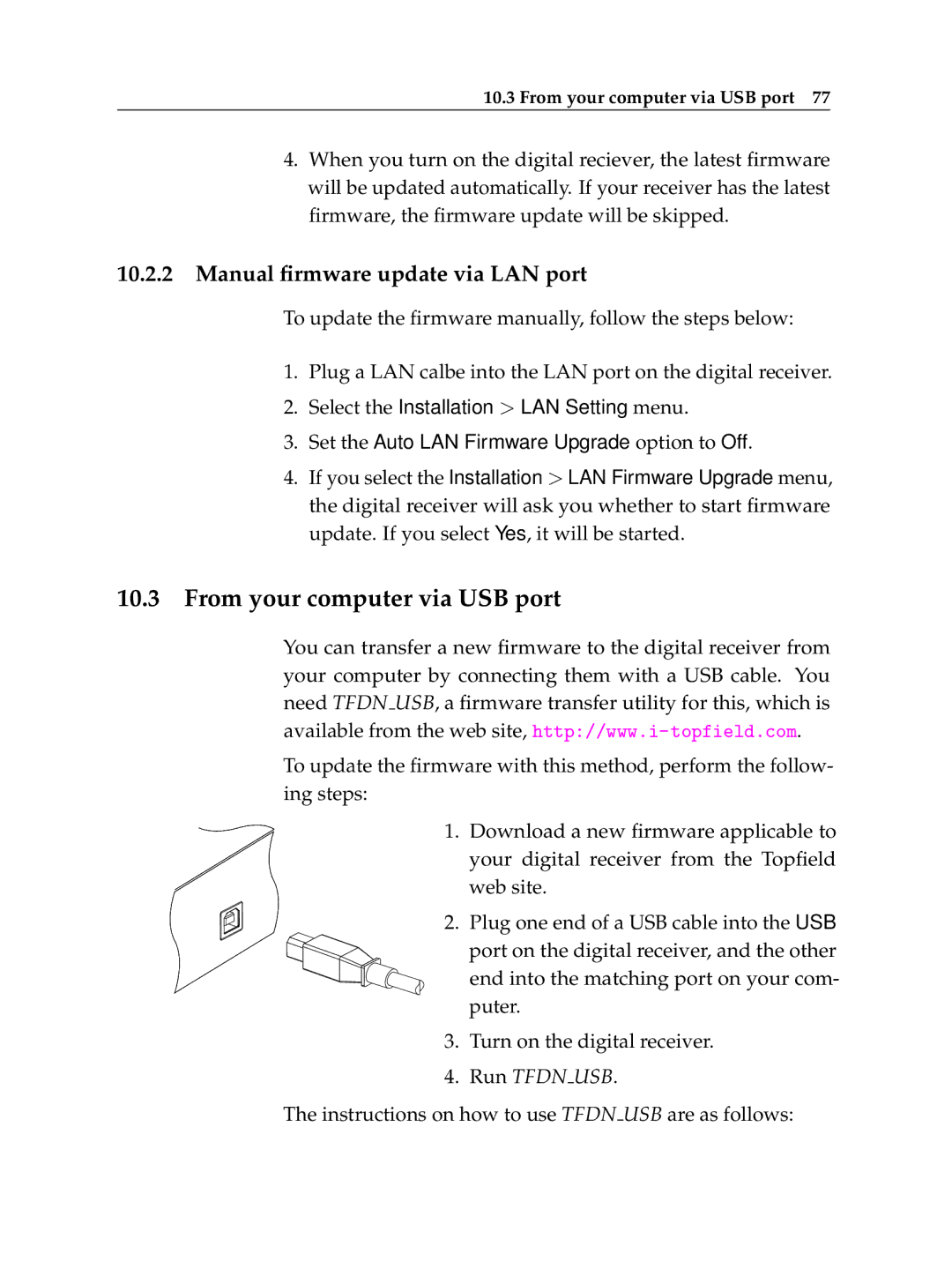10.3 From your computer via USB port 77
4.When you turn on the digital reciever, the latest firmware will be updated automatically. If your receiver has the latest firmware, the firmware update will be skipped.
10.2.2Manual firmware update via LAN port
To update the firmware manually, follow the steps below:
1.Plug a LAN calbe into the LAN port on the digital receiver.
2.Select the Installation > LAN Setting menu.
3.Set the Auto LAN Firmware Upgrade option to Off.
4.If you select the Installation > LAN Firmware Upgrade menu, the digital receiver will ask you whether to start firmware update. If you select Yes, it will be started.
10.3From your computer via USB port
You can transfer a new firmware to the digital receiver from your computer by connecting them with a USB cable. You need TFDN USB, a firmware transfer utility for this, which is available from the web site,
To update the firmware with this method, perform the follow- ing steps:
1.Download a new firmware applicable to your digital receiver from the Topfield web site.
2. Plug one end of a USB cable into the USB port on the digital receiver, and the other end into the matching port on your com- puter.
3.Turn on the digital receiver.
4.Run TFDN USB.
The instructions on how to use TFDN USB are as follows: