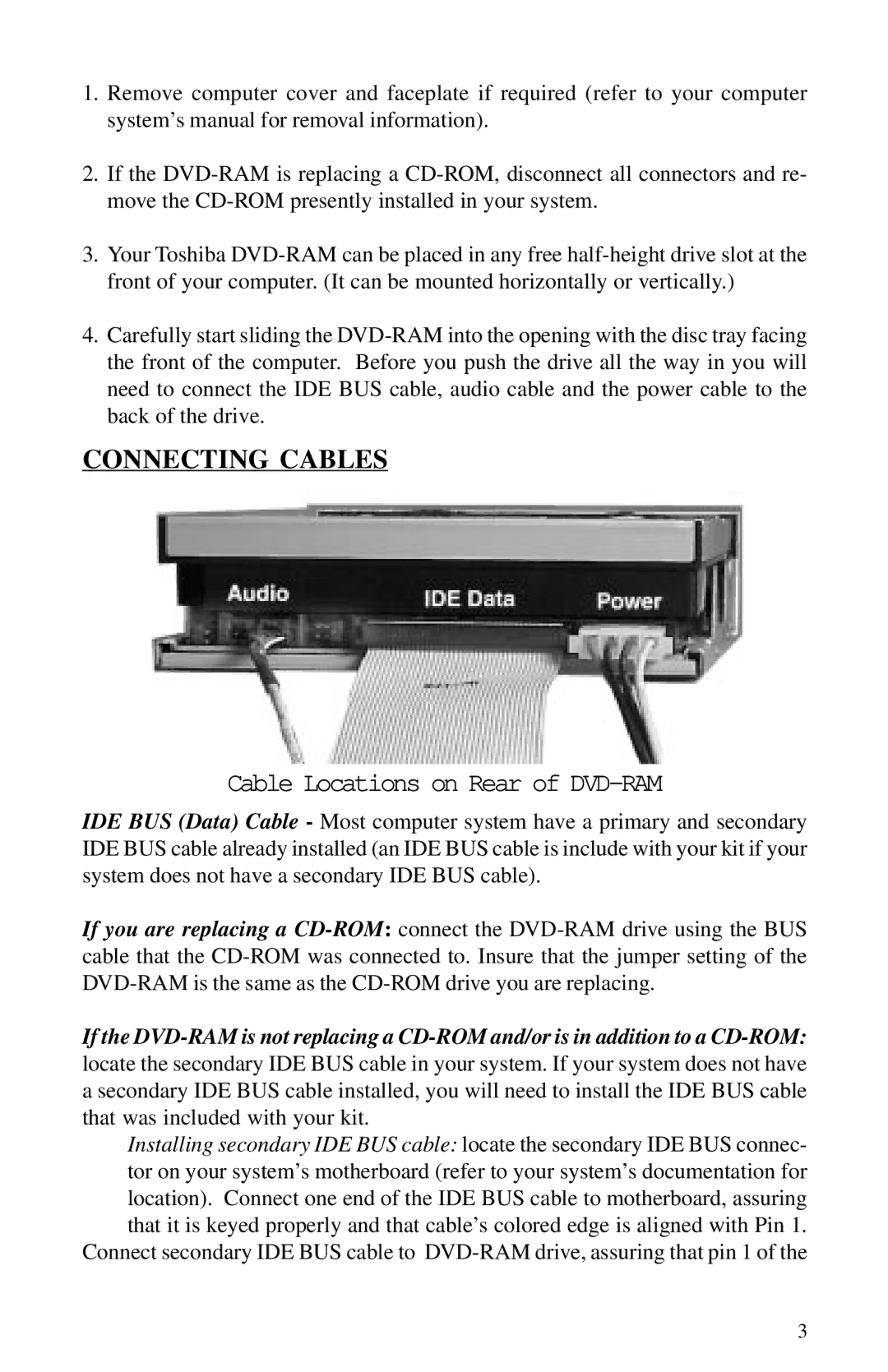1.Remove computer cover and faceplate if required (refer to your computer system’s manual for removal information).
2.If the
3.Your Toshiba
4.Carefully start sliding the
CONNECTING CABLES
Cable Locations on Rear of DVD-RAM
IDE BUS (Data) Cable - Most computer system have a primary and secondary IDE BUS cable already installed (an IDE BUS cable is include with your kit if your system does not have a secondary IDE BUS cable).
If you are replacing a
If the
locate the secondary IDE BUS cable in your system. If your system does not have a secondary IDE BUS cable installed, you will need to install the IDE BUS cable that was included with your kit.
Installing secondary IDE BUS cable: locate the secondary IDE BUS connec- tor on your system’s motherboard (refer to your system’s documentation for location). Connect one end of the IDE BUS cable to motherboard, assuring that it is keyed properly and that cable’s colored edge is aligned with Pin 1.
Connect secondary IDE BUS cable to
3