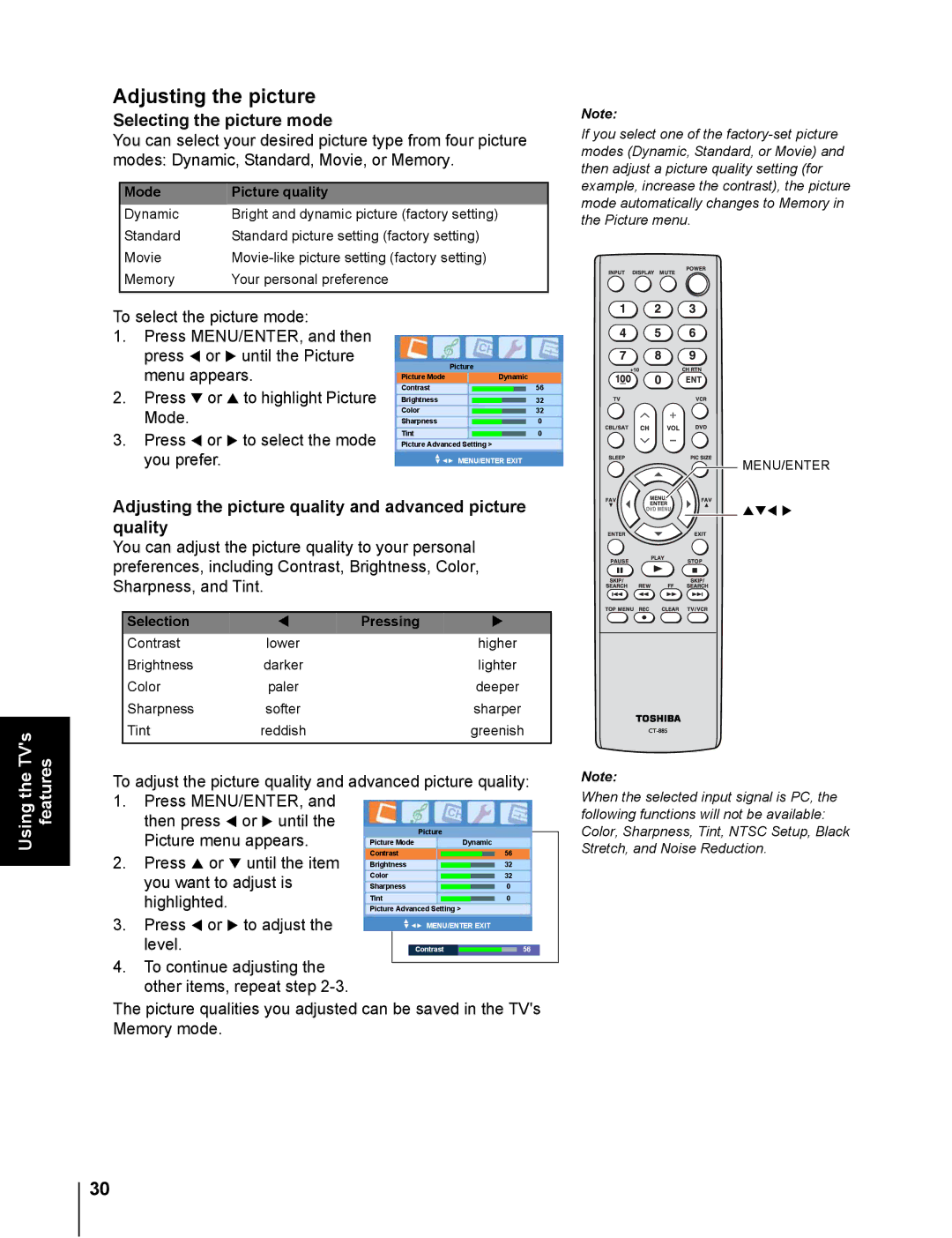20DL76 specifications
The Toshiba 20DL76 is a compact television model that exemplifies the blend of classic design and functional technology. Although it is an older model, it remains a noteworthy entry-level option for those seeking basic television capabilities without the frills of modern smart features. This television is particularly appealing for individuals looking for a simple, no-nonsense viewing experience.In terms of display, the Toshiba 20DL76 comes with a 20-inch CRT screen, offering a resolution that enhances the viewing experience while providing decent picture quality for standard definition broadcasts. The CRT (Cathode Ray Tube) technology, while dated compared to the current LCD and LED displays, is known for its rich color reproduction and true blacks, making it suitable for casual viewing.
The design of the 20DL76 is characterized by a classic style, with a relatively lightweight and compact footprint. This model can easily fit into smaller spaces, making it an excellent choice for bedrooms, kitchens, or guest rooms. Its straightforward control panel and remote allow for user-friendly navigation, an essential feature for users who prefer simplicity.
When it comes to connectivity, the Toshiba 20DL76 includes multiple input options. It is equipped with composite video inputs, allowing connection to various devices like DVD players, gaming consoles, and VCRs. This versatility makes the 20DL76 a suitable option for those who have a collection of older technology and want to integrate them into their viewing setup.
Another notable characteristic of this television is its audio performance. The built-in speakers offer adequately clear sound for standard television programming. While advanced sound technologies such as surround sound or Dolby Digital are absent, the sound quality is satisfactory for everyday viewing needs.
Although the Toshiba 20DL76 lacks the advanced features of current smart televisions, such as internet connectivity or streaming capabilities, it remains a reliable choice for viewers who prioritize functionality over high-tech integrations. Its robust construction and simplicity resonate with those who appreciate classic television design, making it a lasting piece of technology in an increasingly digital world.
In summary, the Toshiba 20DL76 is an ideal option for users looking for a straightforward, functional TV without unnecessary complexities, making it a staple for budget-conscious consumers or those with minimalist viewing requirements.