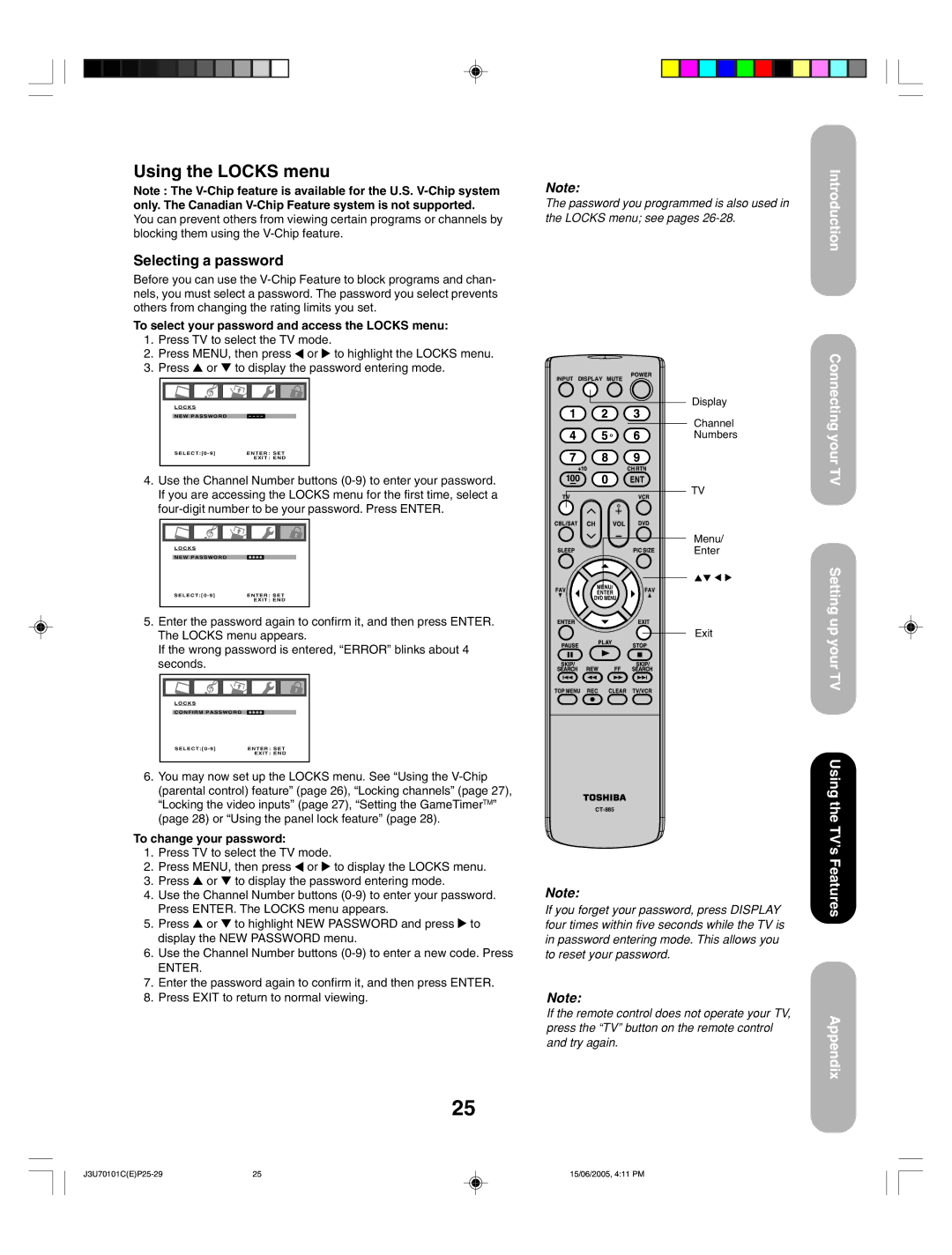Using the LOCKS menu
Note : The
You can prevent others from viewing certain programs or channels by blocking them using the
Selecting a password
Before you can use the
To select your password and access the LOCKS menu:
1.Press TV to select the TV mode.
2.Press MENU, then press ![]() or
or ![]() to highlight the LOCKS menu.
to highlight the LOCKS menu.
3.Press ▲ or ▼ to display the password entering mode.
LOCKS |
|
NEW PASSWORD | |
SELECT:[0 - 9] | ENTER : SET |
| EXIT : END |
4.Use the Channel Number buttons
L O C K S |
|
NEW PASSWORD |
|
SELECT:[0 - 9] | ENTER : SET |
| EXIT : END |
5.Enter the password again to confirm it, and then press ENTER. The LOCKS menu appears.
If the wrong password is entered, “ERROR” blinks about 4 seconds.
LOCKS |
|
CONFIRM PASSWORD |
|
SELECT:[0 - 9] | ENTER : SET |
| EXIT : END |
6.You may now set up the LOCKS menu. See “Using the
To change your password:
1.Press TV to select the TV mode.
2.Press MENU, then press ![]() or
or ![]() to display the LOCKS menu.
to display the LOCKS menu.
3.Press ▲ or ▼ to display the password entering mode.
4.Use the Channel Number buttons
5.Press ▲ or ▼ to highlight NEW PASSWORD and press ![]() to display the NEW PASSWORD menu.
to display the NEW PASSWORD menu.
6.Use the Channel Number buttons
ENTER.
7.Enter the password again to confirm it, and then press ENTER.
8.Press EXIT to return to normal viewing.
25
Note:
The password you programmed is also used in the LOCKS menu; see pages
INPUT DISPLAY
Display
Channel
Numbers
TV
Menu/
Enter
Exit
Note:
If you forget your password, press DISPLAY four times within five seconds while the TV is in password entering mode. This allows you to reset your password.
Note:
If the remote control does not operate your TV, press the “TV” button on the remote control and try again.
Introduction
Connecting your TV
Setting up your TV
Using the TV’s Features
Appendix
25 | 15/06/2005, 4:11 PM |