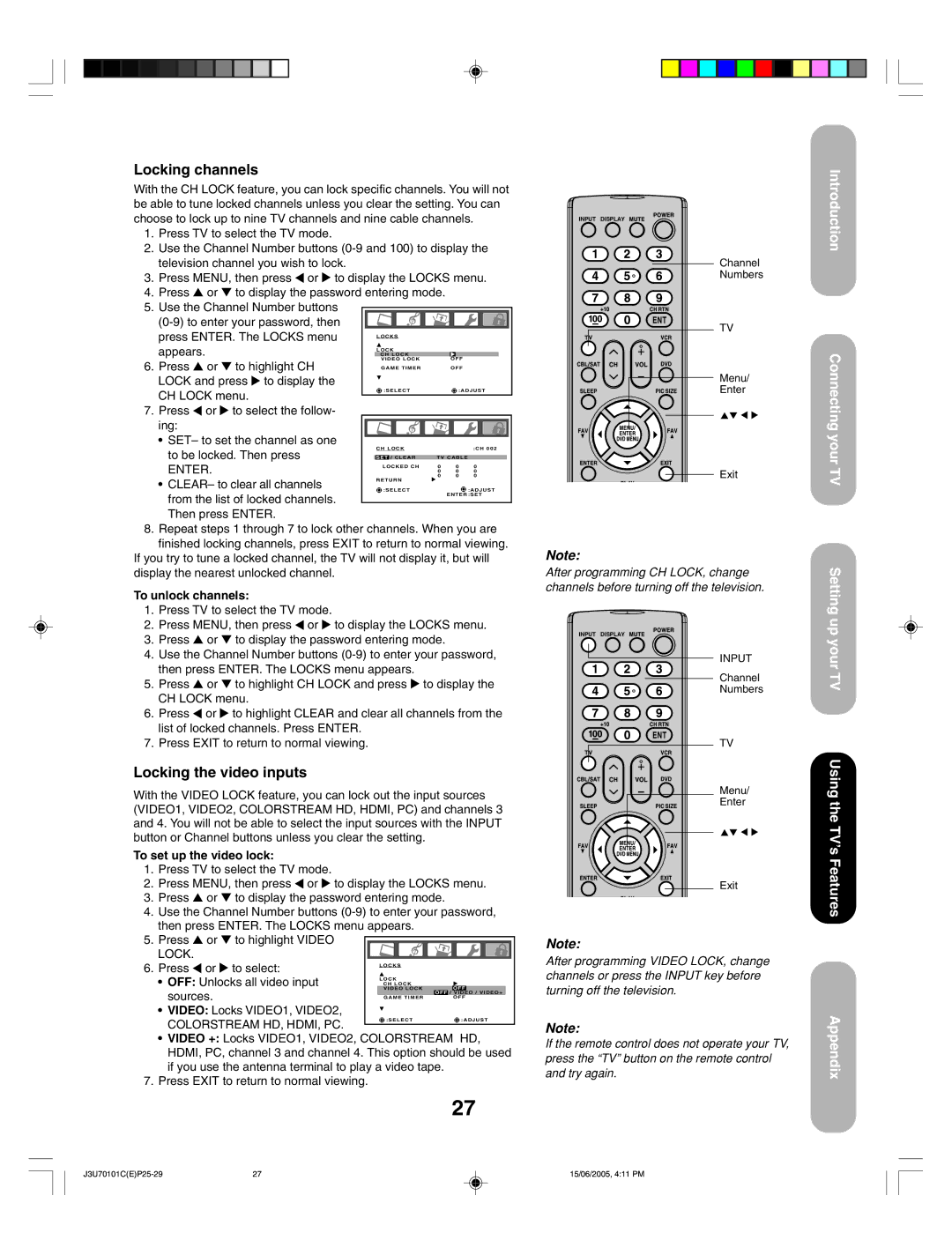Locking channels
With the CH LOCK feature, you can lock specific channels. You will not be able to tune locked channels unless you clear the setting. You can choose to lock up to nine TV channels and nine cable channels.
1.Press TV to select the TV mode.
2.Use the Channel Number buttons
3.Press MENU, then press ![]() or
or ![]() to display the LOCKS menu.
to display the LOCKS menu.
4.Press ▲ or ▼ to display the password entering mode.
5.Use the Channel Number buttons
|
|
|
|
| |
press ENTER. The LOCKS menu |
| LOCKS |
|
|
|
|
|
|
|
| |
appears. |
| LOCK |
|
|
|
| CH LOCK |
|
|
| |
6. Press ▲ or ▼ to highlight CH |
| VIDEO LOCK | OFF |
| |
| GAME TIMER | OFF | |||
LOCK and press to display the |
|
|
|
|
|
CH LOCK menu. |
| :SELECT |
| :ADJUST | |
|
|
|
|
| |
7. Press ![]() or
or ![]() to select the follow- ing:
to select the follow- ing:
•SET– to set the channel as one
to be locked. Then press | CH LOCK |
|
| :CH 002 | |
|
|
|
| ||
SET | / CLEAR | TV CABLE |
| ||
ENTER. | LOCKED CH | 0 | 0 | 0 | |
|
| 0 | 0 | 0 | |
|
| 0 | 0 | 0 | |
|
|
| |||
• CLEAR– to clear all channels | RETURN |
|
:SELECT | :ADJUST | |
from the list of locked channels. |
| ENTER :SET |
|
| |
|
| |
Then press ENTER. |
|
|
8. Repeat steps 1 through 7 to lock other channels. When you are | ||
finished locking channels, press EXIT to return to normal viewing. If you try to tune a locked channel, the TV will not display it, but will display the nearest unlocked channel.
To unlock channels:
1.Press TV to select the TV mode.
2.Press MENU, then press ![]() or
or ![]() to display the LOCKS menu.
to display the LOCKS menu.
3.Press ▲ or ▼ to display the password entering mode.
4.Use the Channel Number buttons
5.Press ▲ or ▼ to highlight CH LOCK and press ![]() to display the CH LOCK menu.
to display the CH LOCK menu.
6.Press ![]() or
or ![]() to highlight CLEAR and clear all channels from the list of locked channels. Press ENTER.
to highlight CLEAR and clear all channels from the list of locked channels. Press ENTER.
7.Press EXIT to return to normal viewing.
INPUT DISPLAY
Channel
Numbers
TV
Menu/
Enter
Exit
Note:
After programming CH LOCK, change channels before turning off the television.
INPUT DISPLAY
INPUT
Channel
Numbers
TV
Menu/
Enter
Exit
Introduction
Connecting your TV
Setting up your TV
Using the TV’s Features
|
|
|
|
|
|
|
|
|
|
|
|
|
|
|
|
|
|
|
|
|
|
|
|
|
|
|
|
|
|
sources. |
|
|
|
| / | OFF |
|
|
|
|
|
| OFF | VIDEO / VIDEO+ |
|
| |||
|
| GAME TIMER |
|
| OFF |
|
| ||
|
|
|
|
|
|
|
|
| |
• VIDEO: Locks VIDEO1, VIDEO2, |
|
|
|
|
|
|
|
|
|
COLORSTREAM HD, HDMI, PC. |
|
| :SELECT |
|
| :ADJUST | |||
|
|
|
|
|
|
|
|
| |
•VIDEO +: Locks VIDEO1, VIDEO2, COLORSTREAM HD, HDMI, PC, channel 3 and channel 4. This option should be used if you use the antenna terminal to play a video tape.
7.Press EXIT to return to normal viewing.
27
Note:
After programming VIDEO LOCK, change channels or press the INPUT key before turning off the television.
Note:
If the remote control does not operate your TV, press the “TV” button on the remote control and try again.
Appendix
27 | 15/06/2005, 4:11 PM |