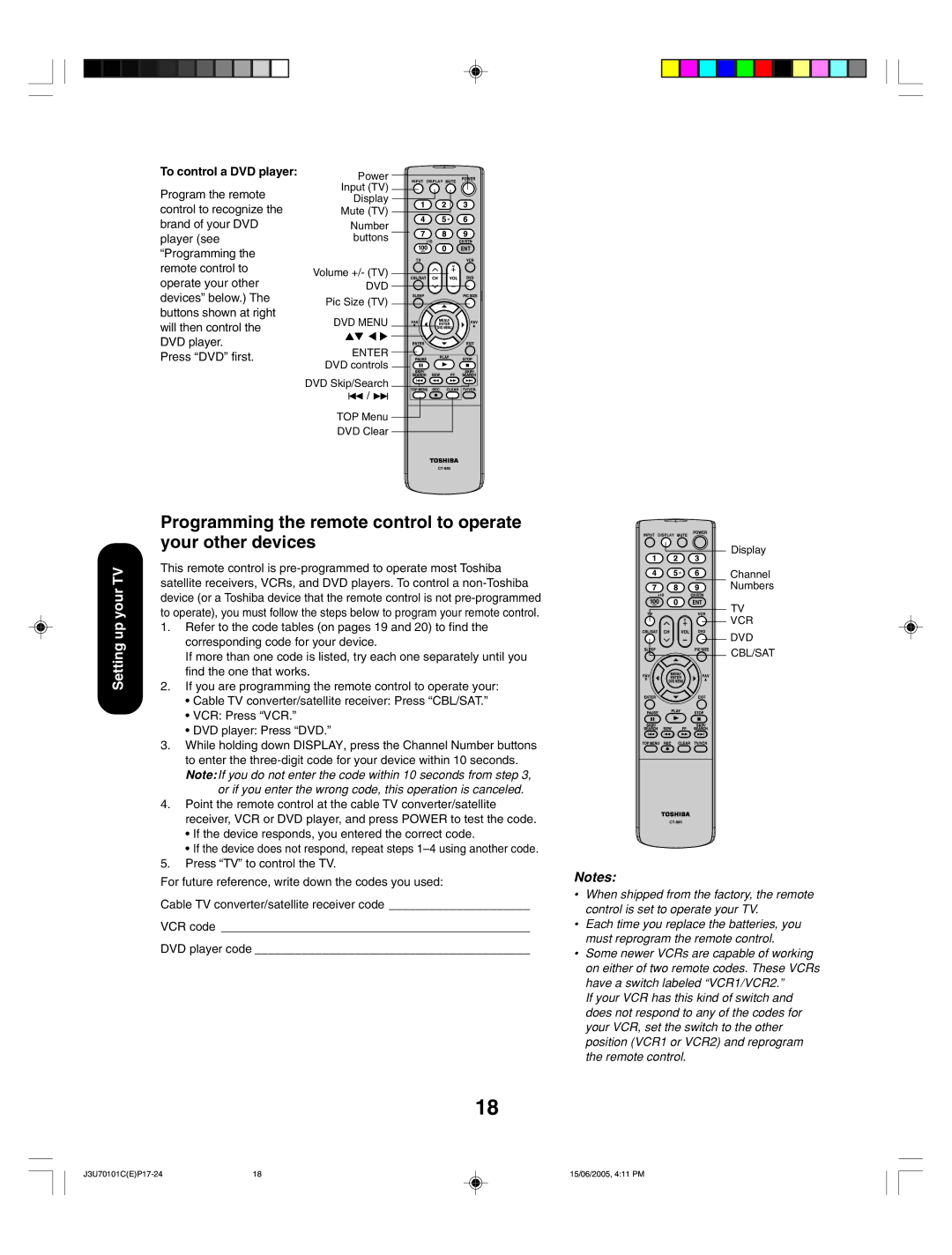To control a DVD player:
Program the remote control to recognize the brand of your DVD player (see “Programming the remote control to operate your other devices” below.) The buttons shown at right will then control the DVD player.
Press “DVD” first.
Power
INPUT DISPLAY
Input (TV) ![]()
![]()
Display
Mute (TV)
Number
buttons
Volume +/- (TV) ![]()
![]()
DVD
Pic Size (TV)
DVD MENU
▲▼ ▼▼
ENTER ![]() DVD controls
DVD controls ![]()
![]()
![]()
![]()
DVD Skip/Search
![]() /
/ ![]()
![]()
TOP Menu
DVD Clear
Setting up your TV
Programming the remote control to operate your other devices
This remote control is
1.Refer to the code tables (on pages 19 and 20) to find the corresponding code for your device.
If more than one code is listed, try each one separately until you find the one that works.
2.If you are programming the remote control to operate your:
•Cable TV converter/satellite receiver: Press “CBL/SAT.”
•VCR: Press “VCR.”
•DVD player: Press “DVD.”
3.While holding down DISPLAY, press the Channel Number buttons to enter the
or if you enter the wrong code, this operation is canceled.
4.Point the remote control at the cable TV converter/satellite receiver, VCR or DVD player, and press POWER to test the code.
•If the device responds, you entered the correct code.
•If the device does not respond, repeat steps
5.Press “TV” to control the TV.
For future reference, write down the codes you used:
Cable TV converter/satellite receiver code _____________________
VCR code ______________________________________________
DVD player code _________________________________________
18
INPUT DISPLAY
Display
Channel
Numbers
TV
VCR
DVD
CBL/SAT
Notes:
•When shipped from the factory, the remote control is set to operate your TV.
•Each time you replace the batteries, you must reprogram the remote control.
•Some newer VCRs are capable of working on either of two remote codes. These VCRs have a switch labeled “VCR1/VCR2.”
If your VCR has this kind of switch and does not respond to any of the codes for your VCR, set the switch to the other position (VCR1 or VCR2) and reprogram the remote control.
18 | 15/06/2005, 4:11 PM |