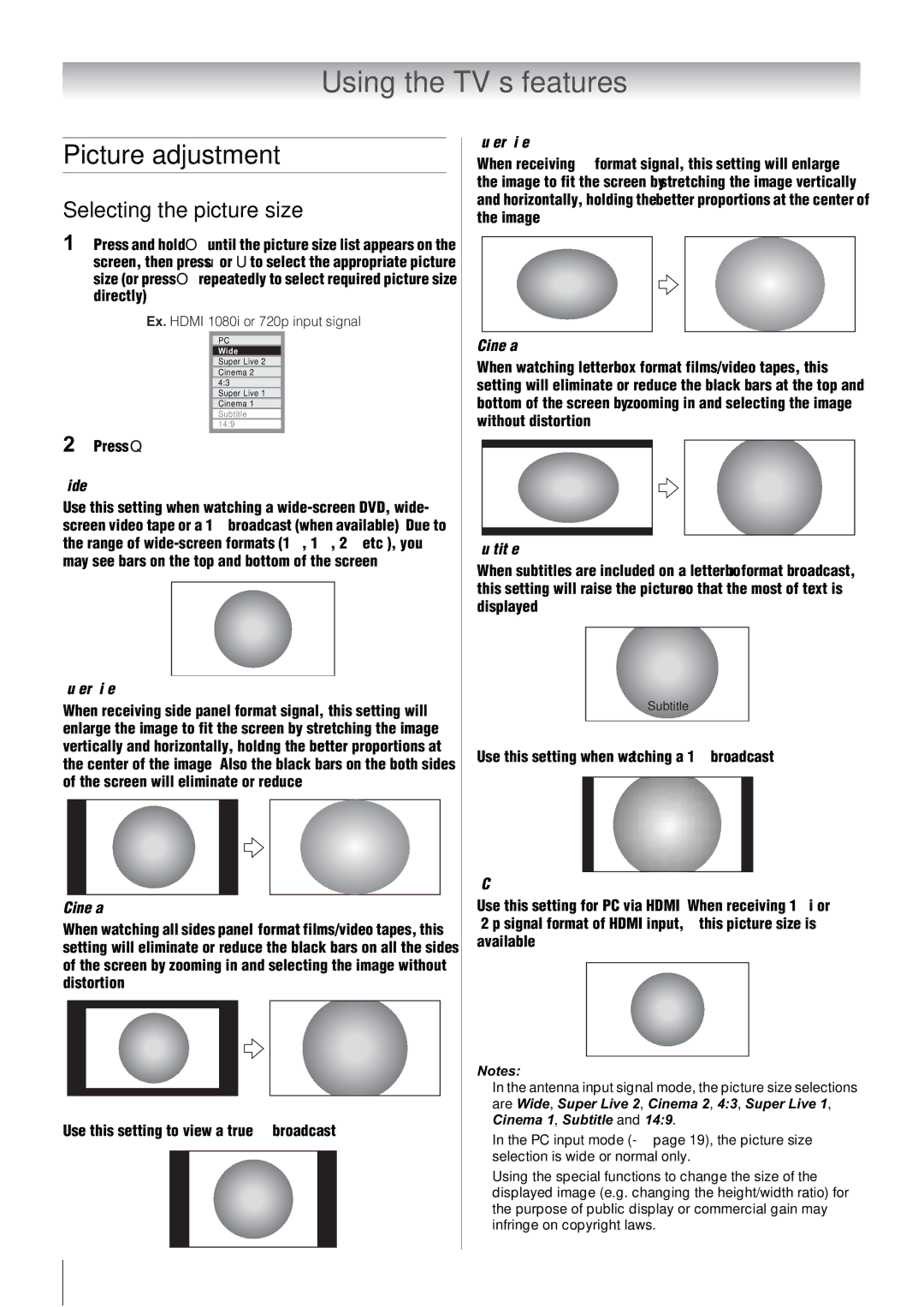Using the TV’s features
Picture adjustment
Selecting the picture size
1 Press and hold O until the picture size list appears on the screen, then press u or U to select the appropriate picture size (or press O repeatedly to select required picture size directly).
Ex. HDMI 1080i or 720p input signal
PC
Wide
Super Live 2
Cinema 2 4:3
Super Live 1
Cinema 1
Subtitle 14:9
2 Press Q.
Wide
Use this setting when watching a
Super Live 2
When receiving “side panel format” signal, this setting will enlarge the image to fit the screen by stretching the image vertically and horizontally, holding the better proportions at the center of the image. Also the black bars on the both sides of the screen will eliminate or reduce.
Cinema 2
When watching “all sides panel format” films/video tapes, this setting will eliminate or reduce the black bars on all the sides of the screen by zooming in and selecting the image without distortion.
4:3
Use this setting to view a true 4:3 broadcast.
Super Live 1
When receiving “4:3 format” signal, this setting will enlarge the image to fit the screen by stretching the image vertically and horizontally, holding the better proportions at the center of the image.
Cinema 1
When watching “letterbox format” films/video tapes, this setting will eliminate or reduce the black bars at the top and bottom of the screen by zooming in and selecting the image without distortion.
Subtitle
When subtitles are included on a letterbox format broadcast, this setting will raise the picture so that the most of text is displayed.
Subtitle
14:9
Use this setting when watching a 14:9 broadcast.
PC
Use this setting for PC via HDMI. When receiving 1080i or 720p signal format of HDMI input, this picture size is available.
Notes:
•In the antenna input signal mode, the picture size selections are Wide, Super Live 2, Cinema 2, 4:3, Super Live 1, Cinema 1, Subtitle and 14:9.
•In the PC input mode (- page 19), the picture size selection is wide or normal only.
•Using the special functions to change the size of the displayed image (e.g. changing the height/width ratio) for the purpose of public display or commercial gain may infringe on copyright laws.
14