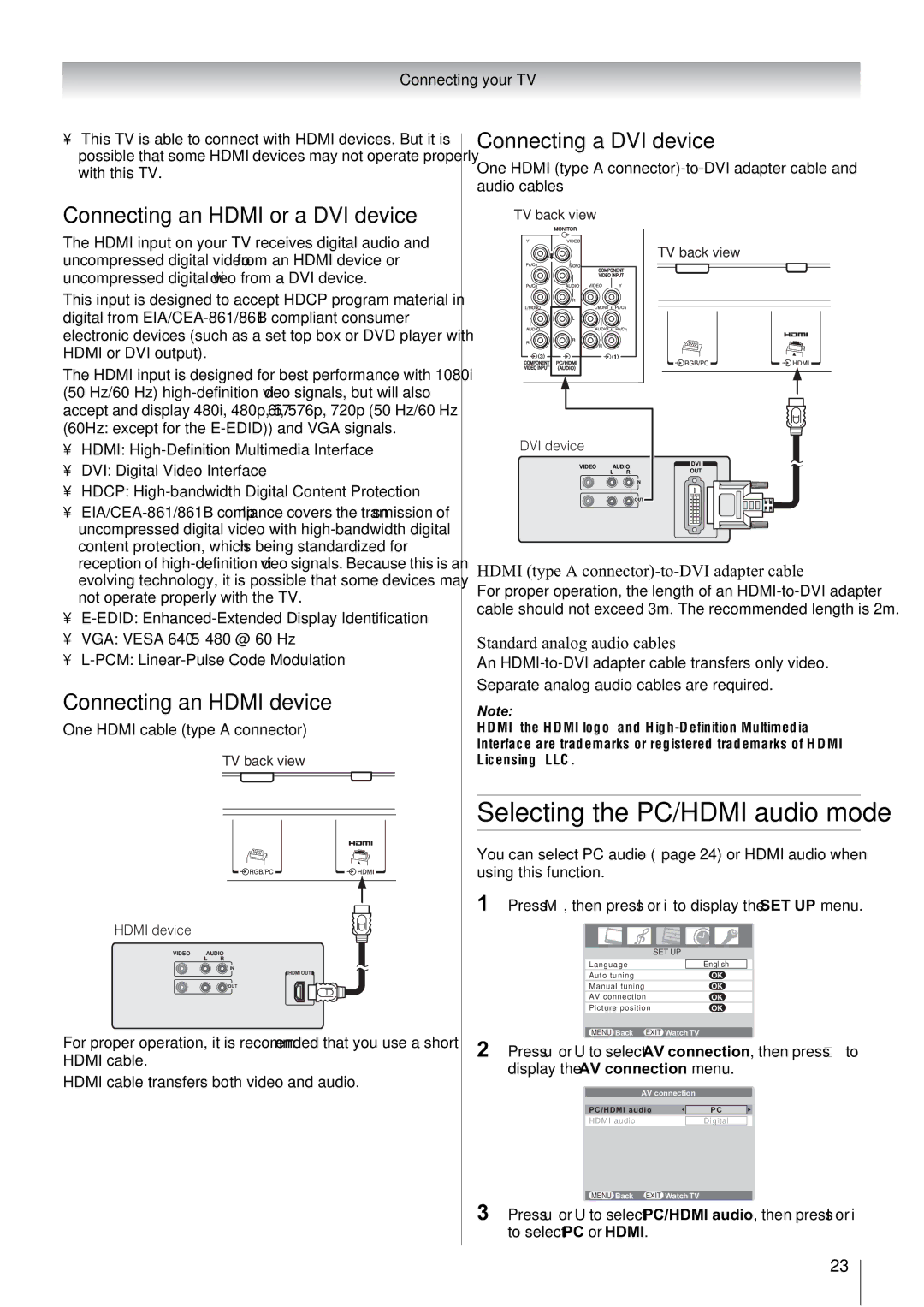Connecting your TV
•This TV is able to connect with HDMI devices. But it is possible that some HDMI devices may not operate properly with this TV.
Connecting an HDMI or a DVI device
The HDMI input on your TV receives digital audio and uncompressed digital video from an HDMI device or uncompressed digital video from a DVI device.
This input is designed to accept HDCP program material in digital from
The HDMI input is designed for best performance with 1080i (50 Hz/60 Hz)
•HDMI:
•DVI: Digital Video Interface
•HDCP:
•
•
•VGA: VESA 640 5 480 @ 60 Hz
•
Connecting an HDMI device
One HDMI cable (type A connector)
TV back view
HDMI device
VIDEO AUDIO
L R
IN
HDMI OUT
![]() OUT
OUT
For proper operation, it is recommended that you use a short HDMI cable.
HDMI cable transfers both video and audio.
Connecting a DVI device
One HDMI (type A
TV back view
TV back view
DVI device
VIDEO | AUDIO | DVI | |
| L | R | OUT |
|
|
| IN |
|
|
| OUT |
HDMI (type A connector)-to-DVI adapter cable
For proper operation, the length of an
Standard analog audio cables
An
Separate analog audio cables are required.
Note:
HDMI, the HDMI logo, and
Selecting the PC/HDMI audio mode
You can select PC audio (- page 24) or HDMI audio when using this function.
1 Press M, then press I or i to display the SET UP menu.
SET UP
Language |
| English |
|
Auto tuning | OK | ||
Manual tuning | OK | ||
AV connection | OK | ||
Picture position | OK | ||
|
|
|
|
MENU Back EXIT Watch TV |
|
| |
2 Press u or U to select AV connection, then press Q to display the AV connection menu.
AV connection
PC/HDMI audio | PC |
|
|
HDMI audio | Digital |
MENU Back EXIT Watch TV
3 Press u or U to select PC/HDMI audio, then press I or i to select PC or HDMI.
23