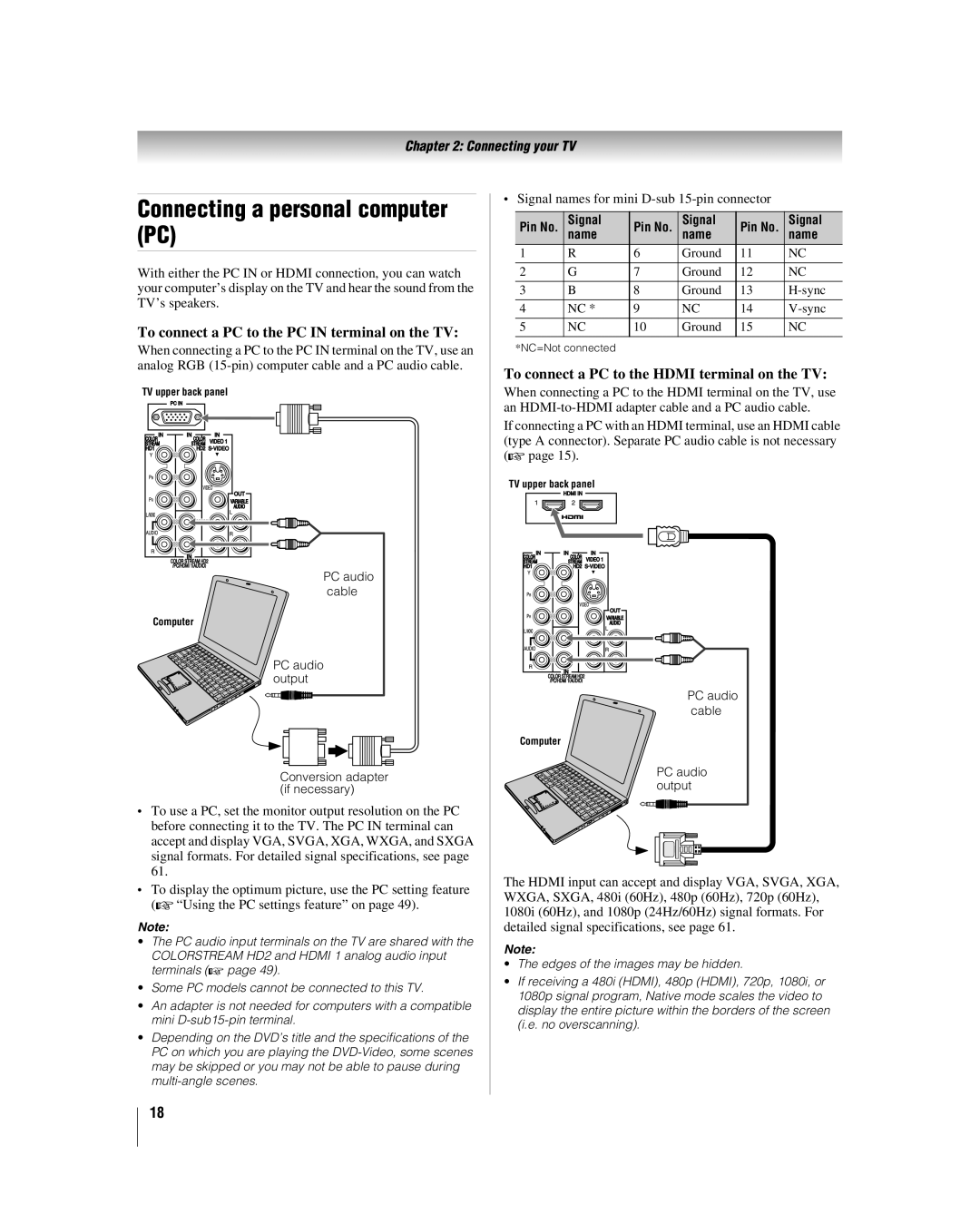Chapter 2: Connecting your TV
Connecting a personal computer (PC)
With either the PC IN or HDMI connection, you can watch your computer’s display on the TV and hear the sound from the TV’s speakers.
To connect a PC to the PC IN terminal on the TV:
When connecting a PC to the PC IN terminal on the TV, use an analog RGB
TV upper back panel
PC audio cable
Computer
PC audio output
Conversion adapter (if necessary)
•To use a PC, set the monitor output resolution on the PC before connecting it to the TV. The PC IN terminal can accept and display VGA, SVGA, XGA, WXGA, and SXGA signal formats. For detailed signal specifications, see page 61.
•To display the optimum picture, use the PC setting feature (- “Using the PC settings feature” on page 49).
Note:
•The PC audio input terminals on the TV are shared with the COLORSTREAM HD2 and HDMI 1 analog audio input terminals (- page 49).
•Some PC models cannot be connected to this TV.
•An adapter is not needed for computers with a compatible mini
•Depending on the DVD’s title and the specifications of the PC on which you are playing the
•Signal names for mini
Pin No. | Signal | Pin No. | Signal | Pin No. | Signal |
name | name | name | |||
1 | R | 6 | Ground | 11 | NC |
|
|
|
|
|
|
2 | G | 7 | Ground | 12 | NC |
|
|
|
|
|
|
3 | B | 8 | Ground | 13 | |
|
|
|
|
|
|
4 | NC * | 9 | NC | 14 | |
|
|
|
|
|
|
5 | NC | 10 | Ground | 15 | NC |
|
|
|
|
|
|
*NC=Not connected
To connect a PC to the HDMI terminal on the TV:
When connecting a PC to the HDMI terminal on the TV, use an
If connecting a PC with an HDMI terminal, use an HDMI cable (type A connector). Separate PC audio cable is not necessary (- page 15).
TV upper back panel
PC audio cable
Computer
PC audio output
The HDMI input can accept and display VGA, SVGA, XGA, WXGA, SXGA, 480i (60Hz), 480p (60Hz), 720p (60Hz), 1080i (60Hz), and 1080p (24Hz/60Hz) signal formats. For detailed signal specifications, see page 61.
Note:
•The edges of the images may be hidden.
•If receiving a 480i (HDMI), 480p (HDMI), 720p, 1080i, or 1080p signal program, Native mode scales the video to display the entire picture within the borders of the screen (i.e. no overscanning).
18