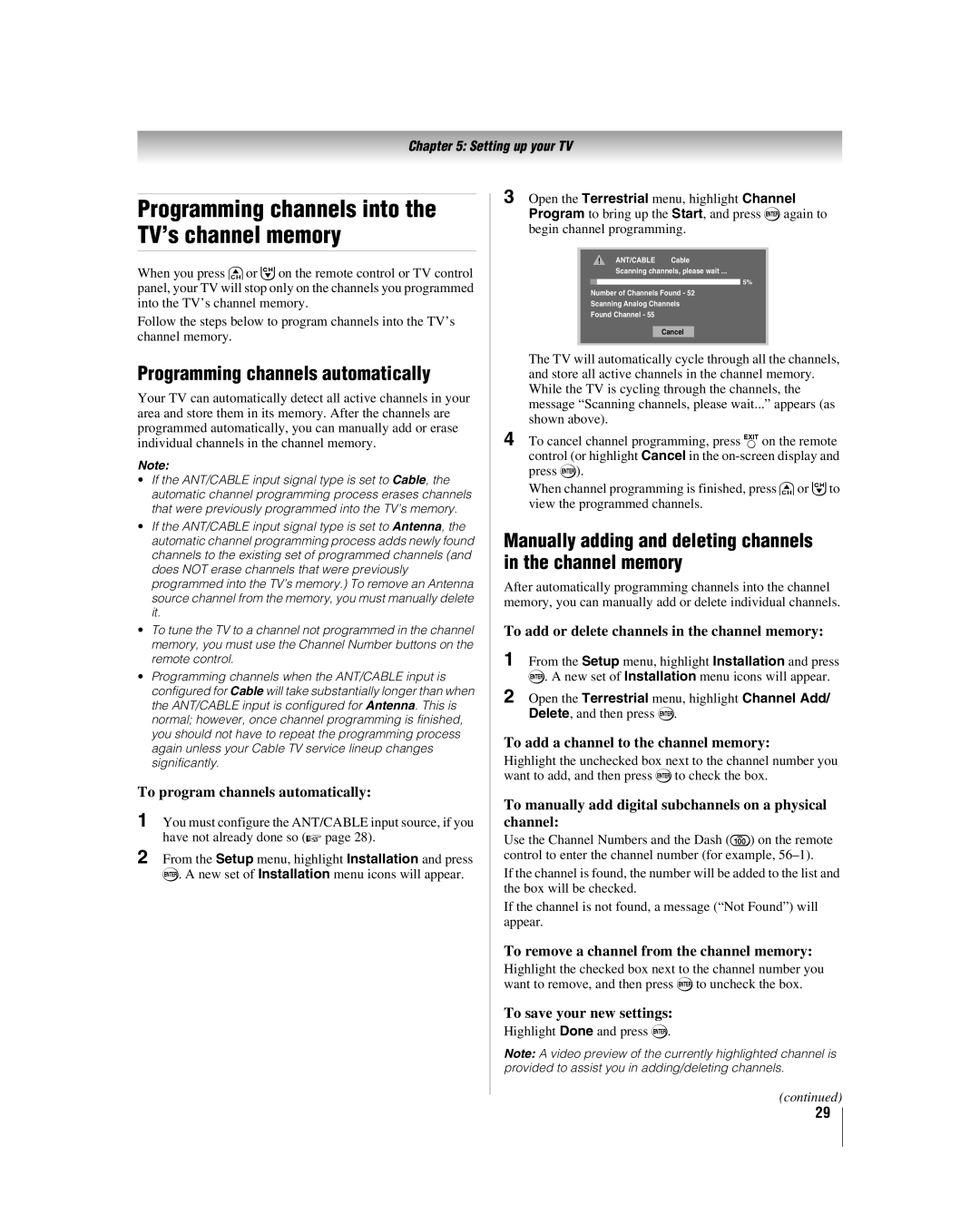Chapter 5: Setting up your TV
Programming channels into the TV’s channel memory
When you press <or ,on the remote control or TV control panel, your TV will stop only on the channels you programmed into the TV’s channel memory.
Follow the steps below to program channels into the TV’s channel memory.
Programming channels automatically
Your TV can automatically detect all active channels in your area and store them in its memory. After the channels are programmed automatically, you can manually add or erase individual channels in the channel memory.
Note:
•If the ANT/CABLE input signal type is set to Cable, the automatic channel programming process erases channels that were previously programmed into the TV’s memory.
•If the ANT/CABLE input signal type is set to Antenna, the automatic channel programming process adds newly found channels to the existing set of programmed channels (and does NOT erase channels that were previously programmed into the TV’s memory.) To remove an Antenna source channel from the memory, you must manually delete it.
•To tune the TV to a channel not programmed in the channel memory, you must use the Channel Number buttons on the remote control.
•Programming channels when the ANT/CABLE input is configured for Cable will take substantially longer than when the ANT/CABLE input is configured for Antenna. This is normal; however, once channel programming is finished, you should not have to repeat the programming process again unless your Cable TV service lineup changes significantly.
To program channels automatically:
1 You must configure the ANT/CABLE input source, if you have not already done so (- page 28).
2 From the Setup menu, highlight Installation and press T. A new set of Installation menu icons will appear.
3 Open the Terrestrial menu, highlight Channel Program to bring up the Start, and press Tagain to begin channel programming.
ANT/CABLE Cable
Scanning channels, please wait ...
5%
Number of Channels Found - 52
Scanning Analog Channels
Found Channel - 55
Cancel
The TV will automatically cycle through all the channels, and store all active channels in the channel memory. While the TV is cycling through the channels, the message “Scanning channels, please wait...” appears (as shown above).
4 To cancel channel programming, press Oon the remote control (or highlight Cancel in the
When channel programming is finished, press <or ,to view the programmed channels.
Manually adding and deleting channels in the channel memory
After automatically programming channels into the channel memory, you can manually add or delete individual channels.
To add or delete channels in the channel memory:
1 From the Setup menu, highlight Installation and press T. A new set of Installation menu icons will appear.
2 Open the Terrestrial menu, highlight Channel Add/ Delete, and then press T.
To add a channel to the channel memory:
Highlight the unchecked box next to the channel number you want to add, and then press Tto check the box.
To manually add digital subchannels on a physical channel:
Use the Channel Numbers and the Dash (=) on the remote control to enter the channel number (for example,
If the channel is found, the number will be added to the list and the box will be checked.
If the channel is not found, a message (“Not Found”) will appear.
To remove a channel from the channel memory:
Highlight the checked box next to the channel number you want to remove, and then press Tto uncheck the box.
To save your new settings:
Highlight Done and press T.
Note: A video preview of the currently highlighted channel is provided to assist you in adding/deleting channels.
(continued)
29