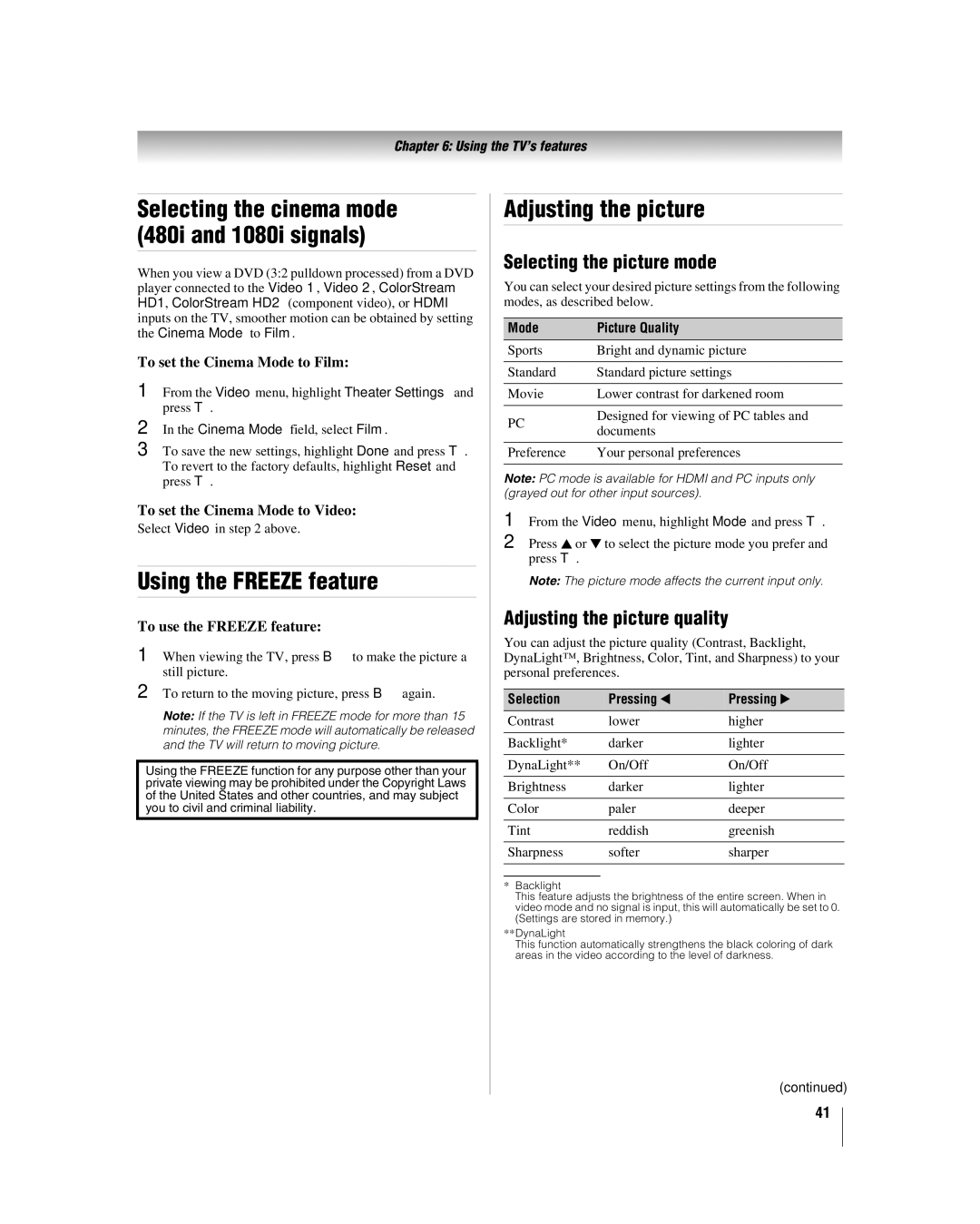Chapter 6: Using the TV’s features
Selecting the cinema mode (480i and 1080i signals)
When you view a DVD (3:2 pulldown processed) from a DVD player connected to the Video 1, Video 2, ColorStream HD1, ColorStream HD2 (component video), or HDMI inputs on the TV, smoother motion can be obtained by setting the Cinema Mode to Film.
To set the Cinema Mode to Film:
1 From the Video menu, highlight Theater Settings and press T.
2 In the Cinema Mode field, select Film.
3 To save the new settings, highlight Done and press T. To revert to the factory defaults, highlight Reset and press T.
To set the Cinema Mode to Video:
Select Video in step 2 above.
Using the FREEZE feature
To use the FREEZE feature:
1 When viewing the TV, press Bto make the picture a still picture.
2 To return to the moving picture, press Bagain.
Note: If the TV is left in FREEZE mode for more than 15 minutes, the FREEZE mode will automatically be released and the TV will return to moving picture.
Using the FREEZE function for any purpose other than your private viewing may be prohibited under the Copyright Laws of the United States and other countries, and may subject you to civil and criminal liability.
Adjusting the picture
Selecting the picture mode
You can select your desired picture settings from the following modes, as described below.
Mode | Picture Quality | |
Sports | Bright and dynamic picture | |
|
| |
Standard | Standard picture settings | |
|
| |
Movie | Lower contrast for darkened room | |
|
| |
PC | Designed for viewing of PC tables and | |
documents | ||
| ||
|
| |
Preference | Your personal preferences | |
|
|
Note: PC mode is available for HDMI and PC inputs only (grayed out for other input sources).
1 From the Video menu, highlight Mode and press T.
2 Press B or b to select the picture mode you prefer and press T.
Note: The picture mode affects the current input only.
Adjusting the picture quality
You can adjust the picture quality (Contrast, Backlight, DynaLight™, Brightness, Color, Tint, and Sharpness) to your personal preferences.
Selection | Pressing C | Pressing c |
Contrast | lower | higher |
|
|
|
Backlight* | darker | lighter |
|
|
|
DynaLight** | On/Off | On/Off |
|
|
|
Brightness | darker | lighter |
|
|
|
Color | paler | deeper |
|
|
|
Tint | reddish | greenish |
|
|
|
Sharpness | softer | sharper |
|
|
|
|
|
|
*Backlight
This feature adjusts the brightness of the entire screen. When in video mode and no signal is input, this will automatically be set to 0. (Settings are stored in memory.)
**DynaLight
This function automatically strengthens the black coloring of dark areas in the video according to the level of darkness.
(continued)
41