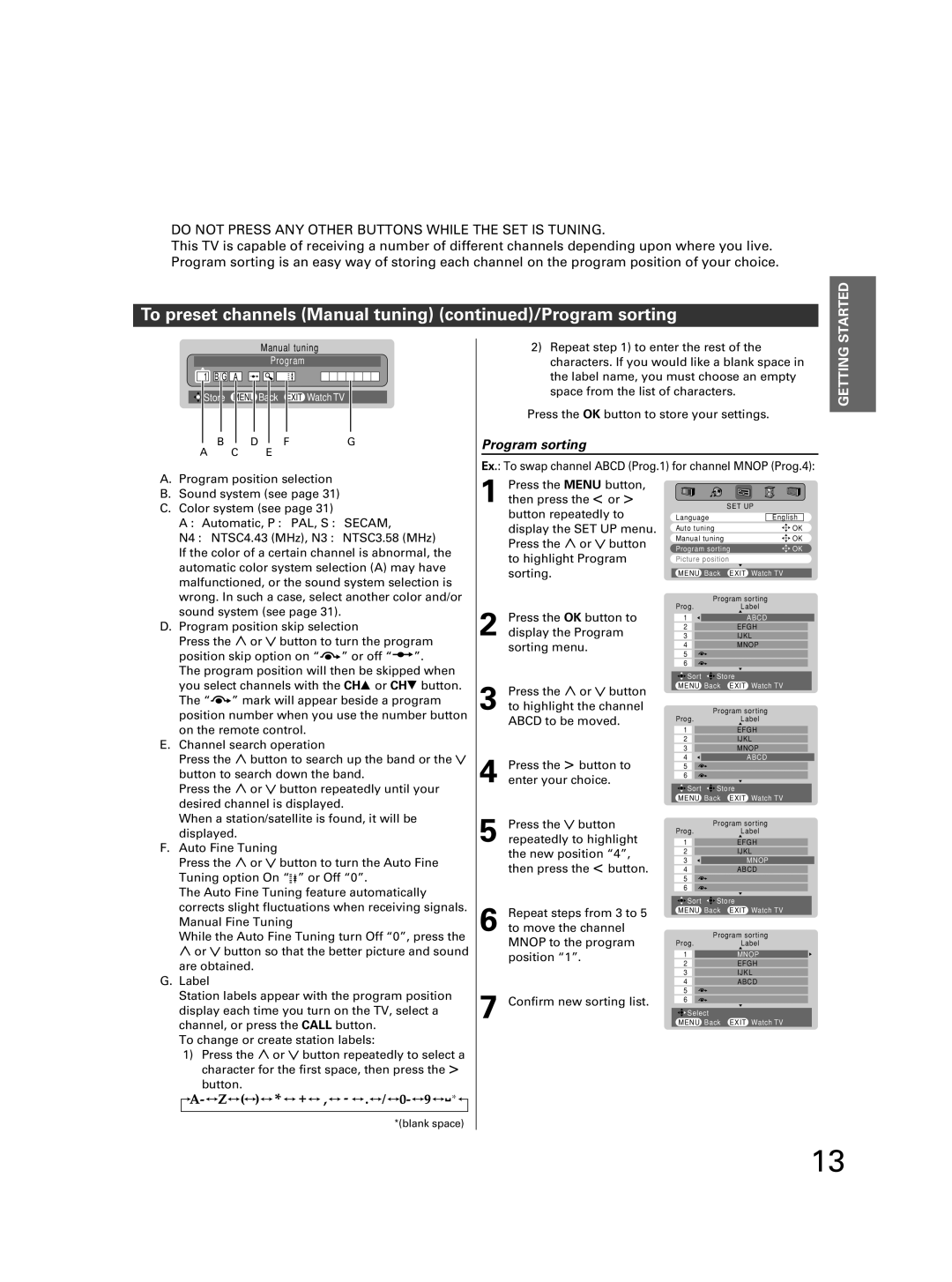DO NOT PRESS ANY OTHER BUTTONS WHILE THE SET IS TUNING.
This TV is capable of receiving a number of different channels depending upon where you live. Program sorting is an easy way of storing each channel on the program position of your choice.
To preset channels (Manual tuning) (continued)/Program sorting
STARTED INTRODUCTION
Manual tuning
| Program |
1 B/G | A |
Store | MENU Back EXIT Watch TV |
B | D | F | G |
A C |
| E |
|
2)Repeat step 1) to enter the rest of the characters. If you would like a blank space in the label name, you must choose an empty space from the list of characters.
Press the OK button to store your settings.
Program sorting
Ex.: To swap channel ABCD (Prog.1) for channel MNOP (Prog.4):
TV'S GETTING
A. Program position selection |
B. Sound system (see page 31) |
C. Color system (see page 31) |
A : Automatic, P : PAL, S : SECAM, |
N4 : NTSC4.43 (MHz), N3 : NTSC3.58 (MHz) |
If the color of a certain channel is abnormal, the |
automatic color system selection (A) may have |
malfunctioned, or the sound system selection is |
wrong. In such a case, select another color and/or |
sound system (see page 31). |
1 Press the MENU button, then press the < or > button repeatedly to display the SET UP menu. Press the ![]() or
or ![]() button to highlight Program sorting.
button to highlight Program sorting.
SET UP
Language |
| English |
|
Auto tuning |
| OK | |
Manual tuning |
| OK | |
Program sorting |
| OK | |
Picture position |
|
|
|
|
|
| |
MENU Back EXIT Watch TV | |||
Program sor ting | |||
Prog. | Label | ||
USING THE FEATURES
D. Program position skip selection |
|
|
|
|
|
|
|
|
|
| ||||||||||||||||||||||
Press the |
|
| or |
| button to turn the program | |||||||||||||||||||||||||||
position skip option on “ |
| ” or off “ |
|
| ”. | |||||||||||||||||||||||||||
|
| |||||||||||||||||||||||||||||||
The program position will then be skipped when | ||||||||||||||||||||||||||||||||
you select channels with the CH8 or CH9 button. | ||||||||||||||||||||||||||||||||
The “ | ” mark will appear beside a program | |||||||||||||||||||||||||||||||
position number when you use the number button | ||||||||||||||||||||||||||||||||
on the remote control. |
|
|
|
|
|
|
|
|
|
|
|
|
|
|
|
|
| |||||||||||||||
E. Channel search operation |
|
|
|
|
|
|
|
|
|
|
|
|
|
|
|
|
| |||||||||||||||
Press the |
|
| button to search up the band or the | |||||||||||||||||||||||||||||
button to search down the band. |
|
|
|
|
|
|
|
|
|
| ||||||||||||||||||||||
Press the |
|
| or |
| button repeatedly until your | |||||||||||||||||||||||||||
desired channel is displayed. |
|
|
|
|
|
|
|
|
|
| ||||||||||||||||||||||
When a station/satellite is found, it will be | ||||||||||||||||||||||||||||||||
displayed. |
|
|
|
|
|
|
|
|
|
|
|
|
|
|
|
|
|
|
|
|
|
|
| |||||||||
F. Auto Fine Tuning |
|
|
|
|
|
|
|
|
|
|
|
|
|
|
|
|
| |||||||||||||||
Press the |
|
| or |
| button to turn the Auto Fine | |||||||||||||||||||||||||||
Tuning option On “ ” or Off “0”. |
|
|
|
|
|
|
|
|
|
| ||||||||||||||||||||||
The Auto Fine Tuning feature automatically | ||||||||||||||||||||||||||||||||
corrects slight fluctuations when receiving signals. | ||||||||||||||||||||||||||||||||
Manual Fine Tuning |
|
|
|
|
|
|
|
|
|
|
|
|
|
|
|
|
| |||||||||||||||
While the Auto Fine Tuning turn Off “0”, press the | ||||||||||||||||||||||||||||||||
|
| or button so that the better picture and sound | ||||||||||||||||||||||||||||||
are obtained. |
|
|
|
|
|
|
|
|
|
|
|
|
|
|
|
|
|
|
|
|
|
|
| |||||||||
G. Label |
|
|
|
|
|
|
|
|
|
|
|
|
|
|
|
|
|
|
|
|
|
|
|
|
|
|
| |||||
Station labels appear with the program position | ||||||||||||||||||||||||||||||||
display each time you turn on the TV, select a | ||||||||||||||||||||||||||||||||
channel, or press the CALL button. |
|
|
|
|
|
|
|
|
|
| ||||||||||||||||||||||
To change or create station labels: |
|
|
|
|
|
|
|
|
|
| ||||||||||||||||||||||
| 1) Press the |
| or button repeatedly to select a | |||||||||||||||||||||||||||||
|
| character for the first space, then press the > | ||||||||||||||||||||||||||||||
|
| button. |
|
|
|
|
|
|
|
|
|
|
|
|
|
|
|
|
|
|
|
|
|
|
| |||||||
|
|
|
|
|
|
|
|
|
|
|
|
|
|
|
|
|
|
|
|
|
|
|
|
|
|
|
|
|
|
|
|
|
|
|
|
|
|
|
|
|
|
|
|
|
|
|
|
|
|
|
|
|
|
|
|
|
|
|
|
|
|
|
|
|
|
2 Press the OK button to display the Program sorting menu.
3 Press the ![]() or
or ![]() button to highlight the channel ABCD to be moved.
button to highlight the channel ABCD to be moved.
4 Press the > button to enter your choice.
5 Press the ![]() button repeatedly to highlight the new position “4”, then press the < button.
button repeatedly to highlight the new position “4”, then press the < button.
6 Repeat steps from 3 to 5 to move the channel MNOP to the program position “1”.
7 Confirm new sorting list.
1 | ABCD |
2EFGH
3IJKL
4MNOP
5![]()
6![]()
![]()
![]() Sort
Sort ![]()
![]() Store
Store
MENU Back EXIT Watch TV
Program sor ting
Prog.Label
1EFGH
2IJKL
3MNOP
| 4 |
|
|
| ABCD |
| |
| 5 |
|
|
|
|
|
|
|
|
|
|
|
|
|
|
6 |
|
|
|
|
|
| |
|
|
|
|
|
|
|
|
| Sort | Store |
| ||||
| MENU Back EXIT Watch TV |
| |||||
|
|
|
|
| Program sor ting |
| |
| Prog. | Label |
| ||||
1EFGH
2IJKL
3 |
| MNOP |
4ABCD
5![]()
6![]()
![]()
![]() Sort
Sort ![]()
![]() Store
Store
MENU Back EXIT Watch TV
Program sor ting
Prog.Label
1MNOP
2EFGH
3IJKL
4ABCD
5![]()
6![]()
![]()
![]() Select
Select
MENU Back EXIT Watch TV
EQUIPMENT | CONNECTIONS |
|
|
REFERENCE
*(blank space)
13