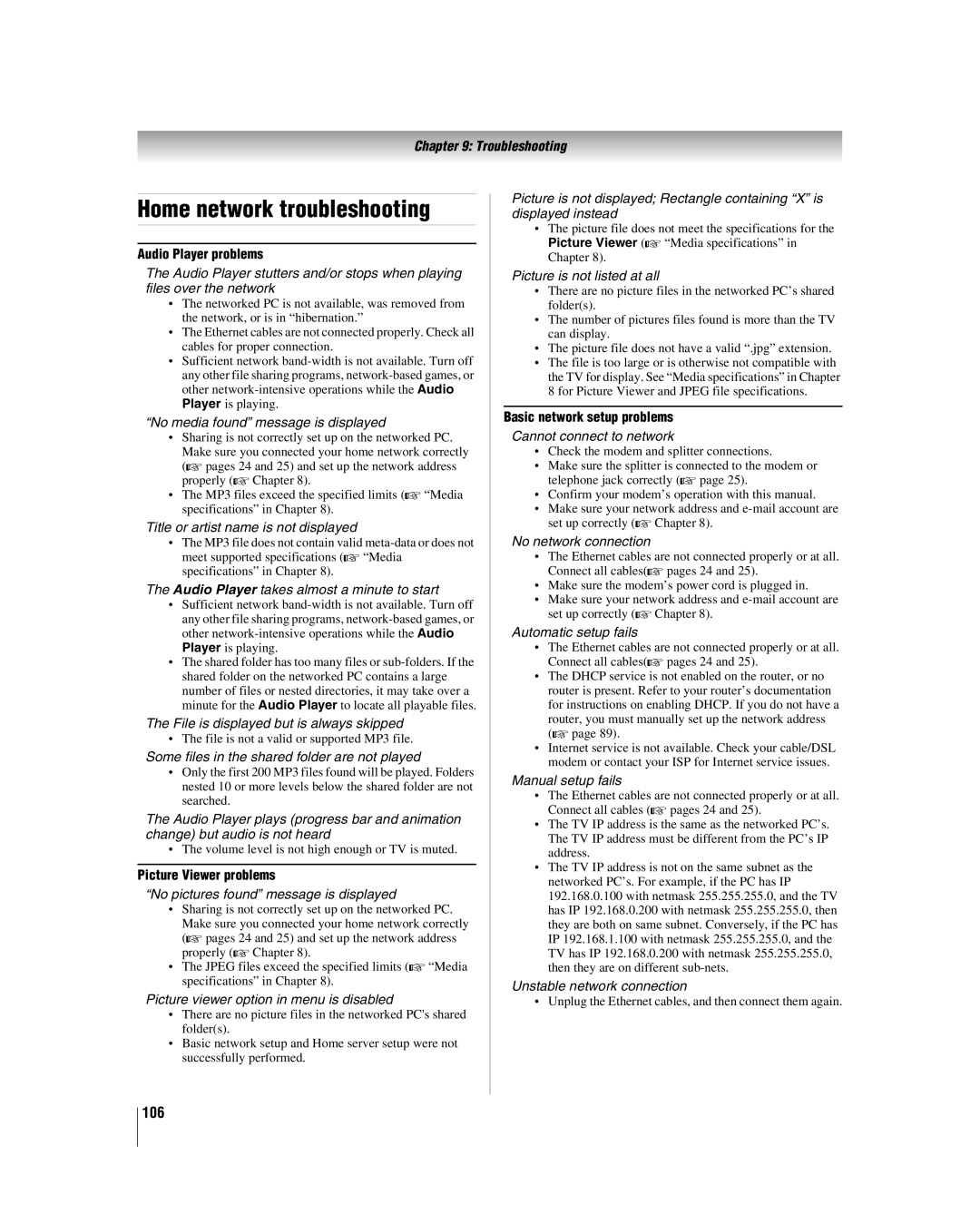42LX177 46LX177 52LX177 57LX177
Safety Precautions
Dear Customer
Additional Safety Precautions
Important Safety Instructions
Installation, Care, and Service
Installation
Service
Care
To Display your LCD TV on the included Pedestal Stand
To Display your LCD TV using a Wall Bracket
Choosing a location for your LCD TV
Removing the Pedestal Stand
Important notes about your LCD TV
Part
Trademark Information
Contents
Troubleshooting
Introduction
Features of your new TV
Welcome to Toshiba
Introduction
TV front and side panel controls and connections
Green and Yellow LEDs
TV back panel connections
ColorStream HD-1 and ColorStream HD-2
Thinc system Toshiba Home Interactive Network Connection
Overview of cable types
Connecting your TV
About the connection illustrations
You will need
Connecting a VCR and antenna or Cable TV no Cable box
To view the antenna or Cable signal
To view the VCR
Coaxial cables Video cable
Connecting a VCR with S-video and a cable box
To view basic and premium Cable channels
Standard audio cables
To view the VCR or view and record antenna channels
To view antenna or Cable channels
To view the DVD player
To record a TV program while watching a DVD
To control the devices
To connect the IR blaster cable
If you cannot locate the device’s infrared sensor
IR cable
Connecting a camcorder
To view the camcorder video
Select the Video 2 video input source on the TV
To view the Hdmi device video
Connecting an Hdmi or DVI device to the Hdmi input
To connect an Hdmi device, you will need
To connect a DVI device, you will need
Before controlling the devices
CE-Link connection
Three Hdmi cables
Connecting an audio system
To control the audio
To connect a PC to the PC in terminal on the TV
Connecting a personal computer PC
To connect a PC to the Hdmi terminal on the TV
File sharing
Connecting a home network
Hub or switch
Personal E-mail
Router/switch1 Modem DSL or cable2
Coaxial or telephone cable depending on your modem
Remote control effective range
Using the remote control
Installing the remote control batteries
To install the remote control batteries
Learning about the remote control
TheaterWide 1/2/3, Full, 43 HD, and Native
Combo Receiver
Remote Control functional key chart
Satellite DVD
CH RTN
Mode Select Default device mode control before programming
Using the remote control to operate your other devices
Device code setup
Mode Select Device mode control after programming
To unlock the remote control’s volume keys
Using the volume lock feature
Operational feature reset
To reset the remote control
Cable boxes
TVs
Satellite receivers
DVDs
3D LAB
DVD/VCR Combo
VCRs
KEC
STS
DBS/PVR Combo
PVRs
Cable/PVR Combo
Audio Amp
Audio Amp/Tuners
SAE
Main menu layout
Menu layout and navigation
Icon Option
Installation
Setup/Installation menu layout
Setup menu
Thinc menu
Navigating the menu system
Video
Setting the Demo Mode
Setting up your TV
Selecting the menu language
Programming channels automatically
To configure the ANT input source
To program channels automatically
Manually adding and deleting channels in the channel memory
To set the Auto Input
Setting the Auto Input feature
To reset Auto Input
To turn off the Auto Input
To remove channel labels
Labeling channels
To assign channel labels
To create and assign a custom label
To delete the custom label
Setting the Hdmi audio mode
To set the Hdmi audio mode
Open the Channel Labeling window
Reset Factory Defaults
Viewing the digital signal meter
Viewing the system status
To cancel the reset
Selecting the Power-On Mode
Selecting the Demo Mode
To set the Power-On Mode feature
Using the TV’s features
Press CABLE/SAT, DVD, VCR/PVR, AUX1, AUX2
To label the video input sources
Input labeling example
To clear the input labels
Favorites Browser
Tuning channels
Tuning channels using Channel Browser
Picture Preview
Elements of the Channel Browser
Adding and clearing channels and inputs in the History List
Switching between two channels using Channel Return
Tuning to a specific channel programmed or unprogrammed
Switching between two channels using SurfLock
TheaterWide 1 picture size for 43 format programs
Selecting the picture size
Natural picture size
TheaterWide 2 picture size for letter box programs
Full picture size for 169 480i, 480p source programs only
To turn on the auto aspect ratio feature
Using the auto aspect ratio feature
To set the scroll settings
To turn off the auto aspect ratio feature
Using the POP double-window feature
Using the Freeze feature
Using the POP features
To use the Freeze feature
To select the picture mode
Adjusting the picture
Selecting the picture mode
Mode Picture Quality
To adjust the picture quality
Using the TheaterLock feature
Adjusting the picture quality
To turn on TheaterLock
To view captions or text
Using the closed caption mode
Base closed captions
Highlight T1, T2, T3, or T4
Using the Closed Caption button on the remote control
Digital CC Settings
CC Selector
Muting the sound
Adjusting the audio
Using the digital audio selector
Selecting stereo/SAP broadcasts
To adjust the audio quality
Adjusting the audio quality
Using the StableSound feature
To turn on the StableSound feature
Using the Dolby Digital Dynamic Range Control feature
Turning off the built-in speakers
If you cannot remember your PIN code
Using the Locks menu
Entering the PIN code
Changing your PIN code
To block and unblock TV programs and movies
Press b to highlight Enable Rating Blocking
Blocking TV programs and movies by rating V-Chip
To download the additional rating system if available
To block channels
Blocking channels
To unblock individual channels
Using the input lock feature
Unlocking programs temporarily
To cancel the GameTimer To unlock the control panel
Using the GameTimer
To set the GameTimer To lock the control panel
Highlight Off in above, or press and hold
To adjust the PC settings
Using the PC settings feature
Setting the PC Audio
To set the PC Audio
Using CE-Link
Setting the sleep timer
CE-Link playback device HD DVD player, etc. control
Other CE-Link functions
CE-Link input source selection
CE-Link Player Control menu functions
To set the CE-Link Setup
Using the Hdmi settings feature
To set the Hdmi Settings
To display TV status information using Recall
Understanding the auto power off feature
Understanding the last mode memory feature
To display TV status information using Info
Using dynamic contrast
Using the TV’s advanced features
Using the advanced picture settings features
Using the static gamma feature
To select the color temperature
Selecting the color temperature
Using the Vertical Edge Enhancer feature
To turn on the Vertical Edge Enhancer feature
To set the Cinema Mode to Film
Selecting the cinema mode 480i and 1080i signals
Using the ClearFrame feature
To set the Cinema Mode to Video
To change the CableClear settings
Using the Film Stabilization feature
Using CableClear digital noise reduction
CableClear field, select your desired setting
Using the ColorMaster Pro feature
Using Mpeg noise reduction
Using Color Palette Adjustment
To create a User Colors
Repeat for other items Press O
Using xvYCC Selection feature
Using the Game Mode feature
To adjust the WOW settings
Using the advanced audio settings features
Using the SRS WOW surround sound feature
To turn on the Dolby Virtual and SRS TruSurround feature
Help Main Menu
Using the Help feature
Help Subgroups
Specific Help Items
Operational Items
File sharing
Using the Thinc home network feature
Connecting the TV to your home network
Personal E-mail
Automatically setting up the network address
To set up the network address
Basic Network Setup menu appears
Either… Highlight OK and press T
Compatible operating systems
Resetting the network address
On your PC
Go to section D, Setting up file sharing on the TV, on
Permissions window for the selected folder
Properties window for the selected folder
Properties window
Setting up file sharing on the TV
Or MP3 Music Directory
To enter text using the software keyboard
Using the software keyboard
About the Software Upgrade feature
Home Network
Picture Viewer/JPEG file specifications
Media specifications
File/folder name specifications
Audio Player/MP3 file specifications
Accessing Jpeg files stored on a networked PC
Using the Picture Viewer
Networked PC specifications
Maximum number of files per shared folder
To set the slide show interval
Viewing Jpeg files on the TV
During the slide show
To close the Picture Viewer
Playing MP3 files stored on a networked PC
Using the Audio Player
To adjust or mute the volume
During playback
Setting up Personal E-mail
Setting up the Personal E-mail feature
Required information and services
Highlight Personal E-mail Setup and press T
E-mail Account Setup window appears illustrated below
Highlight the E-mail Account Setup field, and press T
100
Setup window
Description of fields in the E-mail Account
Mail Inbox
Using the Personal E-mail feature
Unread E-mail Notification
Elements of the Inbox
To read e-mail
Read View
103
General troubleshooting
Troubleshooting
104
105
Picture Viewer problems
Home network troubleshooting
Audio Player problems
Basic network setup problems
107
Home server setup problems
Personal E-mail problems
Depending on the type of HTML, some images may not display
LED indications
LED Indication Condition Solution
108
Appendix
Specifications
Format Resolution Frequency Pixel Clock Frequency
109
110
Appendix
For LCD Televisions 26 and Larger
Limited United States Warranty
111
For Toshiba Brand Flat Panel Televisions
Limited Canadian Warranty
112
113
Disclaimer and Limitation of Remedy
114
Index
115
116
109
117
07-05