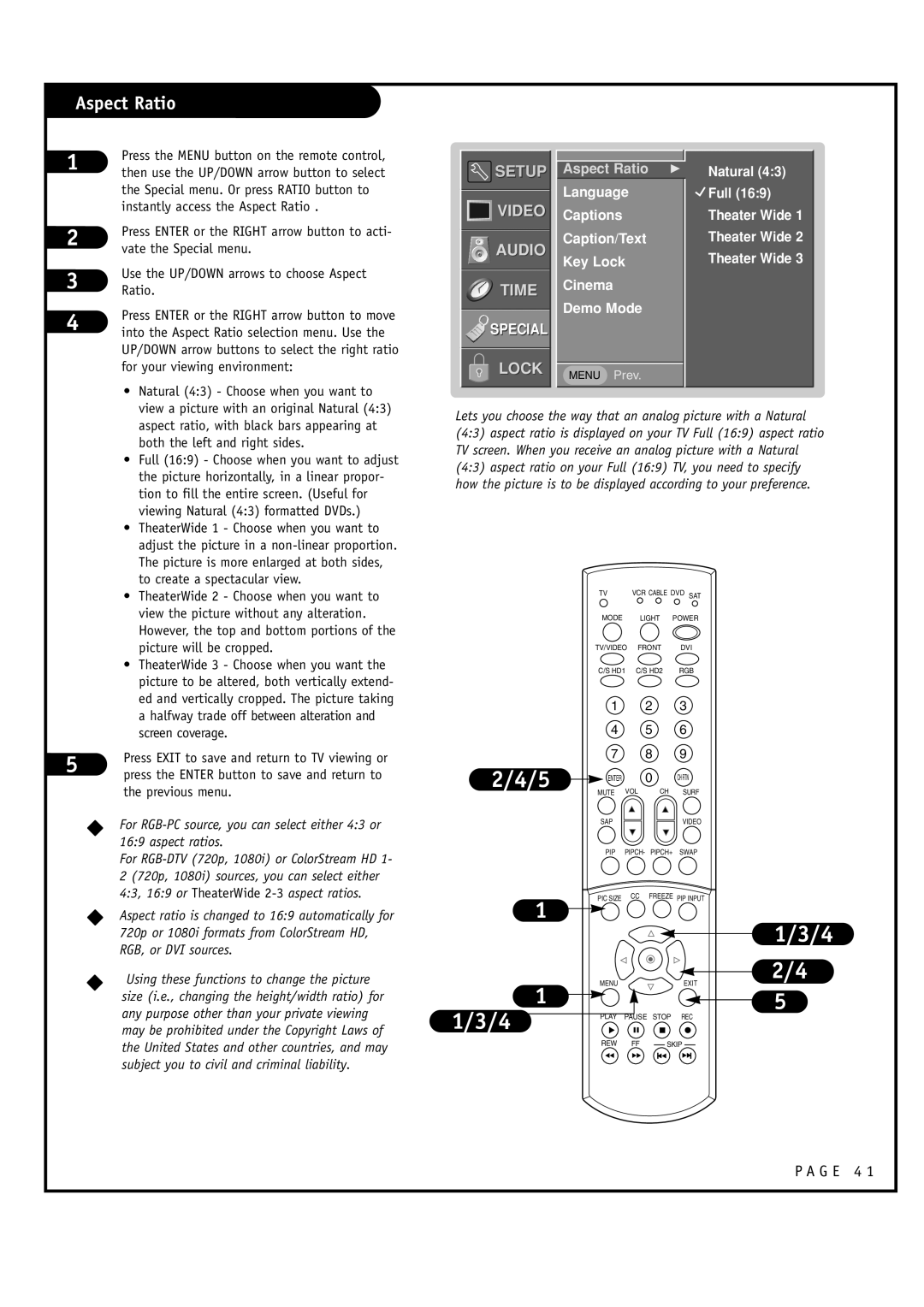44NHM84 specifications
The Toshiba 44NHM84 is a notable television model from Toshiba, a brand renowned for its innovative technology and commitment to quality in the consumer electronics sector. This particular model showcases a blend of advanced features, designed to enhance the viewing experience, making it an appealing option for consumers looking for a reliable and high-performance television.One of the standout features of the Toshiba 44NHM84 is its impressive screen size of 44 inches, which strikes a balance between spaciousness and compactness, making it suitable for both small and medium-sized living rooms. The television supports a Full HD resolution of 1920 x 1080 pixels, ensuring sharp and vibrant images that bring movies, sports, and games to life.
Technologically, the Toshiba 44NHM84 incorporates LED backlighting which enhances brightness and contrast, providing deeper blacks and more vivid colors. This technology helps to produce an immersive viewing experience, perfect for a variety of content, from action-packed films to high-definition video games.
Another key characteristic of the Toshiba 44NHM84 is its integration of the Toshiba smart platform, enabling users to access a plethora of streaming services and apps directly from their television. With built-in Wi-Fi, viewers can seamlessly connect to the internet, making it easy to enjoy popular platforms like Netflix, YouTube, and Amazon Prime Video, among others.
The television also features multiple HDMI and USB ports, allowing for easy connectivity with a range of devices, including gaming consoles, Blu-ray players, and external storage. This versatility ensures that users can enjoy a comprehensive entertainment experience without hassle.
In terms of audio, the Toshiba 44NHM84 is equipped with quality speakers that deliver a satisfactory sound output, making it a great choice for movie nights. Additionally, it may support Dolby Digital, enhancing the audio experience further by providing richer sound quality.
The design of the Toshiba 44NHM84 is sleek and modern, featuring thin bezels that maximize screen real estate while maintaining an elegant look that fits well with contemporary interiors. Its lightweight build and ergonomic stand make it easy to set up and adjust.
In conclusion, the Toshiba 44NHM84 is a compelling television model that combines advanced display technology with smart features, connectivity options, and an appealing design, making it an excellent choice for home entertainment.