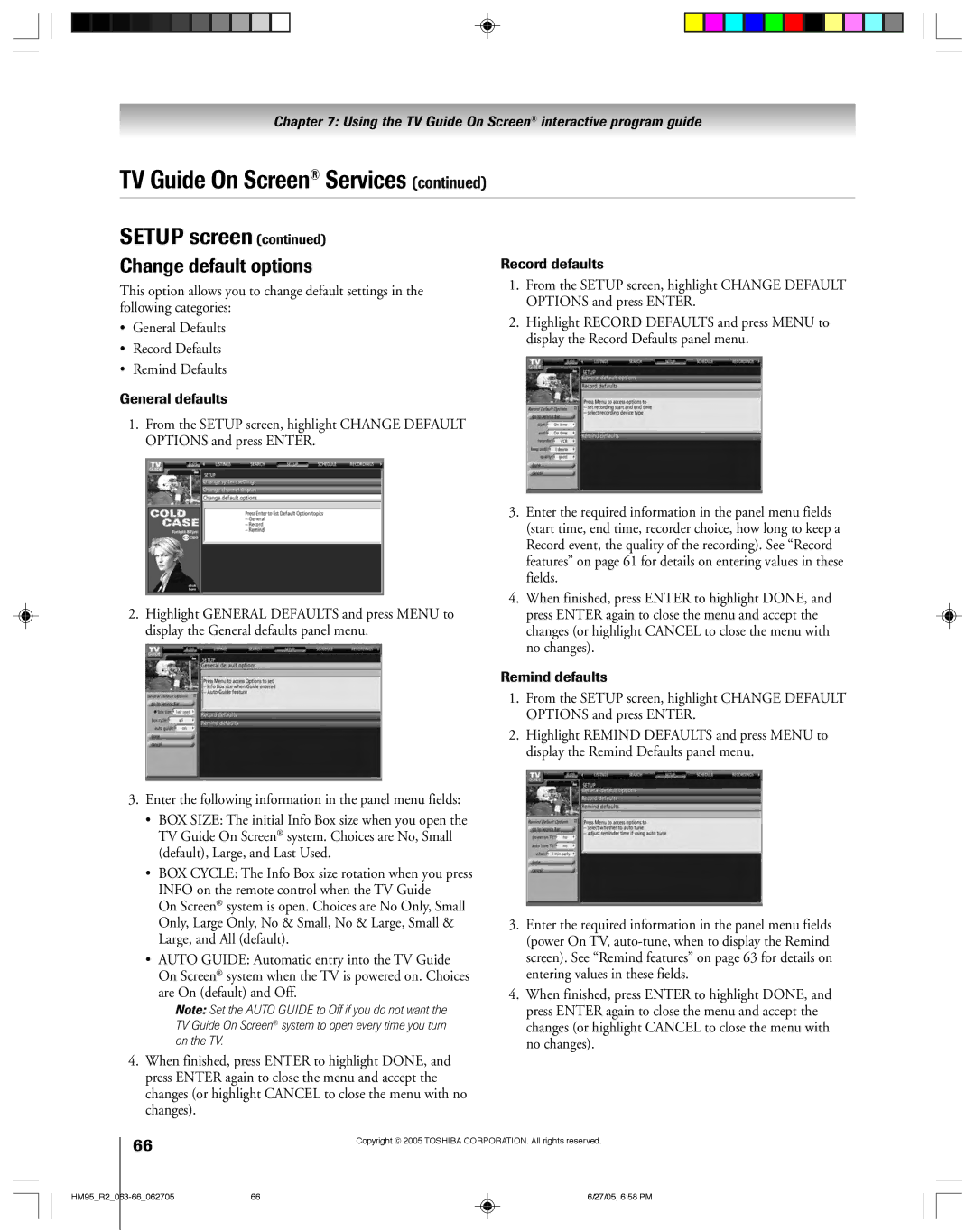46HM95 52HM95 62HM95
Issue
Safety Precautions
It Makes a Difference Where Your TV Stands
Tune Into Safety
For replacement of the obsolete outlet
Important Safety Instructions
Installation, Care, and Service
On next
Never attempt to service the TV yourself
Frequent or continuous, unplug the power cord
Contact a Toshiba Authorized Service Center
Service Center
Contents
Using the TV Guide On Screen
Viewing the CableCARD menu
Welcome to Toshiba
Features of your new TV
Introduction
See Important notes about your DLP projection TV on
See LED indications on
On again to restart the lamp
Connecting your TV
TV front touchpad and side panel controls and connections
Green and Red LEDs
TV back panel connections
7 !¡
Overview of cable types
To a Personal Computer PC
To view encrypted digital channels
For more information, call your local cable operator
You will need
TV back panel
Connecting a VCR and antenna or Cable TV no Cable box
Connecting a camcorder
On Screen recording features
Connecting a VCR and Cable box
To view basic Cable channels and use the TV’s features
To view basic and premium Cable channels
Select the ColorStream HD-1 video input source on the TV
Connecting a VCR and satellite receiver
One signal splitter Four coaxial cables
From antenna
To view premium Cable channels
To view the DVD player
To record a TV program while watching a DVD
Your TV has ColorStream component video inputs
To view antenna or Cable channels
From antenna or Cable
To view VCR
Connecting two VCRs
Select the ANT-1 video input source on the TV
To dub or edit from VCR 1 to VCR
See Setting the Hdmi audio mode on
Connecting an Hdmi or a DVI device to the Hdmi input
One Hdmi cable type a connector per Hdmi device
To connect an Hdmi device, you will need
Connecting a digital audio system
Connecting an analog audio system
To control the audio
TheaterNet on-screen device control
To connect the IR blaster cable
To control the devices
Supported signals
Connecting IEEE1394 video devices
Using analog-compatible IEEE1394 devices
Using TheaterNet on-screen device control
When you connect a D-VHS or Avhd device to the TV
IEEE1394 device initialization
IEEE1394 device management
To edit the IEEE1394 device information
Highlight the device you want to edit and press Enter
See Chapter
LINKconnection
To connect to the G-LINK terminal
Infrared Sensor
Using the remote control
Learning about the remote control
Key for a function that is not available
Point remote control Toward remote sensor On front of TV
Remote control
Remote control and the TV
Effective range
Installing the remote control batteries
To install the remote control batteries
Device mode control after programming
Remote Control functional key chart
Power
Audio VCR Mute
Numbers
Device code setup
Searching and sampling the code of a device
CH y VOL y
Repeatedly press Mode to select CABLE/SAT mode
Using the volume lock feature
Operational feature reset
To reset the volume controls to the original device mode
Multi-brand remote control device codes
VCRs/PVRs
Cable boxes
Laser disks
CD players
Receivers
DVD players
Menu layout and navigation
Main menu layout
Navigating the menu system
Setup / Installation menu layout
Buttons yzx on the remote Control or TV front panel to move
You can use the buttons on the remote
Screen 3 Do you have Cable service connected?
Setting up the TV Guide On Screen system
To set up the TV Guide On Screen system
Screen 1 Select the TV location USA, and then press
For additional details, see
Setting up the TV Guide On Screen system
If the information is incorrect, select No, repeat setup
If your VCR did not stop playing the tape after testing
Data through your Cable or over-the-air video signal.
TV Guide On Screen system setup. Press Enter to
To configure the ANT 1 and ANT 2 input sources
Setting up your TV
Configuring the antenna input sources
Selecting the menu language
Programming channels into the TV’s channel memory
Programming channels automatically
To program channels automatically
Manually adding and deleting channels in the channel memory
Programming your favorite channels
To set up TheaterNet device control
Setting up and using TheaterNet on-screen device control
Setting up TheaterNet
TheaterNet Setup menu opens
To close the on-screen control icons
Using the TheaterNet control icons
To select the device’s control icons directly
To view another source
Laser disk players
TheaterNet IR device codes
Amplifiers
Miscellaneous audio devices
Video accessory Hdtv decoder Receivers VCRs
ADC
STS
To set the Hdmi audio mode
Setting the time and date
Setting the Hdmi audio mode
To set the Avhd device skip time
Viewing the CableCARD menu
Setting the Quick Restart Feature
To set the Quick Restart feature
To view the CableCARD menu
Viewing the digital signal meter
Viewing the system status
Below
TV Guide On Screen system includes the following features
To open the TV Guide On Screen system
Rating, stereo, HDTV, new episode
TV Guide On Screen remote control functions
Navigating the TV Guide On Screen system
System, the current program appears in the Video Window
Video Window
Panel Menus
Lock/unlock icon indicates the status of the Video Window
Info Box
TV Guide On Screen Icons
¥ Show is presented in high-definition TV, if available
TV Guide On Screen Services
Listings screen
Search screen
Example Category search
Search screenrf
List of all matching shows for that keyword is displayed
To edit or delete a keyword
To choose the way recordings are displayed
For additional details, see Record features on
Recordings screen
To view a recording, you can do one of the following
Record features
Set a show to Record from a panel menu
Schedule screen
Show previously set to Record
Don’t Record This Show-Cancels the Recording
Highlight NEW Manual Recording and press
Enter to display the Record Options panel menu
Remind features
Set a show Reminder from a panel menu
Manually set a show Reminder
Reminder notification banner
Setup screen
Change system settings
Change channel display
Record defaults
Change default options
General defaults
Remind defaults
To select the video input source to view
Using the TV’s features
Selecting the video input source to view
Source can be hidden. See page 68 for details
To label the video input sources
Labeling the video input sources
DTV Satellite/DSS Cable Game Console
To clear the input labels
To toggle between Browse mode and Select mode
Tuning channels
Using the channel browser
To tune to a channel in Browse mode
To tune to the Home channel
To set a channel as Home using the remote control
To set a channel as Home using the menus
Adding channels to the channel history
Switching between two channels using Channel Return
Tuning your favorite channels
Tuning to the next programmed channel
Switching between two channels using SurfLock
Selecting the picture size
To select the picture size
TheaterWide 1 picture size For 43 format program
Scrolling the TheaterWide picture on
None of the picture is hidden
TheaterWide 2 picture size for letter box programs
To turn on the auto aspect ratio feature
Using the auto aspect ratio feature
To set the scroll settings
To turn off the auto aspect ratio feature
To set the Cinema Mode to Video
Selecting the lamp mode
To set the Cinema Mode to Film
To select the lamp mode
To display a program in the POP window
Using the POP features
Using the POP double-window feature
To close the POP window and tune to the highlighted window
Switching the speaker audio main or POP
POP double-window aspect ratio
Aspect ratio is the ratio of width to height of the picture
To scan and tune your favorite channels
Using the Freeze feature
Using the favorite channel scan feature
Highlight the window for the channel you want to view
Adjusting the picture
Selecting the picture mode
Adjusting the picture quality
To select the color temperature
Using CableClear/DNR digital noise reduction
Selecting the color temperature
To select CableClear/DNR preferences
To select the Mpeg noise reduction level
Using Mpeg noise reduction
Using dynamic contrast
To select dynamic contrast preferences
To view captions or text
Using the closed caption mode
Advanced closed captions
To customize the closed captions
Digital closed captions
To select digital closed captions
Press Menu and open the Applications menu
Muting the sound
Adjusting the audio
Using the digital audio selector
Selecting stereo/SAP broadcasts
Adjusting the audio quality
Using the sub-bass system SBS
Using the StableSound feature
Using the SRS WOW surround sound feature
Turning off the built-in speakers
Selecting the optical audio output format
Using the memory card Jpeg picture viewer/MP3 audio player
Memory card specifications
Press x to rotate the large picture 90 counterclockwise
Using the Jpeg picture viewer
To view digital photos on your TV
Press to rotate the large picture 90 clockwise
To close the picture viewer
Using the MP3 audio player
To set the slide show interval
To close the picture viewer and remove the memory card
Volume, and mute buttons, and then press Enter
Memory card care and handling
To close the MP3 audio player
To cancel the sleep timer
Setting the On/Off Timer Setting the sleep timer
To set the sleep timer
To turn off the On/Off Timer
Using the gray level feature
Understanding the auto power off feature
Understanding the last mode memory feature
Displaying the Channel Banner
If you cannot remember your PIN code
Using the Locks menu
Entering the PIN code
Changing your PIN code
Press z to highlight Edit Rating Limits and press Enter
Blocking TV programs and movies by rating V-Chip
To block and unblock TV programs and movies
Independent rating system for broadcasters
Blocking channels
Unlocking programs temporarily
Locking video inputs
Using the GameTimer
Using the front panel lock feature
Troubleshooting
Feature
To SAP mode
Remote control batteries may be dead. Replace the batteries
V-Chip feature is available for the U.S. V-Chip system only
LED Indication Condition Solution
LED indications
TV Guide On Screen FAQs
100
Why aren’t all my channels initially displayed?
101
TV Guide On Screen FAQs
102
Appendix
Lamp unit replacement and care
When to replace the lamp unit
Replacing the lamp unit
How to replace the lamp unit
104
Grasp the lamp unit handle and gently pull the lamp unit
105
Call Tacp Consumer Solutions at
Disposing of the used lamp unit
Replace the thumb screw and hand-tighten
Specifications
106
Limited United States Warranty
For DLP Television Models
107
108
109
Channel programming
Index
110
87Ð90
111
Toshiba America Consumer PRODUCTS, L.L.C