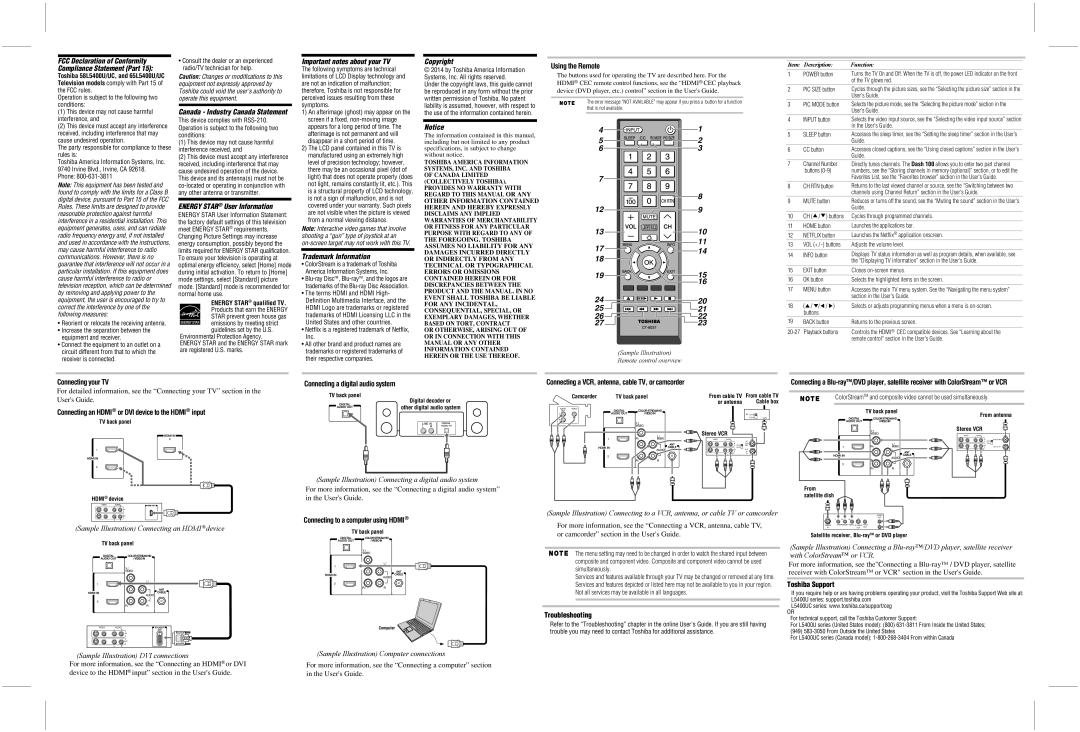FCC Declaration of Conformity Compliance Statement (Part 15):
Toshiba 58L5400U/UC, and 65L5400U/UC Television models comply with Part 15 of the FCC rules.
Operation is subject to the following two conditions:
(1)This device may not cause harmful interference, and
(2)This device must accept any interference received, including interference that may cause undesired operation.
The party responsible for compliance to these rules is:
Toshiba America Information Systems, Inc. 9740 Irvine Blvd., Irvine, CA 92618. Phone: 800-631-3811
Note: This equipment has been tested and found to comply with the limits for a Class B digital device, pursuant to Part 15 of the FCC Rules. These limits are designed to provide reasonable protection against harmful interference in a residential installation. This equipment generates, uses, and can radiate radio frequency energy and, if not installed and used in accordance with the instructions, may cause harmful interference to radio communications. However, there is no guarantee that interference will not occur in a particular installation. If this equipment does cause harmful interference to radio or television reception, which can be determined by removing and applying power to the equipment, the user is encouraged to try to correct the interference by one of the following measures:
•Reorient or relocate the receiving antenna.
•Increase the separation between the equipment and receiver.
•Connect the equipment to an outlet on a circuit different from that to which the receiver is connected.
•Consult the dealer or an experienced radio/TV technician for help.
Caution: Changes or modifications to this equipment not expressly approved by Toshiba could void the user's authority to operate this equipment.
Canada - Industry Canada Statement
This device complies with RSS-210.
Operation is subject to the following two conditions:
(1)This device may not cause harmful interference received, and
(2)This device must accept any interference received, including interference that may cause undesired operation of the device. This device and its antenna(s) must not be co-located or operating in conjunction with any other antenna or transmitter.
ENERGY STAR® User Information
ENERGY STAR User Information Statement: the factory default settings of this television meet ENERGY STAR® requirements.
Changing Picture Settings may increase energy consumption, possibly beyond the limits required for ENERGY STAR qualification. To ensure your television is operating at optimal energy efficiency, select [Home] mode during initial activation. To return to [Home] mode settings, select [Standard] picture mode. [Standard] mode is recommended for normal home use.
ENERGY STAR® qualified TV. Products that earn the ENERGY STAR prevent green house gas emissions by meeting strict guidelines set by the U.S.
Environmental Protection Agency.
ENERGY STAR and the ENERGY STAR mark are registered U.S. marks.
Important notes about your TV
The following symptoms are technical limitations of LCD Display technology and are not an indication of malfunction; therefore, Toshiba is not responsible for perceived issues resulting from these symptoms.
1)An afterimage (ghost) may appear on the screen if a fixed, non-moving image appears for a long period of time. The afterimage is not permanent and will disappear in a short period of time.
2)The LCD panel contained in this TV is manufactured using an extremely high level of precision technology; however, there may be an occasional pixel (dot of light) that does not operate properly (does not light, remains constantly lit, etc.). This is a structural property of LCD technology, is not a sign of malfunction, and is not covered under your warranty. Such pixels are not visible when the picture is viewed from a normal viewing distance.
Note: Interactive video games that involve shooting a “gun” type of joystick at an on-screen target may not work with this TV.
Trademark Information
•ColorStream is a trademark of Toshiba
America Information Systems, Inc.
•Blu-ray DiscTM , Blu-rayTM, and the logos are trademarks of the Blu-ray Disc Association.
•The terms HDMI and HDMI High- Definition Multimedia Interface, and the
HDMI Logo are trademarks or registered trademarks of HDMI Licensing LLC in the United States and other countries.
•Netflix is a registered trademark of Netflix,
Inc.
•All other brand and product names are trademarks or registered trademarks of their respective companies.
Copyright
© 2014 by Toshiba America Information Systems, Inc. All rights reserved.
Under the copyright laws, this guide cannot be reproduced in any form without the prior written permission of Toshiba. No patent liability is assumed, however, with respect to the use of the information contained herein.
Notice
The information contained in this manual, including but not limited to any product specifications, is subject to change without notice.
TOSHIBA AMERICA INFORMATION SYSTEMS, INC. AND TOSHIBA
OF CANADA LIMITED (COLLECTIVELY TOSHIBA). PROVIDES NO WARRANTY WITH REGARD TO THIS MANUAL OR ANY OTHER INFORMATION CONTAINED HEREIN AND HEREBY EXPRESSLY DISCLAIMS ANY IMPLIED WARRANTIES OF MERCHANTABILITY OR FITNESS FOR ANY PARTICULAR PURPOSE WITH REGARD TO ANY OF THE FOREGOING. TOSHIBA ASSUMES NO LIABILITY FOR ANY DAMAGES INCURRED DIRECTLY OR INDIRECTLY FROM ANY TECHNICAL OR TYPOGRAPHICAL ERRORS OR OMISSIONS CONTAINED HEREIN OR FOR DISCREPANCIES BETWEEN THE PRODUCT AND THE MANUAL. IN NO EVENT SHALL TOSHIBA BE LIABLE FOR ANY INCIDENTAL, CONSEQUENTIAL, SPECIAL, OR EXEMPLARY DAMAGES, WHETHER BASED ON TORT, CONTRACT
OR OTHERWISE, ARISING OUT OF OR IN CONNECTION WITH THIS MANUAL OR ANY OTHER INFORMATION CONTAINED HEREIN OR THE USE THEREOF.
Using the Remote
The buttons used for operating the TV are described here. For the HDMI® CEC remote control functions, see the “HDMI® CEC playback device (DVD player, etc.) control” section in the User's Guide.
The error message “NOT AVAILABLE” may appear if you press a button for a function that is not available.
4
 1
1
19

 15
15
16
(Sample Illustration) Remote control overview
Item: | Description: | Function: |
1 | POWER button | Turns the TV On and Off. When the TV is off, the power LED indicator on the front |
| | of the TV glows red. |
2 | PIC SIZE button | Cycles through the picture sizes, see the “Selecting the picture size” section in the |
| | User's Guide. |
3 | PIC MODE button | Selects the picture mode, see the “Selecting the picture mode” section in the |
| | User's Guide. |
4 | INPUT button | Selects the video input source, see the “Selecting the video input source” section |
| | in the User's Guide. |
5 | SLEEP button | Accesses the sleep timer, see the “Setting the sleep timer” section in the User’s |
| | Guide. |
6 | CC button | Accesses closed captions, see the “Using closed captions” section in the User's |
| | Guide. |
7 | Channel Number | Directly tunes channels. The Dash 100 allows you to enter two part channel |
| buttons (0-9) | numbers, see the “Storing channels in memory (optional)” section, or to edit the |
| | Favorites List, see the “Favorites browser” section in the User's Guide. |
8 | CH RTN button | Returns to the last viewed channel or source, see the “Switching between two |
| | channels using Channel Return” section in the User's Guide. |
9 | MUTE button | Reduces or turns off the sound, see the “Muting the sound” section in the User's |
| | Guide. |
10 | CH ( / ) buttons | Cycles through programmed channels. |
11 | HOME button | Launches the applications bar. |
| | |
12 | NETFLIX button | Launches the Netflix® application onscreen. |
13 | VOL (+ / -) buttons | Adjusts the volume level. |
| | |
14 | INFO button | Displays TV status information as well as program details, when available, see |
| | the “Displaying TV information” section in the User's Guide. |
15 | EXIT button | Closes on-screen menus. |
16 | OK button | Selects the highlighted items on the screen. |
| | |
17 | MENU button | Accesses the main TV menu system. See the “Navigating the menu system” |
| | section in the User's Guide. |
18 | ( / / / ) | Selects or adjusts programming menus when a menu is on-screen. |
| buttons | |
19 | BACK button | Returns to the previous screen. |
| | |
20-27 | Playback buttons | Controls the HDMI® CEC compatible devices. See "Learning about the |
| | remote control" section in the User's Guide. |
(Sample Illustration) Connecting an HDMI® device
TV back panel
VIDEO | AUDIO | DVI/HDCP |
L | R | OUT |
| IN IN | |
 OUT
OUT
LR
Connecting to a computer using HDMI®
TV back panel
Computer
(Sample Illustration) Connecting to a VCR, antenna, or cable TV or camcorder
For more information, see the “Connecting a VCR, antenna, cable TV, or camcorder” section in the User's Guide.
The menu setting may need to be changed in order to watch the shared input between composite and component video. Composite and component video cannot be used simultaneously.
Services and features available through your TV may be changed or removed at any time. Services and features depicted or listed here may not be available to you in your region. Not all services may be available in all languages.
Troubleshooting
Refer to the “Troubleshooting” chapter in the online User's Guide. If you are still having trouble you may need to contact Toshiba for additional assistance.
| | | | AUDIO |
| | | | OUT |
Y | PB | PR | | L |
Satellite | COMPONENT VIDEO S-VIDEO VIDEO | R |
IN | | OUT | OUT | |
Satellite receiver, Blu-rayTMor DVD player
(Sample Illustration) Connecting a Blu-ray™/DVD player, satellite receiver with ColorStream™ or VCR.
For more information, see the"Connecting a Blu-ray™ / DVD player, satellite receiver with ColorStream™ or VCR" section in the User's Guide.
Toshiba Support
If you require help or are having problems operating your product, visit the Toshiba Support Web site at: L5400U series: support.toshiba.com
L5400UC series: www.toshiba.ca/support/ceg
OR
For technical support, call the Toshiba Customer Support:
For L5400U series (United States model): (800) 631-3811 From Inside the United States; (949) 583-3050 From Outside the United States
For L5400UC series (Canada model): 1-800-268-3404 From within Canada