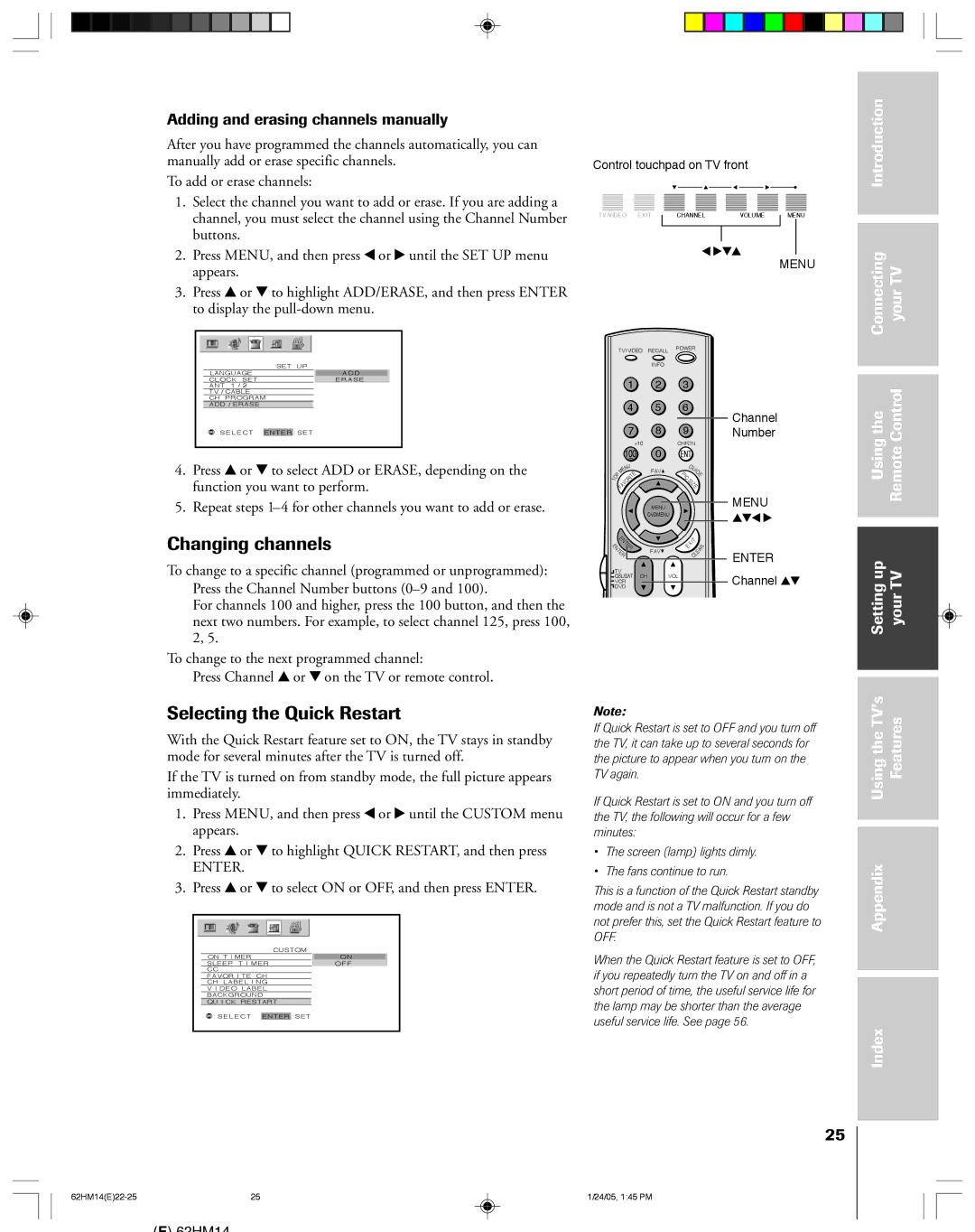Adding and erasing channels manually
After you have programmed the channels automatically, you can manually add or erase specific channels.
To add or erase channels:
1.Select the channel you want to add or erase. If you are adding a channel, you must select the channel using the Channel Number buttons.
2.Press MENU, and then press x or • until the SET UP menu appears.
3.Press y or z to highlight ADD/ERASE, and then press ENTER to display the
LANGUAGE | SET UP |
ADD | |
CLOCK SET | ERASE |
ANT 1 / 2 |
|
TV / CABLE |
|
CH PROGRAM | |
ADD / ERASE |
|
: SELECT | ENTER : SET |
4.Press y or z to select ADD or ERASE, depending on the function you want to perform.
5.Repeat steps
Control touchpad on TV front
TV/VIDEO EXIT |
| CHANNEL | VOLUME |
| MENU |
|
| ||||
|
|
|
|
|
|
|
|
|
|
|
|
x •zy
MENU
|
|
| TV/VIDEO | RECALL | POWER |
|
| ||
|
|
|
|
|
|
| |||
|
|
|
|
| INFO |
|
|
|
|
|
|
|
| 1 | 2 | 3 |
|
|
|
|
|
|
| 4 | 5 | 6 |
|
| Channel |
|
|
|
|
| 8 | 9 |
|
| |
|
|
|
| 7 |
|
| Number | ||
|
|
|
| +10 |
| CHRTN |
|
| |
|
|
| 100 | 0 | ENT |
|
|
| |
|
|
| N |
| G |
|
|
| |
|
|
| E | U | FAV | UI |
| ||
|
| P | M |
| PIC | D |
| ||
| O | FAVORITE |
|
| E |
| |||
T |
|
|
|
| SI |
|
|
| |
|
|
|
|
|
|
|
| ||
|
|
|
|
|
| ZE |
| ||
|
|
|
|
| MENU |
|
|
| MENU |
|
|
|
|
| DVDMENU |
|
|
| yzx • |
|
|
|
|
|
|
|
|
| |
Introduction |
|
|
|
|
|
Connecting | yourTV |
|
|
|
|
Usingthe | RemoteControl |
|
|
Changing channels
To change to a specific channel (programmed or unprogrammed): Press the Channel Number buttons
For channels 100 and higher, press the 100 button, and then the next two numbers. For example, to select channel 125, press 100, 2, 5.
To change to the next programmed channel:
Press Channel y or z on the TV or remote control.
NENTER |
|
| EXIT |
| R |
T |
|
|
|
| |
E |
|
|
| EA |
|
E | FAV |
|
|
| |
R |
|
| L |
| |
|
| C |
|
| |
TV | CH | VOL |
|
|
|
CBL/SAT |
|
|
| ||
VCR |
|
|
|
|
|
DVD |
|
|
|
|
|
POP DIRECT CH MUTE | SLEEP |
| |||
TV/VCR | PAUSE | STOP | PLAY |
| |
| FREEZE | SOURCE | SPLIT |
| |
REW | FF | SKIP/SEARCH |
| ||
CH SCAN | SWAP | POP CH |
|
| |
RECLIGHT
ENTER
Channel yz
Settingup yourTV |
|
Selecting the Quick Restart
With the Quick Restart feature set to ON, the TV stays in standby mode for several minutes after the TV is turned off.
If the TV is turned on from standby mode, the full picture appears immediately.
1.Press MENU, and then press x or • until the CUSTOM menu appears.
2.Press y or z to highlight QUICK RESTART, and then press
ENTER.
3.Press y or z to select ON or OFF, and then press ENTER.
ON T I MER | CUSTOM |
|
| ON | |
SLEEP T I MER | OFF | |
CC |
|
|
FAVOR I TE CH |
| |
CH LABEL I NG |
| |
V I DEO LABEL |
| |
BACKGROUND |
| |
QU I CK RESTART |
| |
: SELECT | ENTER : SET |
|
Note:
If Quick Restart is set to OFF and you turn off the TV, it can take up to several seconds for the picture to appear when you turn on the TV again.
If Quick Restart is set to ON and you turn off the TV, the following will occur for a few minutes:
•The screen (lamp) lights dimly.
•The fans continue to run.
This is a function of the Quick Restart standby mode and is not a TV malfunction. If you do not prefer this, set the Quick Restart feature to OFF.
When the Quick Restart feature is set to OFF, if you repeatedly turn the TV on and off in a short period of time, the useful service life for the lamp may be shorter than the average useful service life. See page 56.
UsingtheTV’s Features |
|
Appendix |
|
|
Index |
|
25
25 | 1/24/05, 1:45 PM |
(E) 62HM14