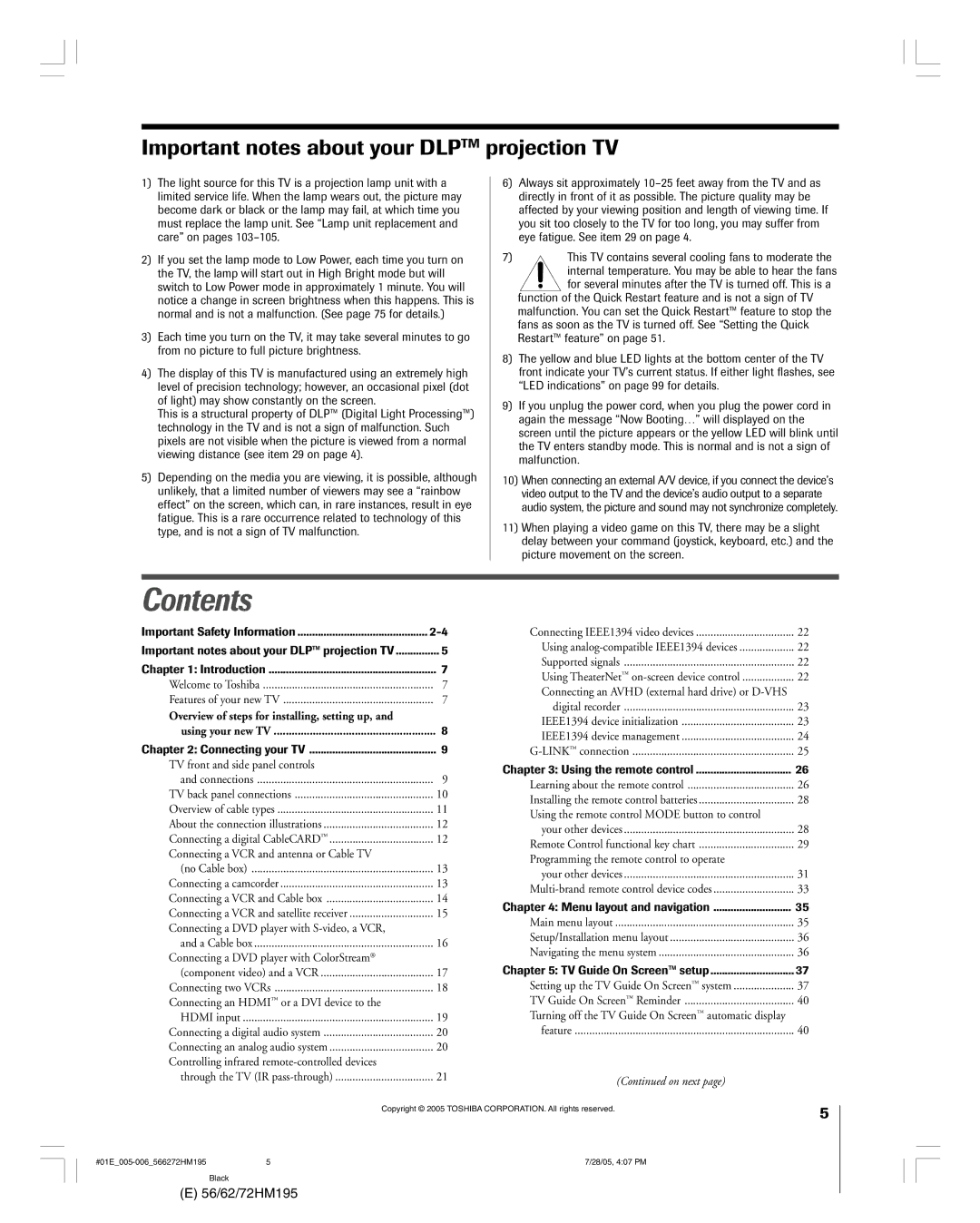56HM195 62HM195 72HM195
Disposal of mercury may be regulated due to
Safety Precautions
This TV is not Intended for USE with a PC
56HM195 ST5685 62HM195 ST6285 72HM195 ST7285
Installation, Care, and Service
Important Safety Instructions
For replacement of the obsolete outlet
On next
Contact a Toshiba Authorized Service Center
Frequent or continuous, unplug the power cord
Lamp in this product has a limited service life.
Never attempt to service the TV yourself
Contents
110
Using the TV Guide On Screenª
103
Welcome to Toshiba
Features of your new TV
Introduction
See LED indications on
Install the batteries in the remote control
Power Press to turn the TV on and off
Connecting your TV
TV front and side panel controls and connections
See LED indications on page 99 for additional information
Computer PC. This TV is not intended for use with a PC
TV back panel connections
7 !¡
To a Personal Computer PC
Overview of cable types
For more information, call your local cable operator
¥ In Canada, call TCL Customer Service at
You will need
To view encrypted digital channels
Connecting a camcorder
Connecting a VCR and antenna or Cable TV no Cable box
On Screen recording features
Connecting a VCR and Cable box
Two sets of standard A/V cables
To view basic and premium Cable channels
Select the ColorStream HD-1 video input source on the TV
Connecting a VCR and satellite receiver
From antenna
From satellite dish
To view the DVD player
To view premium Cable channels
To view antenna or Cable channels
Your TV has ColorStream component video inputs
Select the ANT 1 video input source on the TV
To record a TV program while watching a DVD
To view the antenna or Cable signal
Connecting two VCRs
Select the ANT-1 video input source on the TV
To view VCR
One Hdmi cable type a connector per Hdmi device
Connecting an HDMIª or a DVI device to the Hdmi input
See ÒSetting the Hdmi audio modeÓ on
To connect an Hdmi device, you will need
Connecting an analog audio system
Connecting a digital audio system
TV’s Digital Audio OUT terminal outputs a Dolby
To control the audio
To control the devices
TheaterNetª on-screen device control
To connect the IR blaster cable
Using analog-compatible IEEE1394 devices
Connecting IEEE1394 video devices
Supported signals
Using TheaterNetª on-screen device control
IEEE1394 device initialization
When you connect a D-VHS or Avhd device to the TV
Highlight the device you want to edit and press Enter
IEEE1394 device management
To edit the IEEE1394 device information
To connect to the G-LINK ª terminal
LINKª connection
See Chapter
LINKª IR blaster cable wand approx inch from device
Learning about the remote control
Using the remote control
Point remote control toward remote sensor on front of TV
Remote control effective range
Device mode control after programming
Installing the remote control batteries
To install the remote control batteries
Power
Remote Control functional key chart
Audio VCR Mute
Device
Device code setup
Searching and sampling the code
Functions
Operational feature reset
Using the volume lock feature
Repeatedly press Mode to select CABLE/SAT mode
To reset the volume controls to the original device mode
VCRs/PVRs
Multi-brand remote control device codes
Cable boxes
Brand Code
Receivers
CD players
Laser disks
DVD players
Main menu layout
Menu layout and navigation
Navigating the menu system
Setup / Installation menu layout
Exit
Menu Enter Exit
Setting up the TV Guide On Screenª system
TV Guide On Screen setup
Configuring the location of your TV
To set up the TV Guide On Screenª system
On next
For additional details, see
Setting up the TV Guide On Screenª system
TV Guide On Screenª Reminder
After testing and you
To select the menu language
Setting up your TV
To configure the ANT 1 and ANT 2 input sources
To program channels automatically
Programming channels into the TVÕs channel memory
Programming channels automatically
Manually adding and deleting channels in the channel memory
To add and delete channels in the Favorite Channels sets
To clear your favorite channel lists
List
Picture multi-window for the current ANT input
Setting up TheaterNet
Setting up and using TheaterNetª on-screen device control
To set up TheaterNet device control
To remove a device from TheaterNet
To select the deviceÕs control icons directly
Using the TheaterNet control icons
To close the on-screen control icons
To view another source
Amplifiers
TheaterNetª IR device codes
Laser disk players
Miscellaneous audio devices
ADC
Video accessory Hdtv decoder Receivers VCRs
STS
Setting the HDMIª audio mode
Setting the time and date
To set the Hdmi audio mode
To set the Avhd device skip time
To set the Quick Restartª feature
Setting the Quick Restartª Feature
Viewing the CableCARDª menu
To view the CableCARDª menu
Viewing the system status
Restore Factory Defaults
Lineup so your favorite stations are listed first
To open the TV Guide On Screenª system
Rating, stereo, HDTV, new episode
Navigating the TV Guide On Screenª system
TV Guide On Screenª remote control functions
Menu Info TV Guide Enter Down
REC Split
To lock/unlock the Video Window
Video Window
Panel Menus
TV Guide On Screenª Icons
Info Box
Hdtv
Show is presented in high-definition TV, if available
Episode Options panel menu
TV Guide On Screenª Services
Listings screen
Example Category search
Search screen
To edit or delete a keyword
Example Keyword search
List of all matching shows for that keyword is displayed
Recordings screen
For additional details, see ÒRecord featuresÓ on
To choose the way recordings are displayed
To view a recording, you can do one of the following
Schedule screen
Record features
Set a show to Record from a panel menu
Recording notification banner
Record conflict
Record icons
Remind features
Remind icons
Reminder notification banner
Remind conflict
Change channel display
Setup screen
Change system settings
General defaults
Change default options
Record defaults
Remind defaults
Selecting the video input source to view
Using the TV’s features
To select the video input source to view
¥ The source can be Òhidden.Ó See page 68 for details
DTV Satellite/DSS Cable Game Console
Labeling the video input sources
To label the video input sources
To clear the input labels
Using the Channel Browserª
Tuning channels
To toggle between Browse mode and Select mode
To tune to a channel in Browse mode
To set a channel as Home using the remote control
Setting a channel as the ÒHomeÓ channel for an input
To set a channel as Home using the menus
Adding and clearing channels in the channel history
Tuning to the next programmed channel
Tuning your favorite channels
Switching between two channels using Channel Return
Switching between two channels using SurfLockª
Natural picture size
Selecting the picture size
You can view many program formats in a variety of picture
To select the picture size
None of the picture is hidden
Scrolling the TheaterWide picture on
TheaterWide 1 picture size For 43 format program
TheaterWide 2 picture size for letter box programs
To turn on the auto aspect ratio feature
To set the scroll settings
To turn off the auto aspect ratio feature
TheaterWide 2 and 3 only
To set the Cinema Mode to Film
Selecting the lamp mode
To set the Cinema Mode to Video
To select the lamp mode
Using the POP double-window feature
Using the POP features
To display a program in the POP window
To close the POP window and tune to the highlighted window
POP double-window aspect ratio
Switching the speaker audio main or POP
Using the favorite channel scan feature
Using the Freeze feature
To scan and tune your favorite channels
Highlight the window for the channel you want to view
Adjusting the picture quality
Adjusting the picture
Selecting the picture mode
Selecting the color temperature
Using CableClear¨ /DNR digital noise reduction
CableClear/DNR field, select your desired setting
To select the color temperature
Using dynamic contrast
Using Mpeg noise reduction
To select the Mpeg noise reduction level
To select dynamic contrast preferences
Advanced closed captions
Using the closed caption mode
To view captions or text
To view text Highlight T1, T2, T3, or T4
To select digital closed captions
Digital closed captions
Using the digital audio selector
Adjusting the audio
Muting the sound
Selecting stereo/SAP broadcasts
Using the StableSound¨ feature
Adjusting the audio quality
Using the sub-bass system SBS
Selecting the optical audio output format
Using the SRS WOWª surround sound feature
Turning off the built-in speakers
Media Specifications
Using the media player
Memory card specifications
Jpeg file specifications
Media player specifications
Using the Jpeg picture viewer
During the slide show
Using the Jpeg picture viewer
To set the slide show interval
To close the picture viewer
Memory card care and handling
Using the MP3 audio player
To use the mute function
To close the MP3 audio player
Setting the sleep timer
Setting the On/Off Timer
Understanding the last mode memory feature
Understanding the auto power off feature
Using the Gray Level feature
Displaying TV setting information on-screen using Recall
Entering the PIN code
Using the Locks menu
If you cannot remember your PIN code
Changing your PIN code
To block and unblock TV programs and movies
Blocking TV programs and movies by rating V-Chip
Press z to highlight Edit Rating Limits and press Enter
Edit Rating Limits screen below appears
Locking video inputs
Blocking channels
Unlocking programs temporarily
Using the control panel lock feature
Using the GameTimerª
Troubleshooting
SAP mode may be on. Set the MTS feature to Stereo mode
Symptom Solution
Closed caption problems
Rating Blocking V-Chip problems
LED indications
Setup
TV Guide On Screenª FAQs
101
On Screen ª system?
TV Guide On Screenª FAQs
Appendix
Lamp unit replacement and care
Replacing the lamp unit When to replace the lamp unit
Or serious injury
How to replace the lamp unit
Grasp the lamp unit handle and gently pull the lamp unit
Disposing of the used lamp unit
U.S., call Tacp consumer solutions at 1-800-631
Edid = Enhanced-Extended Display Identification
Specifications
Limited One 1 Year Warranty on Parts and Labor
Limited United States Warranty
Limited One 1 Year Warranty on Lamp Unit
How to Obtain Warranty Service
How to Obtain Warranty Services
Limited Canada Warranty
109
Channel programming
Index
87-90
12-25
Remote control
Picture adjustments
Picture-out-picture POP
106
05-08
Manufactured by

![]() for several minutes after the TV is turned off. This is a function of the Quick Restart feature and is not a sign of TV malfunction. You can set the Quick Restart™ feature to stop the fans as soon as the TV is turned off. See “Setting the Quick Restart™ feature” on page 51.
for several minutes after the TV is turned off. This is a function of the Quick Restart feature and is not a sign of TV malfunction. You can set the Quick Restart™ feature to stop the fans as soon as the TV is turned off. See “Setting the Quick Restart™ feature” on page 51.