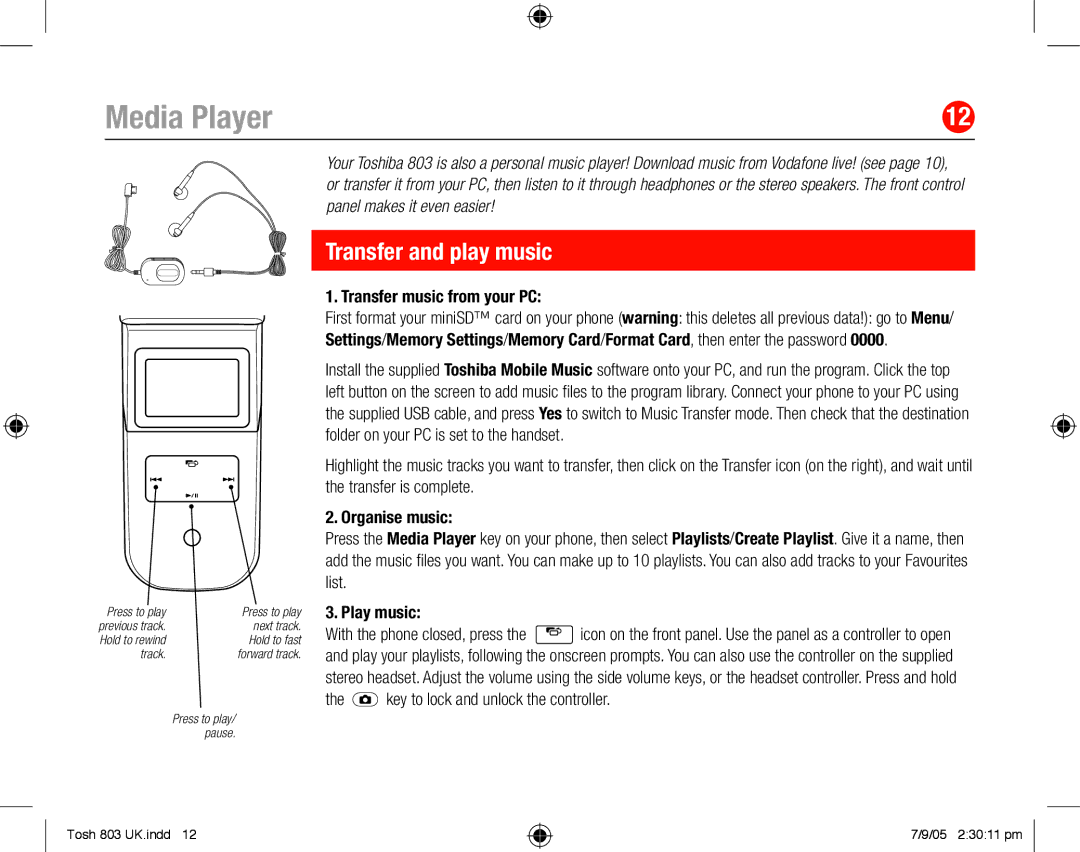Media Player | 12 |
Press to play | Press to play |
previous track. | next track. |
Hold to rewind | Hold to fast |
track. | forward track. |
| Press to play/ |
| pause. |
Your Toshiba 803 is also a personal music player! Download music from Vodafone live! (see page 10), or transfer it from your PC, then listen to it through headphones or the stereo speakers. The front control panel makes it even easier!
Transfer and play music
1. Transfer music from your PC:
First format your miniSD™ card on your phone (warning: this deletes all previous data!): go to Menu/ Settings/Memory Settings/Memory Card/Format Card, then enter the password 0000.
Install the supplied Toshiba Mobile Music software onto your PC, and run the program. Click the top left button on the screen to add music files to the program library. Connect your phone to your PC using the supplied USB cable, and press Yes to switch to Music Transfer mode. Then check that the destination folder on your PC is set to the handset.
Highlight the music tracks you want to transfer, then click on the Transfer icon (on the right), and wait until the transfer is complete.
2. Organise music:
Press the Media Player key on your phone, then select Playlists/Create Playlist. Give it a name, then add the music files you want. You can make up to 10 playlists. You can also add tracks to your Favourites list.
3. Play music:
With the phone closed, press the ![]() icon on the front panel. Use the panel as a controller to open and play your playlists, following the onscreen prompts. You can also use the controller on the supplied stereo headset. Adjust the volume using the side volume keys, or the headset controller. Press and hold
icon on the front panel. Use the panel as a controller to open and play your playlists, following the onscreen prompts. You can also use the controller on the supplied stereo headset. Adjust the volume using the side volume keys, or the headset controller. Press and hold
the ![]() key to lock and unlock the controller.
key to lock and unlock the controller.
Tosh 803 UK.indd 12
7/9/05 2:30:11 pm