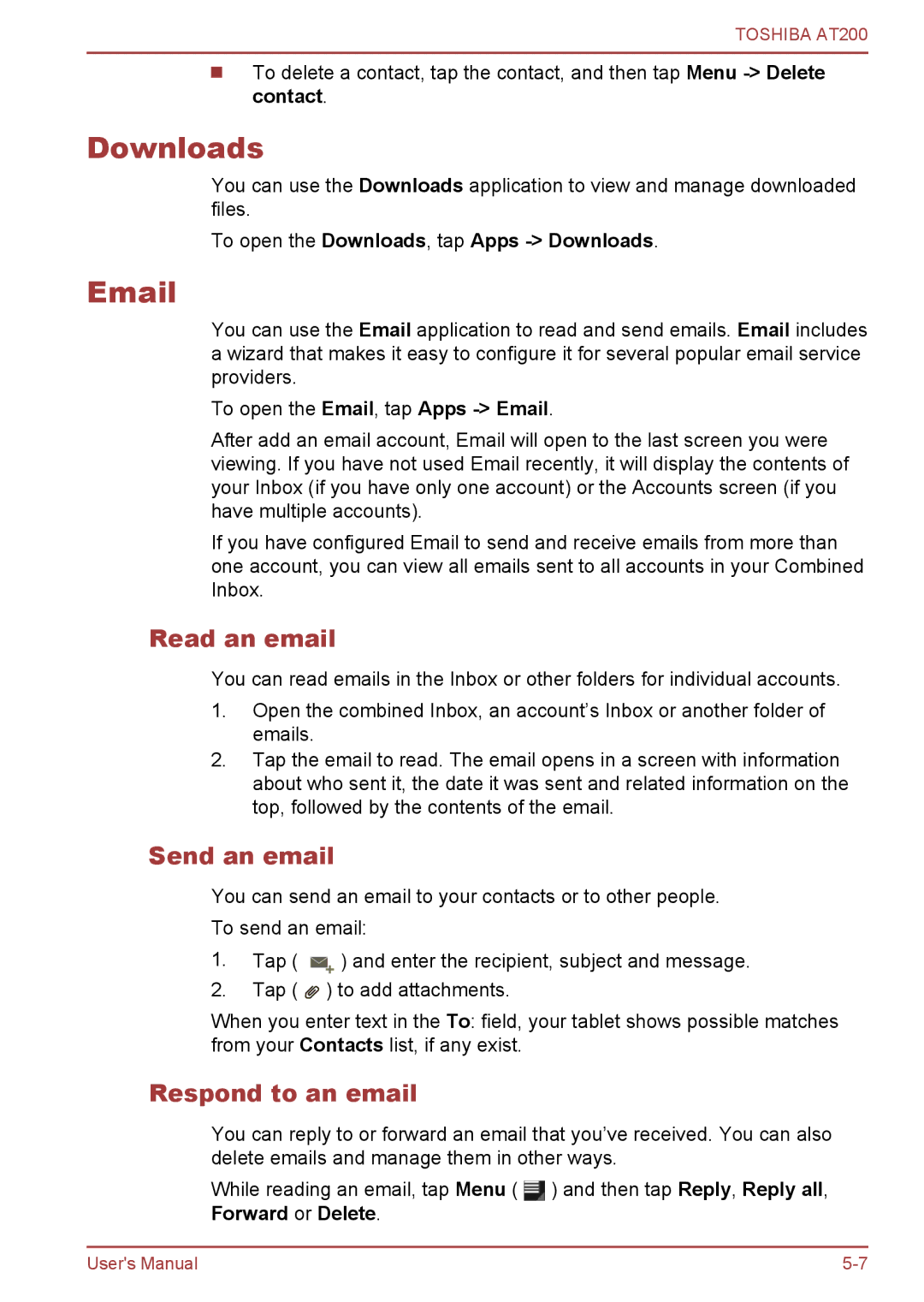TOSHIBA AT200
To delete a contact, tap the contact, and then tap Menu
Downloads
You can use the Downloads application to view and manage downloaded files.
To open the Downloads, tap Apps -> Downloads.
You can use the Email application to read and send emails. Email includes a wizard that makes it easy to configure it for several popular email service providers.
To open the Email, tap Apps
After add an email account, Email will open to the last screen you were viewing. If you have not used Email recently, it will display the contents of your Inbox (if you have only one account) or the Accounts screen (if you have multiple accounts).
If you have configured Email to send and receive emails from more than one account, you can view all emails sent to all accounts in your Combined Inbox.
Read an email
You can read emails in the Inbox or other folders for individual accounts.
1.Open the combined Inbox, an account’s Inbox or another folder of emails.
2.Tap the email to read. The email opens in a screen with information about who sent it, the date it was sent and related information on the top, followed by the contents of the email.
Send an email
You can send an email to your contacts or to other people.
To send an email:
1.Tap ( ![]() ) and enter the recipient, subject and message.
) and enter the recipient, subject and message.
2.Tap ( ![]() ) to add attachments.
) to add attachments.
When you enter text in the To: field, your tablet shows possible matches from your Contacts list, if any exist.
Respond to an email
You can reply to or forward an email that you’ve received. You can also delete emails and manage them in other ways.
While reading an email, tap Menu ( ![]() ) and then tap Reply, Reply all, Forward or Delete.
) and then tap Reply, Reply all, Forward or Delete.
User's Manual |