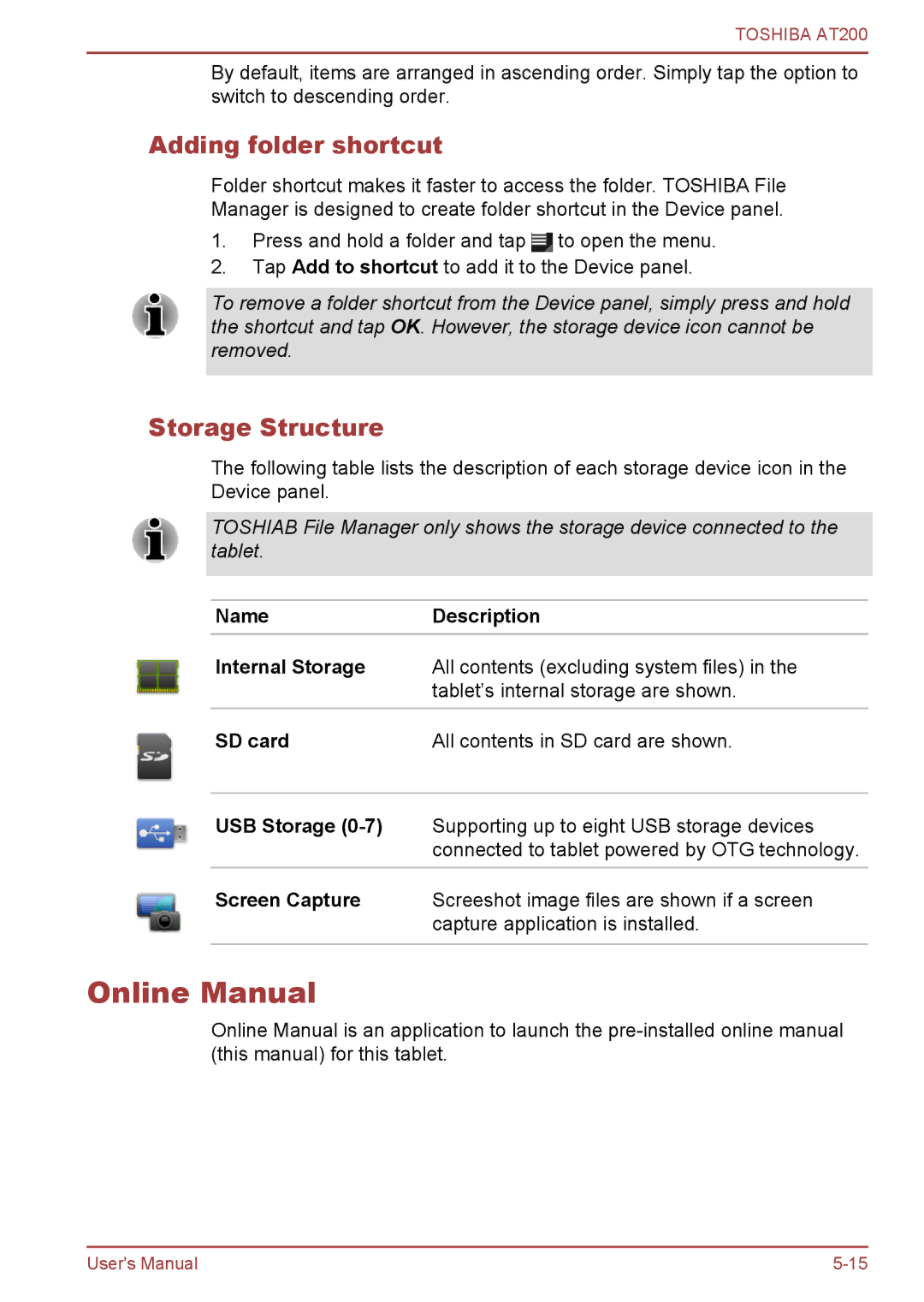TOSHIBA AT200
By default, items are arranged in ascending order. Simply tap the option to switch to descending order.
Adding folder shortcut
Folder shortcut makes it faster to access the folder. TOSHIBA File
Manager is designed to create folder shortcut in the Device panel.
1.Press and hold a folder and tap ![]() to open the menu.
to open the menu.
2.Tap Add to shortcut to add it to the Device panel.
To remove a folder shortcut from the Device panel, simply press and hold the shortcut and tap OK. However, the storage device icon cannot be removed.
Storage Structure
The following table lists the description of each storage device icon in the Device panel.
TOSHIAB File Manager only shows the storage device connected to the tablet.
NameDescription
Internal Storage All contents (excluding system files) in the tablet’s internal storage are shown.
SD card | All contents in SD card are shown. |
USB Storage
Screen Capture Screeshot image files are shown if a screen capture application is installed.
Online Manual
Online Manual is an application to launch the
User's Manual |