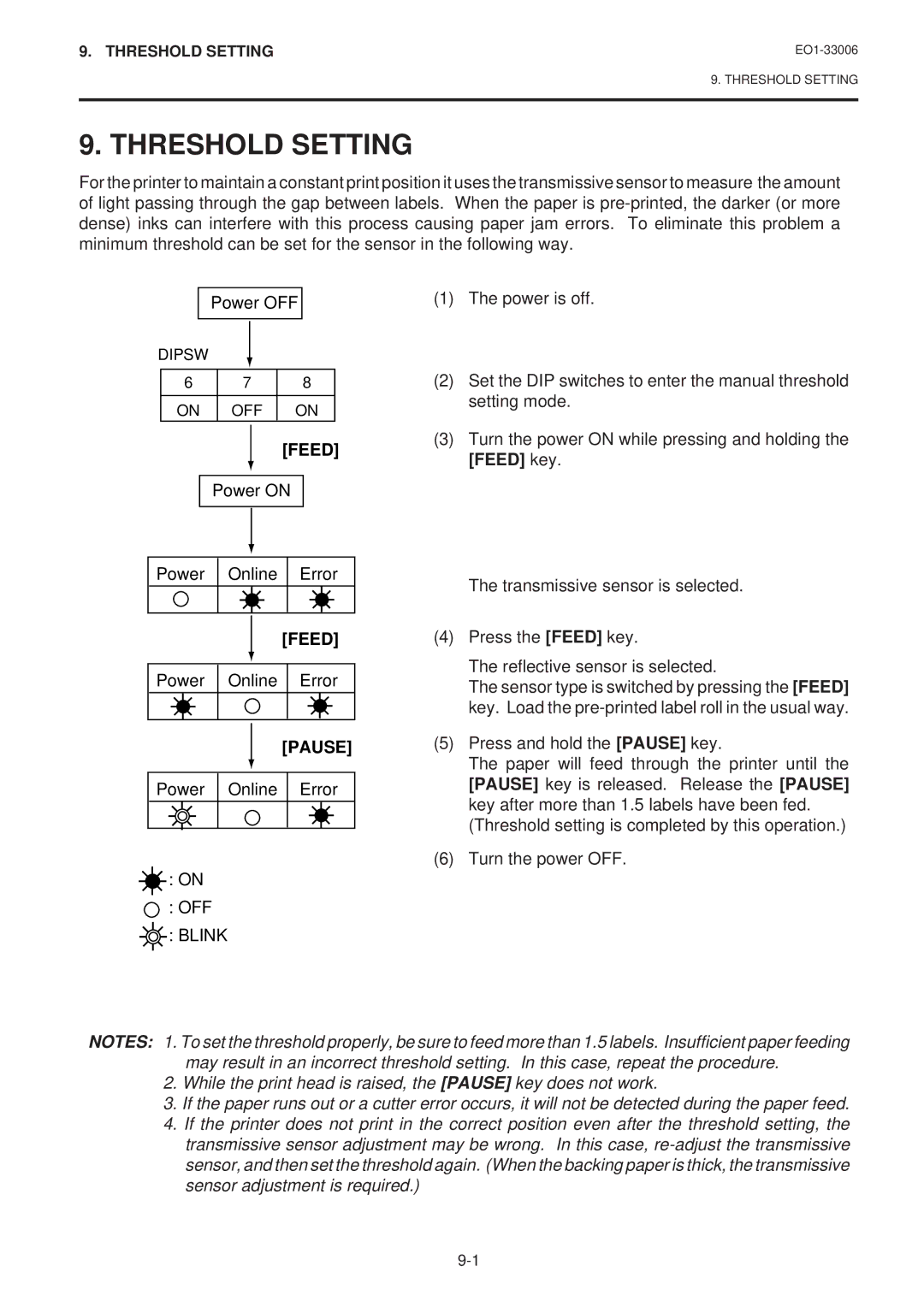9. THRESHOLD SETTING
9. THRESHOLD SETTING
9. THRESHOLD SETTING
For the printer to maintain a constant print position it uses the transmissive sensor to measure the amount of light passing through the gap between labels. When the paper is
Power OFF
DIPSW
6 | 7 | 8 |
|
|
|
ON | OFF | ON |
(1)The power is off.
(2)Set the DIP switches to enter the manual threshold setting mode.
[FEED]
Power ON
Power Online Error
[FEED]
Power Online Error
(3)Turn the power ON while pressing and holding the [FEED] key.
The transmissive sensor is selected.
(4)Press the [FEED] key.
The reflective sensor is selected.
The sensor type is switched by pressing the [FEED] key. Load the
[PAUSE]
Power Online Error
(5)Press and hold the [PAUSE] key.
The paper will feed through the printer until the [PAUSE] key is released. Release the [PAUSE] key after more than 1.5 labels have been fed.
(Threshold setting is completed by this operation.)
![]() : ON
: ON
(6) Turn the power OFF.
![]() : OFF
: OFF ![]() : BLINK
: BLINK
NOTES: 1. To set the threshold properly, be sure to feed more than 1.5 labels. Insufficient paper feeding may result in an incorrect threshold setting. In this case, repeat the procedure.
2.While the print head is raised, the [PAUSE] key does not work.
3.If the paper runs out or a cutter error occurs, it will not be detected during the paper feed.
4.If the printer does not print in the correct position even after the threshold setting, the transmissive sensor adjustment may be wrong. In this case,