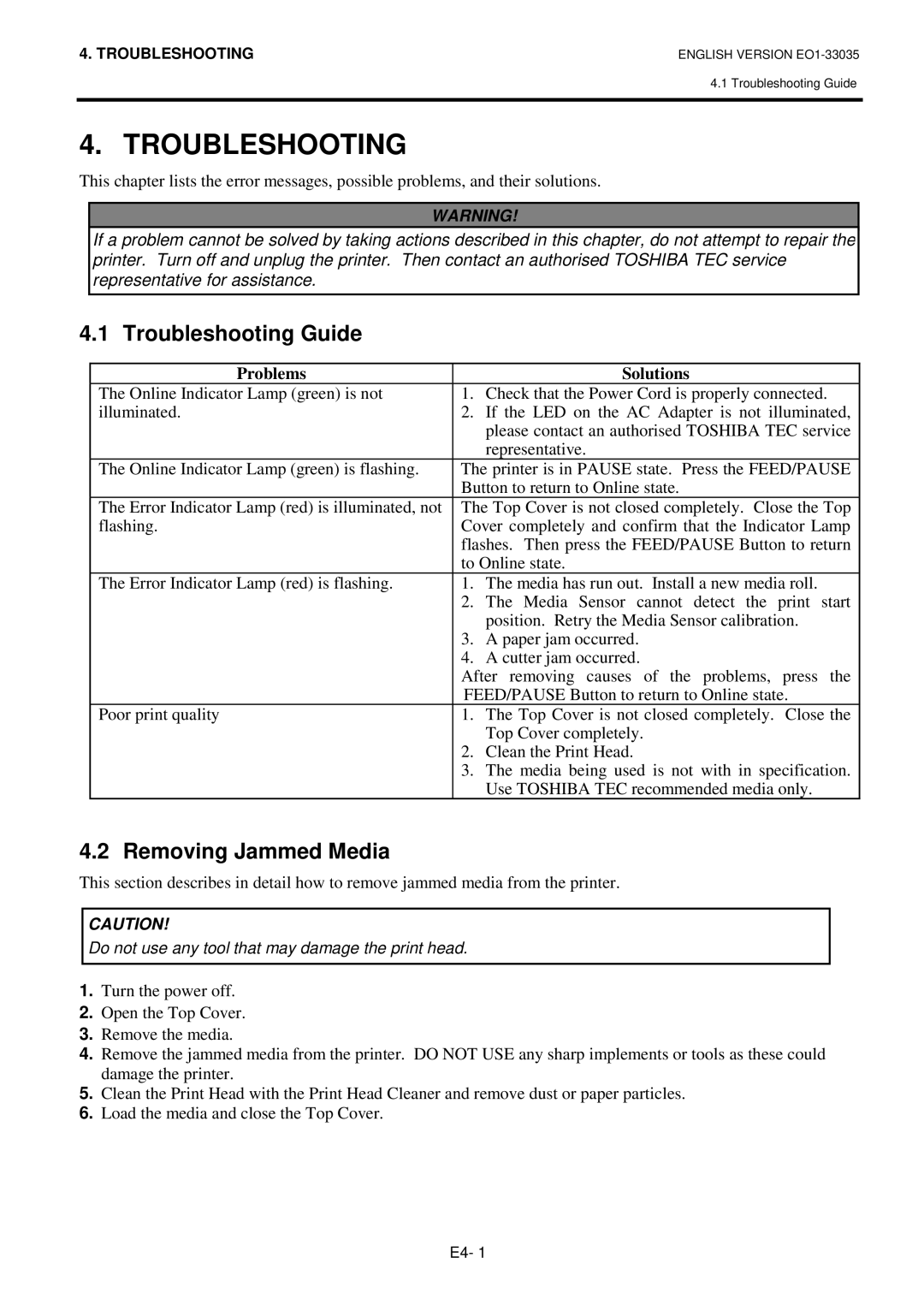4. TROUBLESHOOTING | ENGLISH VERSION |
4.1 Troubleshooting Guide
4. TROUBLESHOOTING
This chapter lists the error messages, possible problems, and their solutions.
WARNING!
If a problem cannot be solved by taking actions described in this chapter, do not attempt to repair the printer. Turn off and unplug the printer. Then contact an authorised TOSHIBA TEC service representative for assistance.
4.1 Troubleshooting Guide
Problems |
| Solutions |
The Online Indicator Lamp (green) is not | 1. | Check that the Power Cord is properly connected. |
illuminated. | 2. | If the LED on the AC Adapter is not illuminated, |
|
| please contact an authorised TOSHIBA TEC service |
|
| representative. |
The Online Indicator Lamp (green) is flashing. | The printer is in PAUSE state. Press the FEED/PAUSE | |
| Button to return to Online state. | |
The Error Indicator Lamp (red) is illuminated, not | The Top Cover is not closed completely. Close the Top | |
flashing. | Cover completely and confirm that the Indicator Lamp | |
| flashes. Then press the FEED/PAUSE Button to return | |
| to Online state. | |
The Error Indicator Lamp (red) is flashing. | 1. | The media has run out. Install a new media roll. |
| 2. | The Media Sensor cannot detect the print start |
|
| position. Retry the Media Sensor calibration. |
| 3. | A paper jam occurred. |
| 4. | A cutter jam occurred. |
| After removing causes of the problems, press the | |
| FEED/PAUSE Button to return to Online state. | |
Poor print quality | 1. | The Top Cover is not closed completely. Close the |
|
| Top Cover completely. |
| 2. | Clean the Print Head. |
| 3. | The media being used is not with in specification. |
|
| Use TOSHIBA TEC recommended media only. |
4.2 Removing Jammed Media
This section describes in detail how to remove jammed media from the printer.
CAUTION!
Do not use any tool that may damage the print head.
1.Turn the power off.
2.Open the Top Cover.
3.Remove the media.
4.Remove the jammed media from the printer. DO NOT USE any sharp implements or tools as these could damage the printer.
5.Clean the Print Head with the Print Head Cleaner and remove dust or paper particles.
6.Load the media and close the Top Cover.
E4- 1