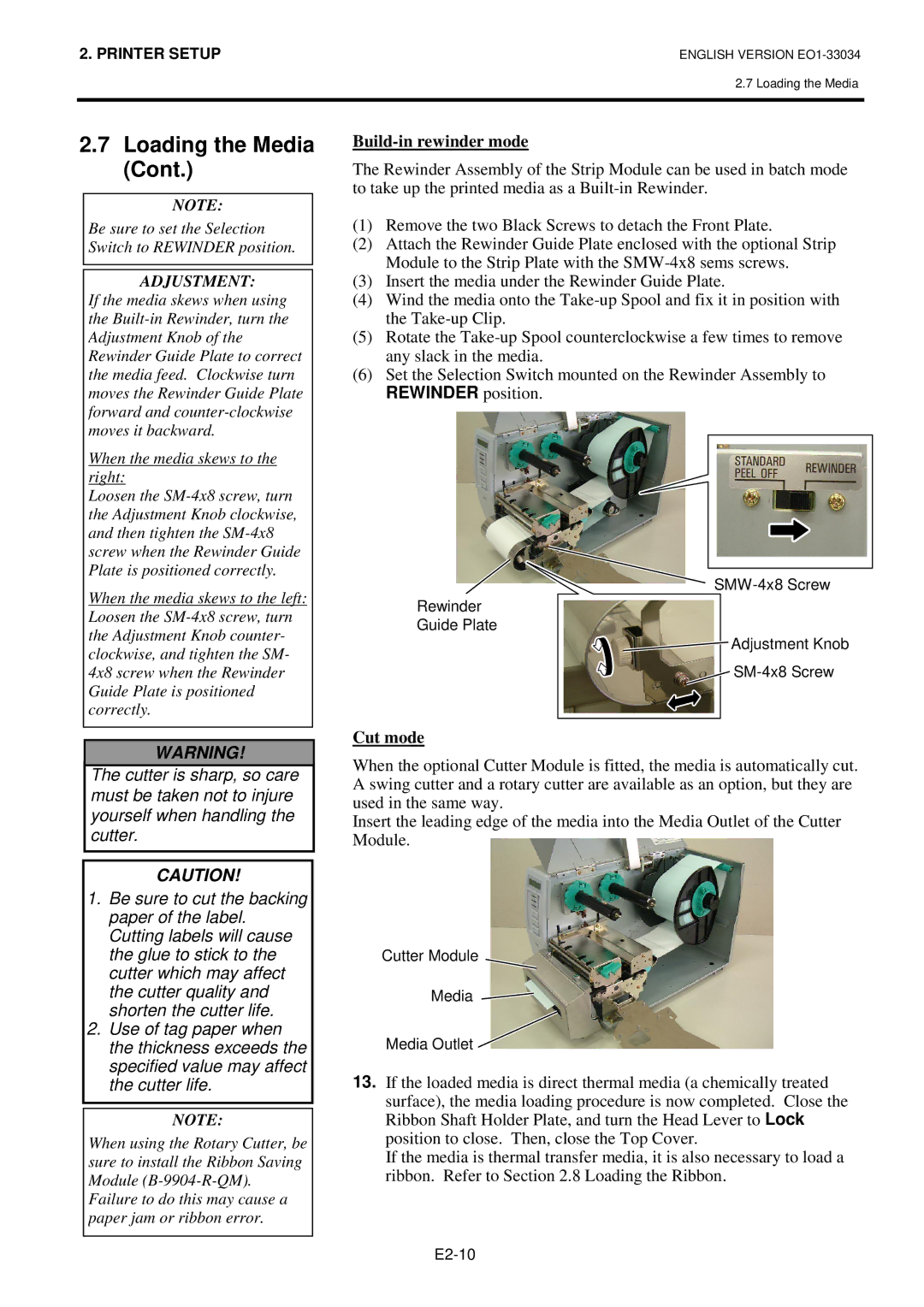B-SX4T-QP specifications
The Toshiba B-SX4T-QP is a versatile and efficient industrial barcode printer that has garnered attention for its combination of advanced technology and user-friendly features. Designed to meet the demands of various industries, the B-SX4T-QP plays a crucial role in enhancing operational efficiency and maintaining productivity in environments such as manufacturing, logistics, and retail.One of the standout features of the B-SX4T-QP is its high-resolution printing capability. The printer offers a resolution of up to 300 dpi, ensuring that barcodes, text, and graphics are printed with exceptional clarity and precision. This is especially important for applications that require high-quality labels, such as those found in healthcare and pharmaceuticals. The printer can handle media widths of up to 4 inches, accommodating a wide range of label sizes and formats.
The B-SX4T-QP utilizes advanced thermal transfer and direct thermal printing technologies, which allows users to choose the method that best suits their printing needs. The thermal transfer method provides durability for labels that are exposed to harsh conditions, while direct thermal printing is ideal for short-term applications where label longevity is not a concern.
Another significant characteristic of the B-SX4T-QP is its high-speed printing capability. The printer can deliver print speeds of up to 8 inches per second, allowing for quick label production and reducing wait times in busy operational settings. This speed is complemented by a robust and reliable design, ensuring that the printer can withstand the rigors of industrial environments.
Connectivity options are abundant with the B-SX4T-QP. The printer supports various interfaces including USB, parallel, serial, and Ethernet, allowing for seamless integration into existing systems. This flexibility makes it easy for businesses to incorporate the printer into their workflows, regardless of their current technology infrastructure.
In addition to its impressive printing capabilities, the B-SX4T-QP is known for its ease of use. The printer features a user-friendly interface, making it accessible for operators of varying skill levels. It also offers features like an easy-to-replace ribbon and label loading system, minimizing downtime and ensuring that label production can resume quickly.
Overall, the Toshiba B-SX4T-QP industrial barcode printer stands out for its combination of high-resolution printing, speed, durability, and user-friendly design. These characteristics make it an ideal choice for businesses looking to optimize their printing processes and enhance overall productivity. Whether in manufacturing, logistics, or retail, the B-SX4T-QP proves to be a reliable partner in achieving labeling and printing success.