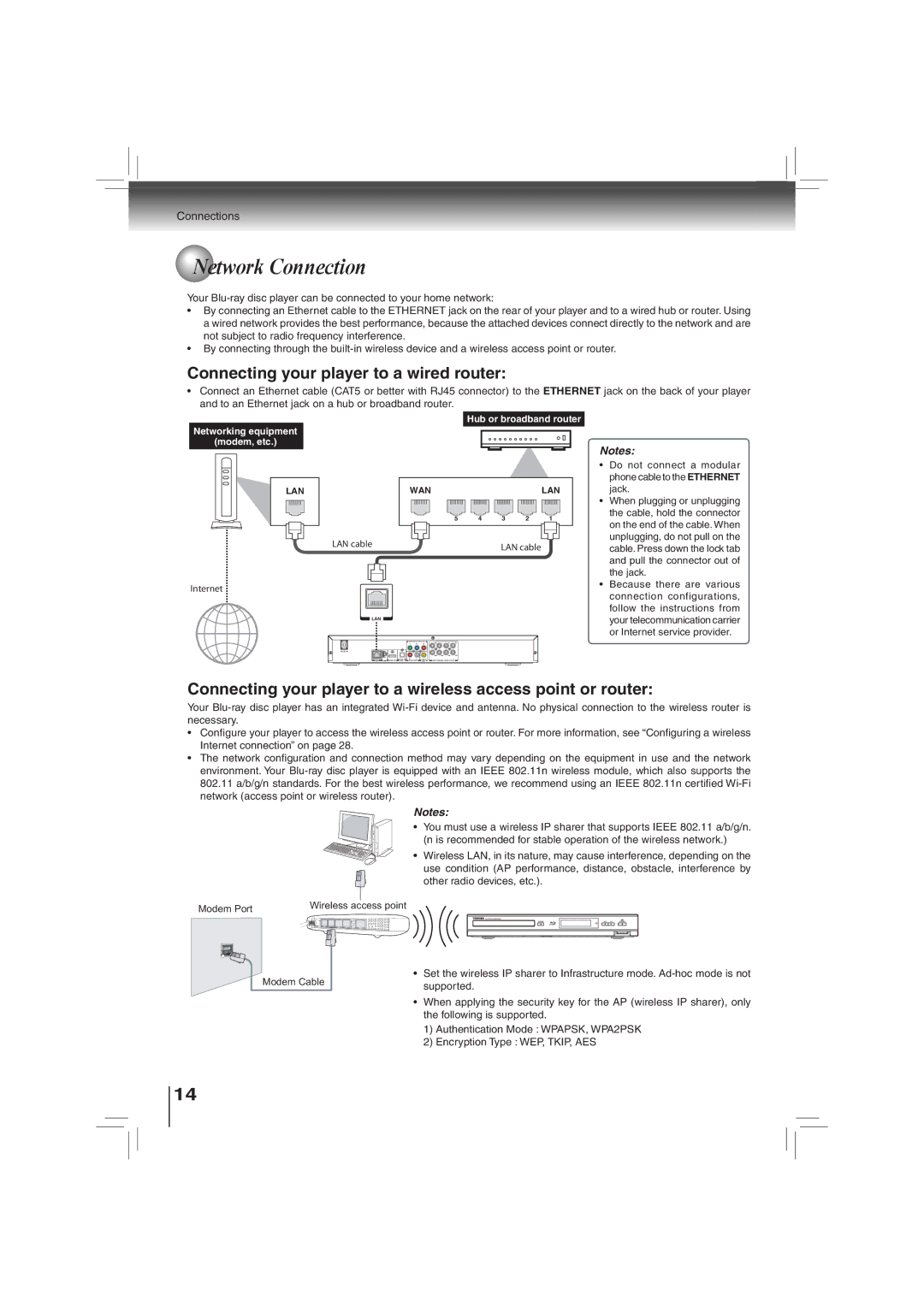Connections
 Network Connection
Network Connection
Your
•By connecting an Ethernet cable to the ETHERNET jack on the rear of your player and to a wired hub or router. Using a wired network provides the best performance, because the attached devices connect directly to the network and are not subject to radio frequency interference.
•By connecting through the
Connecting your player to a wired router:
•Connect an Ethernet cable (CAT5 or better with RJ45 connector) to the ETHERNET jack on the back of your player and to an Ethernet jack on a hub or broadband router.
Networking equipment
(modem, etc.)
LAN
LAN cable
Internet
LAN
Hub or broadband router
WANLAN
5 |
| 4 |
| 3 |
| 2 |
| 1 |
LAN cable
Notes:
•Do not connect a modular phone cable to the ETHERNET jack.
•When plugging or unplugging the cable, hold the connector on the end of the cable. When unplugging, do not pull on the cable. Press down the lock tab and pull the connector out of the jack.
•Because there are various connection configurations, follow the instructions from your telecommunication carrier or Internet service provider.
AC IN ![]()
Connecting your player to a wireless access point or router:
Your
•Confi gure your player to access the wireless access point or router. For more information, see “Confi guring a wireless Internet connection” on page 28.
•The network confi guration and connection method may vary depending on the equipment in use and the network environment. Your
Notes:
• You must use a wireless IP sharer that supports IEEE 802.11 a/b/g/n. (n is recommended for stable operation of the wireless network.)
• Wireless LAN, in its nature, may cause interference, depending on the use condition (AP performance, distance, obstacle, interference by other radio devices, etc.).
Modem Port | Wireless access point | ||||||||||||||
|
|
|
|
|
|
|
|
|
|
|
| ||||
|
|
|
|
|
|
|
|
|
|
|
|
|
|
|
|
|
|
|
|
|
|
|
|
|
|
|
|
|
|
|
|
|
|
|
|
|
|
|
|
|
|
|
|
|
|
|
|
|
|
|
|
|
|
|
|
|
|
|
|
|
|
|
|
Modem Cable
•Set the wireless IP sharer to Infrastructure mode.
•When applying the security key for the AP (wireless IP sharer), only the following is supported.
1)Authentication Mode : WPAPSK, WPA2PSK
2)Encryption Type : WEP, TKIP, AES
14