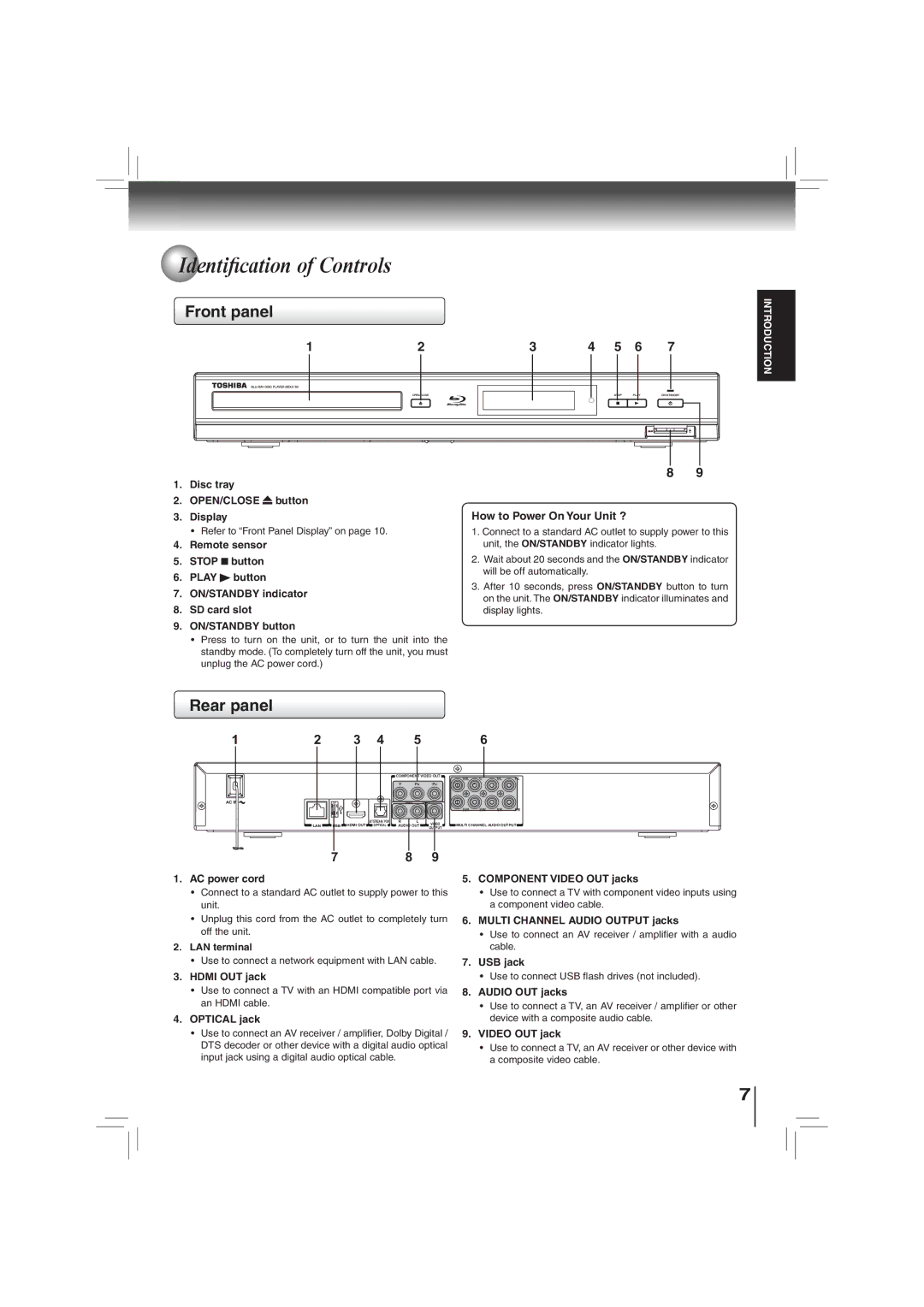Identification of Controls
Identification of Controls
Front panel
1 | 2 | 3 | 4 | 5 | 6 | 7 |
![]()
![]()
![]()
![]()
![]()
![]()
![]()
![]()
![]()
![]()
![]()
![]()
![]()
![]()
![]()
![]()
![]()
![]() 7
7![]()
![]()
8 | 9 |
INTRODUCTION
1.Disc tray
2.OPEN/CLOSE ![]() button
button
3.Display
•Refer to “Front Panel Display” on page 10.
4.Remote sensor
5.STOP ![]() button
button
6.PLAY ![]() button
button
7.ON/STANDBY indicator
8.SD card slot
9.ON/STANDBY button
•Press to turn on the unit, or to turn the unit into the standby mode. (To completely turn off the unit, you must unplug the AC power cord.)
How to Power On Your Unit ?
1.Connect to a standard AC outlet to supply power to this unit, the ON/STANDBY indicator lights.
2.Wait about 20 seconds and the ON/STANDBY indicator will be off automatically.
3.After 10 seconds, press ON/STANDBY button to turn on the unit. The ON/STANDBY indicator illuminates and display lights.
Rear panel
1 | 2 | 3 | 4 | 5 |
| 6 |
|
|
| COMPONENT VIDEO OUT | SBL | C SL FL | |
|
|
|
|
| ||
|
|
| Y | PB PR |
|
|
AC IN ![]()
|
|
|
|
|
|
| SBR | SW | SR | FR |
|
|
| BITSTREAM / PCM | R | L | VIDEO | MULTI CHANNEL AUDIO OUTPUT | |||
LAN | USB | HDMI OUT | OPTICAL | AUDIO OUT | OUTPUT | |||||
|
|
|
|
|
|
|
|
|
| |
| 7 |
|
|
| 8 | 9 |
|
|
|
|
1.AC power cord
•Connect to a standard AC outlet to supply power to this unit.
•Unplug this cord from the AC outlet to completely turn off the unit.
2.LAN terminal
•Use to connect a network equipment with LAN cable.
3.HDMI OUT jack
•Use to connect a TV with an HDMI compatible port via an HDMI cable.
4.OPTICAL jack
•Use to connect an AV receiver / amplifier, Dolby Digital / DTS decoder or other device with a digital audio optical input jack using a digital audio optical cable.
5.COMPONENT VIDEO OUT jacks
•Use to connect a TV with component video inputs using a component video cable.
6.MULTI CHANNEL AUDIO OUTPUT jacks
•Use to connect an AV receiver / amplifier with a audio cable.
7.USB jack
•Use to connect USB flash drives (not included).
8.AUDIO OUT jacks
•Use to connect a TV, an AV receiver / amplifier or other device with a composite audio cable.
9.VIDEO OUT jack
•Use to connect a TV, an AV receiver or other device with a composite video cable.
7