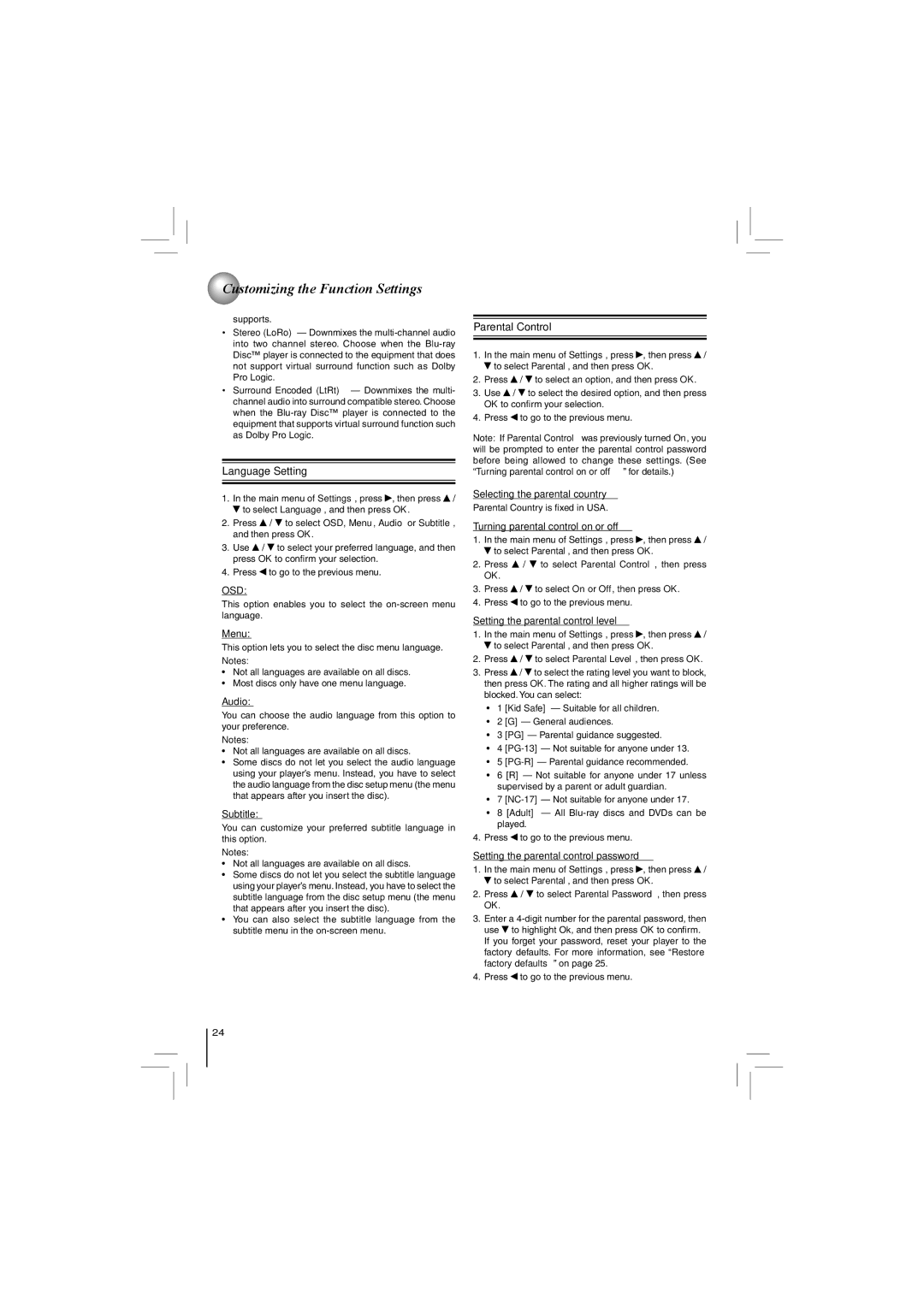Customizing the Function Settings
Customizing the Function Settings
supports.
•Stereo (LoRo) — Downmixes the
•Surround Encoded (LtRt) — Downmixes the multi- channel audio into surround compatible stereo. Choose when the
Language Setting
1.In the main menu of Settings, press ![]() , then press
, then press ![]() /
/ ![]() to select Language, and then press OK.
to select Language, and then press OK.
2.Press ![]() /
/ ![]() to select OSD, Menu, Audio or Subtitle, and then press OK.
to select OSD, Menu, Audio or Subtitle, and then press OK.
3.Use ![]() /
/ ![]() to select your preferred language, and then press OK to confirm your selection.
to select your preferred language, and then press OK to confirm your selection.
4.Press ![]() to go to the previous menu.
to go to the previous menu.
OSD:
This option enables you to select the
Menu:
This option lets you to select the disc menu language.
Notes:
•Not all languages are available on all discs.
•Most discs only have one menu language.
Audio:
You can choose the audio language from this option to your preference.
Notes:
•Not all languages are available on all discs.
•Some discs do not let you select the audio language using your player’s menu. Instead, you have to select the audio language from the disc setup menu (the menu that appears after you insert the disc).
Subtitle:
You can customize your preferred subtitle language in this option.
Notes:
•Not all languages are available on all discs.
•Some discs do not let you select the subtitle language using your player’s menu. Instead, you have to select the subtitle language from the disc setup menu (the menu that appears after you insert the disc).
•You can also select the subtitle language from the subtitle menu in the
24
Parental Control
1.In the main menu of Settings, press ![]() , then press
, then press ![]() /
/ ![]() to select Parental, and then press OK.
to select Parental, and then press OK.
2.Press ![]() /
/ ![]() to select an option, and then press OK.
to select an option, and then press OK.
3.Use ![]() /
/ ![]() to select the desired option, and then press OK to confirm your selection.
to select the desired option, and then press OK to confirm your selection.
4.Press ![]() to go to the previous menu.
to go to the previous menu.
Note: If Parental Control was previously turned On, you will be prompted to enter the parental control password before being allowed to change these settings. (See “Turning parental control on or off” for details.)
Selecting the parental country
Parental Country is fixed in USA.
Turning parental control on or off
1.In the main menu of Settings, press ![]() , then press
, then press ![]() /
/ ![]() to select Parental, and then press OK.
to select Parental, and then press OK.
2.Press ![]() /
/ ![]() to select Parental Control, then press OK.
to select Parental Control, then press OK.
3.Press ![]() /
/ ![]() to select On or Off, then press OK.
to select On or Off, then press OK.
4.Press ![]() to go to the previous menu.
to go to the previous menu.
Setting the parental control level
1.In the main menu of Settings, press ![]() , then press
, then press ![]() /
/ ![]() to select Parental, and then press OK.
to select Parental, and then press OK.
2.Press ![]() /
/ ![]() to select Parental Level, then press OK.
to select Parental Level, then press OK.
3.Press ![]() /
/ ![]() to select the rating level you want to block, then press OK. The rating and all higher ratings will be blocked. You can select:
to select the rating level you want to block, then press OK. The rating and all higher ratings will be blocked. You can select:
•1 [Kid Safe] — Suitable for all children.
•2 [G] — General audiences.
•3 [PG] — Parental guidance suggested.
•4
•5
•6 [R] — Not suitable for anyone under 17 unless supervised by a parent or adult guardian.
•7
•8 [Adult] — All
4.Press ![]() to go to the previous menu.
to go to the previous menu.
Setting the parental control password
1.In the main menu of Settings, press ![]() , then press
, then press ![]() /
/ ![]() to select Parental, and then press OK.
to select Parental, and then press OK.
2.Press ![]() /
/ ![]() to select Parental Password, then press OK.
to select Parental Password, then press OK.
3.Enter a ![]() to highlight Ok, and then press OK to confirm. If you forget your password, reset your player to the factory defaults. For more information, see “Restore factory defaults” on page 25.
to highlight Ok, and then press OK to confirm. If you forget your password, reset your player to the factory defaults. For more information, see “Restore factory defaults” on page 25.
4.Press ![]() to go to the previous menu.
to go to the previous menu.