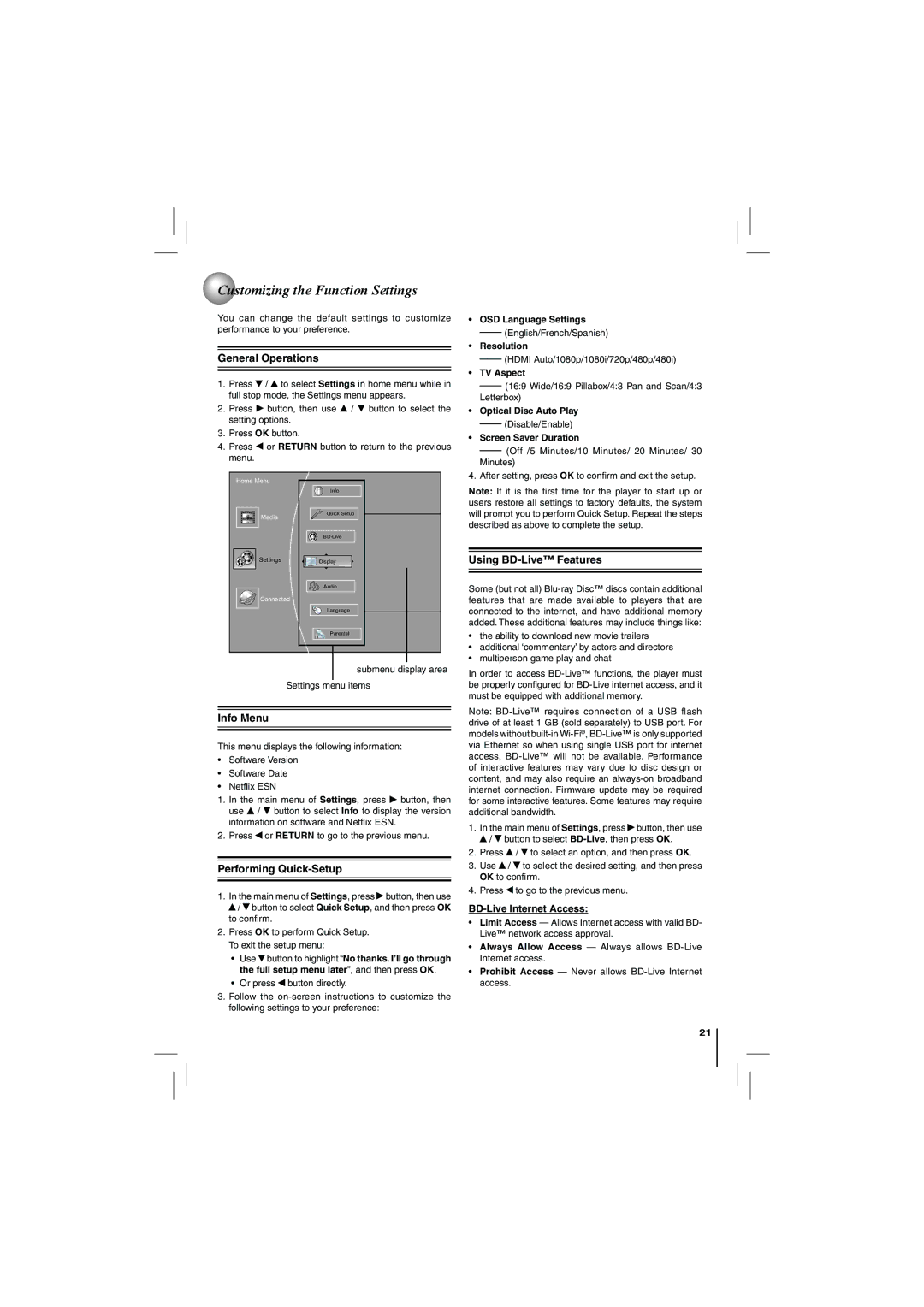Customizing the Function Settings
You can change the default settings to customize performance to your preference.
General Operations
1.Press ![]() /
/ ![]() to select Settings in home menu while in full stop mode, the Settings menu appears.
to select Settings in home menu while in full stop mode, the Settings menu appears.
2.Press ![]() button, then use
button, then use ![]() /
/ ![]() button to select the setting options.
button to select the setting options.
3.Press OK button.
4.Press ![]() or RETURN button to return to the previous menu.
or RETURN button to return to the previous menu.
•OSD Language Settings (English/French/Spanish)
•Resolution
(HDMI Auto/1080p/1080i/720p/480p/480i)
• TV Aspect
(16:9 Wide/16:9 Pillabox/4:3 Pan and Scan/4:3 Letterbox)
•Optical Disc Auto Play (Disable/Enable)
•Screen Saver Duration
(Off /5 Minutes/10 Minutes/ 20 Minutes/ 30 Minutes)
Home Menu
Media
Settings
Connected
Info
Quick Setup
Display
Audio
A![]()
![]()
![]() Language
Language
4. After setting, press OK to confirm and exit the setup.
Note: If it is the first time for the player to start up or users restore all settings to factory defaults, the system will prompt you to perform Quick Setup. Repeat the steps described as above to complete the setup.
Using BD-Live™ Features
Some (but not all)
Parental
submenu display area
Settings menu items
Info Menu
This menu displays the following information:
•Software Version
•Software Date
•Netflix ESN
1.In the main menu of Settings, press ![]() button, then use
button, then use ![]() /
/ ![]() button to select Info to display the version information on software and Netflix ESN.
button to select Info to display the version information on software and Netflix ESN.
2.Press ![]() or RETURN to go to the previous menu.
or RETURN to go to the previous menu.
Performing Quick-Setup
1.In the main menu of Settings, press ![]() button, then use
button, then use
![]() /
/ ![]() button to select Quick Setup, and then press OK to confirm.
button to select Quick Setup, and then press OK to confirm.
2.Press OK to perform Quick Setup. To exit the setup menu:
•Use ![]() button to highlight “No thanks. I’ll go through the full setup menu later”, and then press OK.
button to highlight “No thanks. I’ll go through the full setup menu later”, and then press OK.
•Or press ![]() button directly.
button directly.
3.Follow the
•the ability to download new movie trailers
•additional ‘commentary’ by actors and directors
•multiperson game play and chat
In order to access
Note:
1.In the main menu of Settings, press ![]() button, then use
button, then use ![]() /
/ ![]() button to select
button to select
2.Press ![]() /
/ ![]() to select an option, and then press OK.
to select an option, and then press OK.
3.Use ![]() /
/ ![]() to select the desired setting, and then press OK to confirm.
to select the desired setting, and then press OK to confirm.
4.Press ![]() to go to the previous menu.
to go to the previous menu.
BD-Live Internet Access:
•Limit Access — Allows Internet access with valid BD- Live™ network access approval.
•Always Allow Access — Always allows
•Prohibit Access — Never allows
21