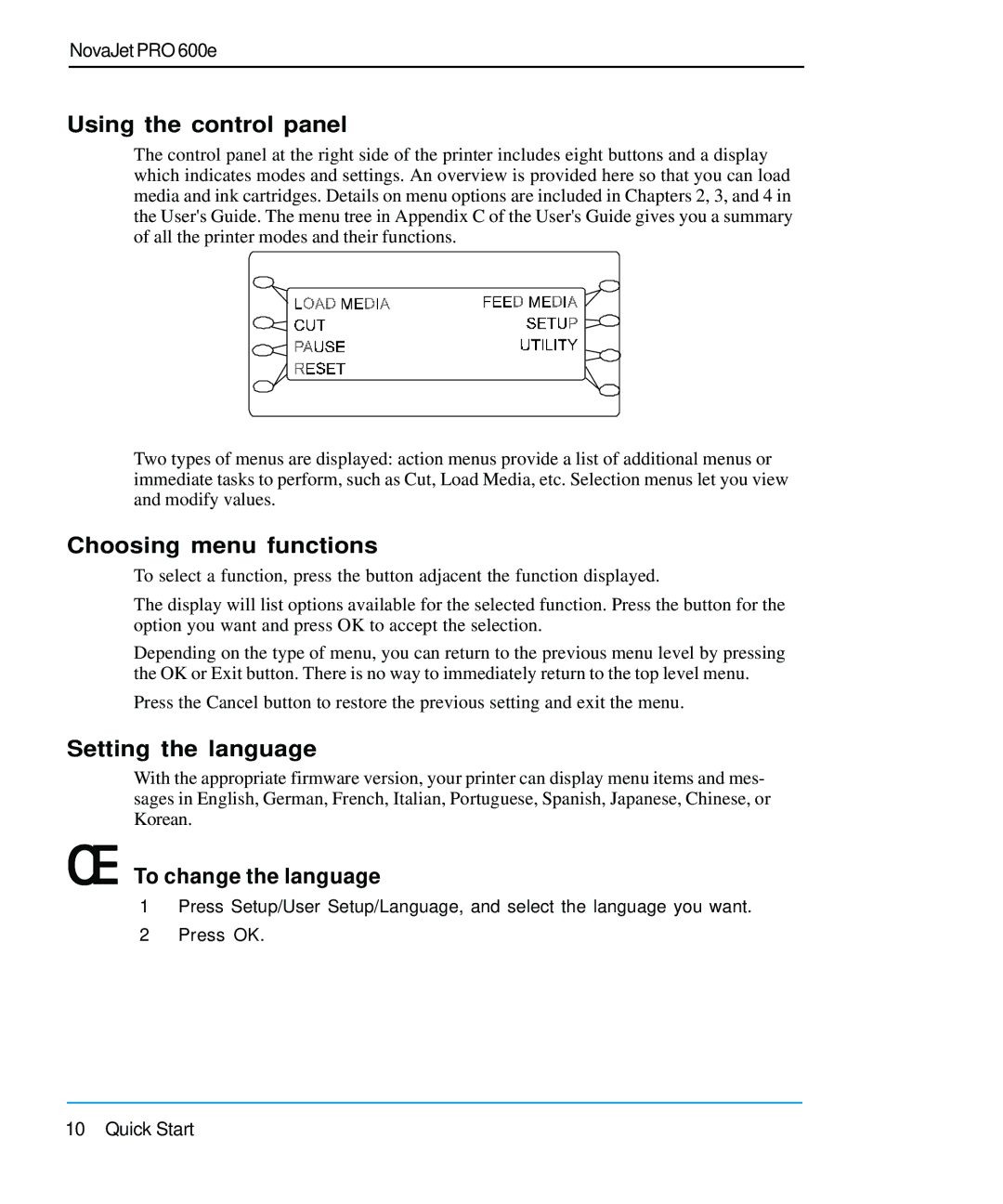NovaJet PRO 600e
Using the control panel
The control panel at the right side of the printer includes eight buttons and a display which indicates modes and settings. An overview is provided here so that you can load media and ink cartridges. Details on menu options are included in Chapters 2, 3, and 4 in the User's Guide. The menu tree in Appendix C of the User's Guide gives you a summary of all the printer modes and their functions.
Two types of menus are displayed: action menus provide a list of additional menus or immediate tasks to perform, such as Cut, Load Media, etc. Selection menus let you view and modify values.
Choosing menu functions
To select a function, press the button adjacent the function displayed.
The display will list options available for the selected function. Press the button for the option you want and press OK to accept the selection.
Depending on the type of menu, you can return to the previous menu level by pressing the OK or Exit button. There is no way to immediately return to the top level menu.
Press the Cancel button to restore the previous setting and exit the menu.
Setting the language
With the appropriate firmware version, your printer can display menu items and mes- sages in English, German, French, Italian, Portuguese, Spanish, Japanese, Chinese, or Korean.
➪To change the language
1Press Setup/User Setup/Language, and select the language you want.
2Press OK.
10 Quick Start