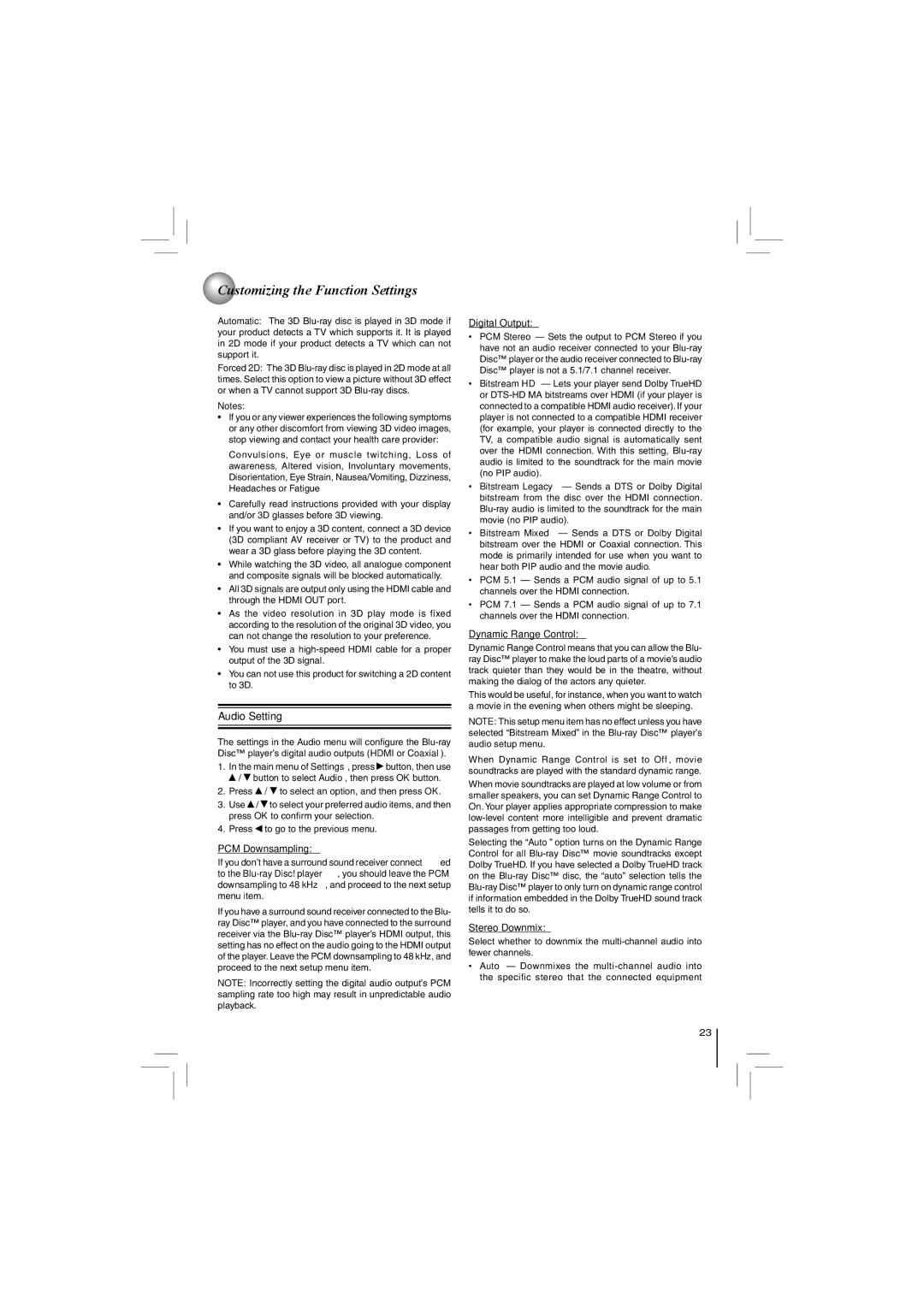Customizing the Function Settings
Automatic: The 3D
Forced 2D: The 3D
Notes:
•If you or any viewer experiences the following symptoms or any other discomfort from viewing 3D video images, stop viewing and contact your health care provider:
Convulsions, Eye or muscle twitching, Loss of awareness, Altered vision, Involuntary movements, Disorientation, Eye Strain, Nausea/Vomiting, Dizziness, Headaches or Fatigue
•Carefully read instructions provided with your display and/or 3D glasses before 3D viewing.
•If you want to enjoy a 3D content, connect a 3D device (3D compliant AV receiver or TV) to the product and wear a 3D glass before playing the 3D content.
•While watching the 3D video, all analogue component and composite signals will be blocked automatically.
•All 3D signals are output only using the HDMI cable and through the HDMI OUT port.
•As the video resolution in 3D play mode is fixed according to the resolution of the original 3D video, you can not change the resolution to your preference.
•You must use a
•You can not use this product for switching a 2D content to 3D.
Audio Setting
The settings in the Audio menu will configure the
1.In the main menu of Settings, press ![]() button, then use
button, then use ![]() /
/ ![]() button to select Audio, then press OK button.
button to select Audio, then press OK button.
2.Press ![]() /
/ ![]() to select an option, and then press OK.
to select an option, and then press OK.
3.Use ![]() /
/ ![]() to select your preferred audio items, and then press OK to confirm your selection.
to select your preferred audio items, and then press OK to confirm your selection.
4.Press ![]() to go to the previous menu.
to go to the previous menu.
PCM Downsampling:
If you don’t have a surround sound receiver connected to the
If you have a surround sound receiver connected to the Blu- ray Disc™ player, and you have connected to the surround receiver via the
NOTE: Incorrectly setting the digital audio output’s PCM sampling rate too high may result in unpredictable audio playback.
Digital Output:
•PCM Stereo — Sets the output to PCM Stereo if you have not an audio receiver connected to your
•Bitstream HD — Lets your player send Dolby TrueHD or
•Bitstream Legacy — Sends a DTS or Dolby Digital bitstream from the disc over the HDMI connection.
•Bitstream Mixed — Sends a DTS or Dolby Digital bitstream over the HDMI or Coaxial connection. This mode is primarily intended for use when you want to hear both PIP audio and the movie audio.
•PCM 5.1 — Sends a PCM audio signal of up to 5.1 channels over the HDMI connection.
•PCM 7.1 — Sends a PCM audio signal of up to 7.1 channels over the HDMI connection.
Dynamic Range Control:
Dynamic Range Control means that you can allow the Blu- ray Disc™ player to make the loud parts of a movie’s audio track quieter than they would be in the theatre, without making the dialog of the actors any quieter.
This would be useful, for instance, when you want to watch a movie in the evening when others might be sleeping.
NOTE: This setup menu item has no effect unless you have selected “Bitstream Mixed” in the
When Dynamic Range Control is set to Off, movie soundtracks are played with the standard dynamic range.
When movie soundtracks are played at low volume or from smaller speakers, you can set Dynamic Range Control to On. Your player applies appropriate compression to make
Selecting the “Auto” option turns on the Dynamic Range Control for all
Stereo Downmix:
Select whether to downmix the
•Auto — Downmixes the
23