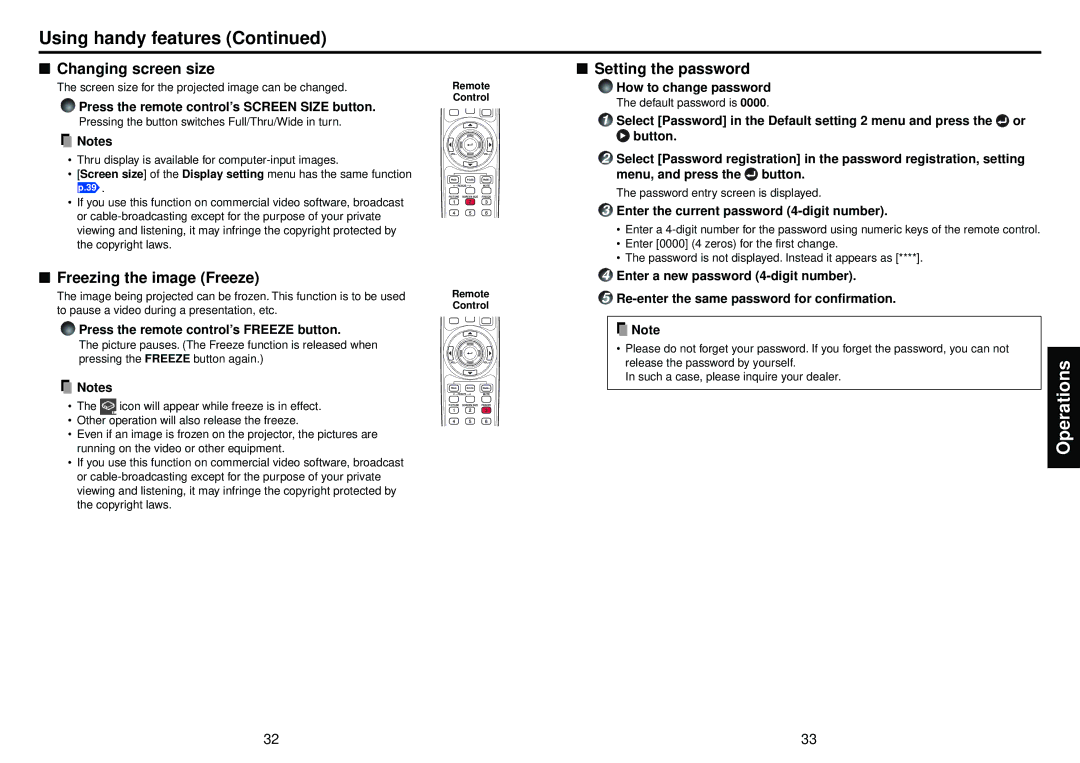Using handy features (Continued)
■Changing screen size
The screen size for the projected image can be changed.
Press the remote control’s SCREEN SIZE button.
Pressing the button switches Full/Thru/Wide in turn.
![]() Notes
Notes
•Thru display is available for
•[Screen size] of the Display setting menu has the same function
p.39 .
•If you use this function on commercial video software, broadcast or
■Freezing the image (Freeze)
The image being projected can be frozen. This function is to be used to pause a video during a presentation, etc.
Press the remote control’s FREEZE button.
The picture pauses. (The Freeze function is released when pressing the FREEZE button again.)
![]() Notes
Notes
•The ![]() icon will appear while freeze is in effect.
icon will appear while freeze is in effect.
•Other operation will also release the freeze.
•Even if an image is frozen on the projector, the pictures are running on the video or other equipment.
•If you use this function on commercial video software, broadcast or
Remote Control
Remote Control
■Setting the password
How to change password
The default password is 0000.
1Select [Password] in the Default setting 2 menu and press the![]() or
or
 button.
button.
2Select [Password registration] in the password registration, setting menu, and press the ![]() button.
button.
The password entry screen is displayed.
3Enter the current password (4-digit number).
•Enter a
•Enter [0000] (4 zeros) for the first change.
•The password is not displayed. Instead it appears as [****].
4Enter a new password
5
![]() Note
Note
•Please do not forget your password. If you forget the password, you can not release the password by yourself.
In such a case, please inquire your dealer.
Operations
32 | 33 |