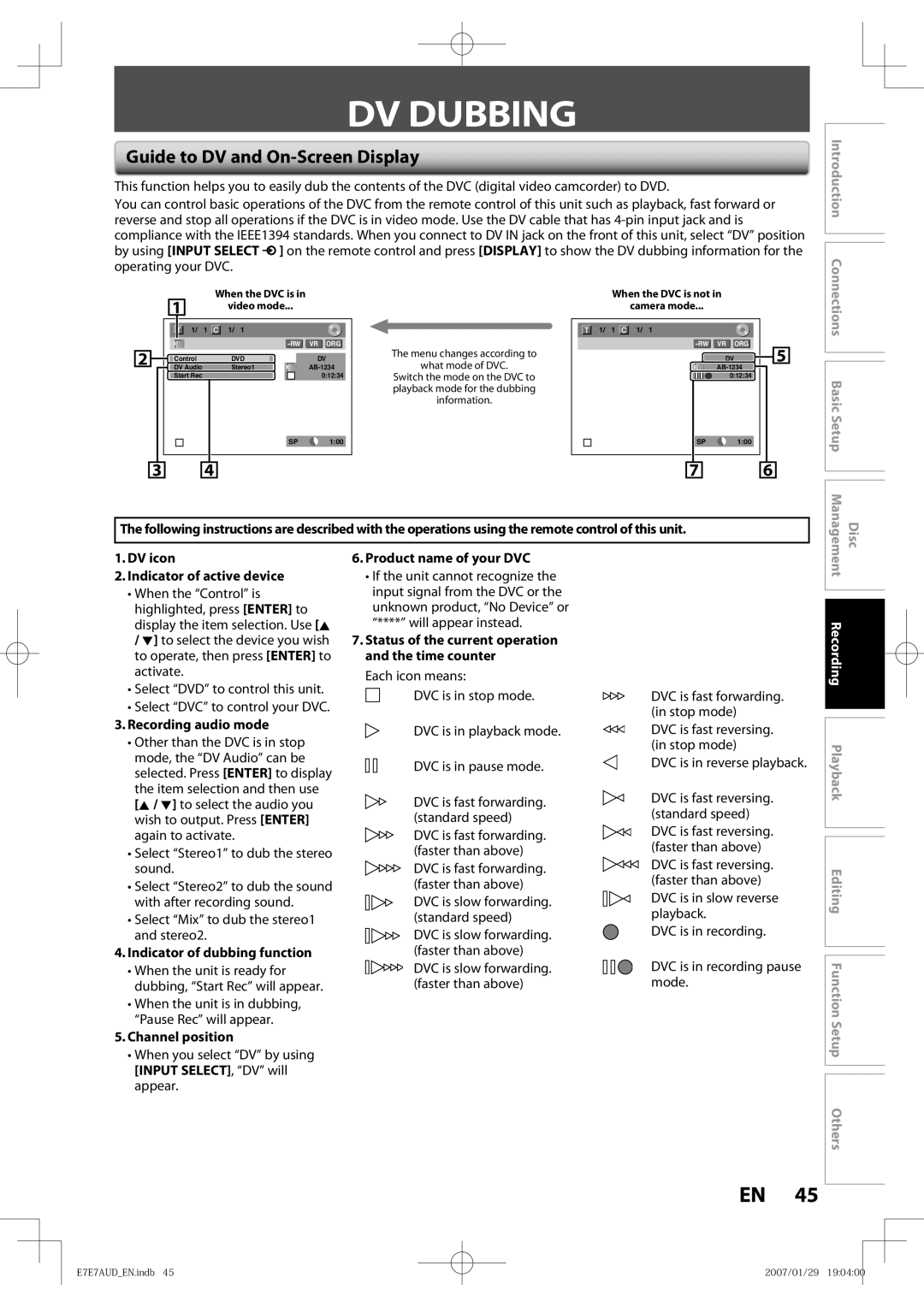1VMN23530 / E7E7AUD
Disc
Laser Safety
Precautions
Make your contribution to the environment
RADIO-TV Interference
Precautions
Important Safety Instructions
Supplied Accessories
Installation Location
Avoid the Hazards of Electrical Shock and Fire
Moisture Condensation Warning
Cleaning The Cabinet
Maintenance Servicing
Cleaning Discs
Cleaning The Disc Lens Disc Handling
Contents
Contents
Features
DVD-RW DVD+RW
Features
Color Systems
Unplayable Discs
Region Codes
CD-DA CD-RW
Functional Overview
Front Panel
Rear Panel
Using a Remote Control
Installing the Batteries in the Remote Control
Functional Overview
Open the cover Insert batteries
REC Mode button
Setup button
Timer PROG. button
OPEN/CLOSE a button
OFF
On-Screen Display / Menu
File name information
Guide to ON-SCREEN Displays and Menus
Main Menu
Display Message
Front Panel Display Guide
Title/Track and chapter mark
Current status of the unit
With this setup
Connection to a Cable / Satellite BOX
Supplied cables used in this connection are as follows
Settings for the Video Input
Press Setup to exit
Use K / L to select Select Video, then press Enter
RCA
Connection to a TV
Video OUT
Component Video Output
Hdmi Indicator
Hdmi Mode and Actual Output Signals
480p
Press Hdmi 720p
2channel PCM
Actual Output Modes by Media
DVD-video Stream Dolby Digital
DivX Stream Dolby Digital MP3 / MP2
Connection to AN Audio System
Setting Setup General Setting Playback Audio Out Connection
Audio
Audio OUT
Initial Setting
Press Enter to activate Clock Setting
Proceed to in Clock Setting on
You can set the built-in calendar from the year 2007 up to
Clock Setting
Formatting a Disc
Press Setup Use K / L to select DVD Menu, then press Enter
Choosing the Recording Format of a Brand-New DVD-RW
PressDVD MenuENTER
Reformatting a Disc Manually
Formatting a Disc
Use K / L to select Yes, then press Enter
Selection menu will appear and prompt you to confirm
Press Setup to exit
Setting for Auto Chapter
Preparing a Disc
Make Recording Compatible
Recording
Preparing a Disc
Enter
PCM
VR mode DVD-RW
Setting a Disc to Protect
To cancel the disc protect
Disc will be protected
Your setting will be activated
General Setting menu will appear
Auto Finalizing
Use K / L to select Recording, then press Enter
Playing the Discs in Other DVD Players
Finalizing a Disc
Finalizing is completed
To cancel finalizing DVD-RW only
What is CPRM?
Recording Mode
Information on DVD Recording
Restrictions on Recording
Press I/y ON/STANDBY
Press REC Mode to select a recording mode
Press OPEN/CLOSE a to close the disc tray
It may take awhile to load Disc completely
Press REC I to start recording
Basic Recording & ONE-TOUCH Timer Recording
Press Stop C to stop recording
Will be displayed for 5 seconds
Timer Recording
Press Timer Prog
Use K / L to select New Program
Press Enter when all items are
Timer Recording
Press I/y ON/STANDBY to set a timer programming
Use K / L to enter the date, then press B
Each error number means
To stop the timer recording in process
Priority of Overlapped Settings
Hints for Timer Recording
Connection to an External Device
Settings for AN External Device
External device
Recording Playback
Recording from an External Device
Settings for AN External Device
Satellite Link
Use K / L to select the recording mode
Press Satellite Link
Recording
Satellite Link
To Standby Mode is highlighted
Press Enter
Press Enter again
Guide to DV and On-Screen Display
DV Dubbing
DVC to DVD Dubbing
DV Dubbing
Use Input Select to select DV
Refer to
Dubbing will start
Information on Playback
Structure of Disc Contents
Basic Playback
Direct Playback
Some discs may start playback automatically
Playback from the Title List
Basic Playback
Press Stop C once to stop playback temporarily
Use K / L / / B to select a desired title, then press Enter
Use K / L to select Play From
Start, then press Enter
Jpeg
Follow steps 1 to 2 in Direct Playback on
Playing Back a DivX
When selecting file
DivX3.x, DivX4.x
Official DivX Certified product
DivX5.x, DivX6.0
Maximum size of image
Pause
Using the Title/Disc Menu
During playback, press Pause F
Playback will be paused and sound will be muted
Resume Playback
Special Playback
Fast Forward / Fast Reverse Playback
40x REV
Rapid Playback
Special Playback
Step by Step Playback
Slow Forward / Slow Reverse Playback
Marker Setting
Zoom
During playback, press Display or Zoom
While viewing a TV broadcast via this unit, press Time Slip
Chasing Playback during Recording
This unit start to record the TV broadcast
Press Time Slip again
Selected title playback will start
Simultaneous Playback and Recording
Chapter
To move to for chapter, press B
Using Display
Using Skip j / Skip
Search
Title/Chapter Search
Search
Time Search
Audio CD
Random Playback
Repeat Playback
Program Playback
REPEAT/RANDOM/PROGRAM PLAYBACK/SLIDE Show
Slide Show
5Press Play B
Switching Audio Soundtrack
Switching Subtitles
Switching Camera Angles
Switching Virtual Surround System
Selecting the Format of Audio and Video
Reducing Block Noise
Use K / L to select Black Level, then press Enter
Adjusting Black Level
Guide to a Title List
Information on Disc Editing
Title No.5
Deleting Titles
Use K / L/s / B to select a desired title, then press Enter
Deleting Titles
Use K / L to select Title Delete
Then press Enter
Adding Titles to a Playlist
CREATING/DELETING Playlist
Use K / L to select Add To
Playlist, then press Enter
CREATING/DELETING Playlist
Press Setup
Erasing All Playlist
Main menu will appear
Putting Names on Titles
Editing Discs
Editing Discs
Putting Names on Titles cont’d
Guide to Edit Title Name
Use Skip H / G
Setting Chapter Marks
Use K / L to select Add or
Delete, then press Enter
Use K / L/ s / B to select a desired
Hiding Chapters
Use K / L to select Hide Chapter, then press Enter
Press Return
Deleting a Part of a Title
VR mode DVD-RW playlist
Use K / L to select Scene Delete, then press Enter
Cursor will move to Preview
Use K / L to select Delete then press Enter
Deleting a Part of a Title cont’d
Use K / L to select Yes then press Enter
Press Return and then Return or Stop C to exit
For VR mode DVD-RW Proceed to step
For VR mode DVD-RW, press MENU/LIST to select Playlist
Dividing a Title
Use K / L to select Edit, then press Enter
Use K / L/ / B to select another
Combining Titles
Title to combine, then press Enter
You can combine two titles into a single title
To protect a whole disc VR mode DVD-RW, DVD+RW/+R only
Setting or Releasing the Title Protection
Released from protection
Icon will appear on the title in the original list
Use K / L to select the desired interval, then press Enter
Setting or Clearing All Chapter Marks at Once
Contents
List of the Default Settings
List of the Default Settings
Playback
General Setting
Use K / L to select a desired item, then press Enter
Use K / L to select Playback, then press Enter
Parental Lock Default All
General Setting
Use the Number buttons to enter the current password
Playback cont’d
Audio Out
Audio Language Default Original
Disc Menu Language Default English
Subtitle Language Default OFF
Angle Icon Default on
Screen Saver Default 10 minutes
OSD Language Default English
FL Dimmer Default Bright
Display
For 3 , refer to Setting for the Video Input on
Video
Refer 1 to 2 on page 91 and set the selected item
TV Aspect Default 43 Letter Box
Progressive Default OFF
Editing Function Setup Others
Video cont’d
DivX
DivX Subtitle Default OFF
DivX VOD
Set the DivX subtitle
Format Default RGB
Use K /L to select a setting, then press Enter
Function Setup Others
Set to OFF when the Hdmi sound is not outputted
Hdmi Audio Default on
RGB Range Default Normal
Hdmi cont’d
Reset All
Generalgeneral Settingsetting
Select Yes using K / L , then press Enter
Reset the setting to default
Power
Troubleshooting
Remote control
Picture
Troubleshooting
Recording / Timer recording / Editing
Stop C
Hdmi
Remedy
Frequently Asked Questions
Can I record to CD-RW/-R?
Others
Language Code
Language Code
Glossary
Specifications
General
Input / Output
Limited Warranty
Limited Warranty

![]() ] on the remote control and press [DISPLAY] to show the DV dubbing information for the operating your DVC.
] on the remote control and press [DISPLAY] to show the DV dubbing information for the operating your DVC.