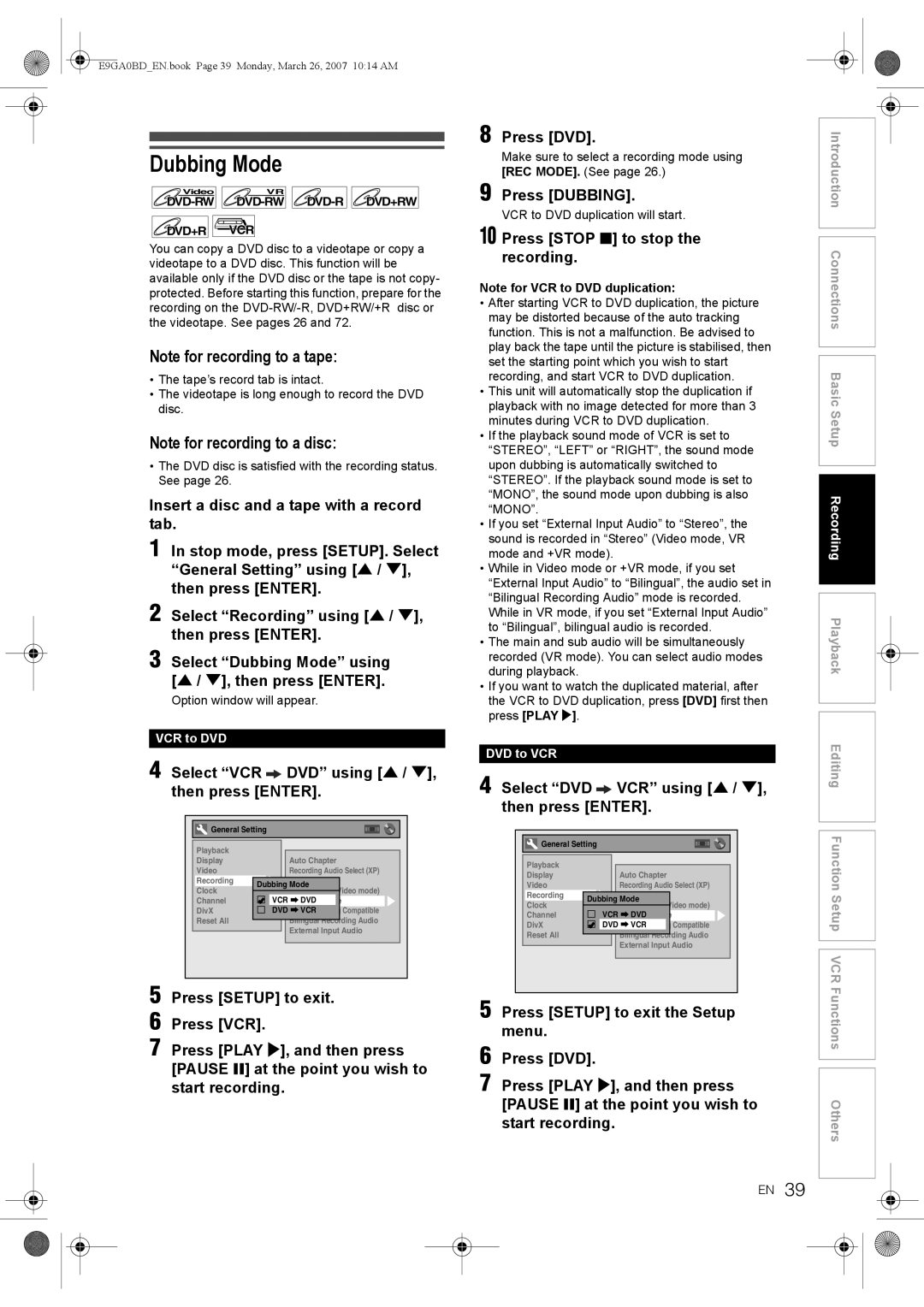Toshiba Corporation
VR17KB
Introduction
Precautions
Laser Safety
Power Supply
Moisture Condensation Warning
Connection to Power
Installation Location
Avoid the Hazards of Electrical Shock and Fire
Maintenance
About Copyright
Declaration of Conformity
Registration card
Accessories Supplied
Auto Head Cleaning
May need to be cleaned
Table of Contents
Editing
Features
Recording
Playback
PDC
Symbol Description
Compatibility
Others
DVD-RW
Available Gray Not available Cprm compatible disc only
Region Codes
10 EN
Unplayable Discs
Colour Systems
Front Panel
Functional Overview
Rear Panel
12 EN
This unit does not have an RF modulator
Remote Control
14 EN
Installing Batteries in the Remote Control
VCR / DVD Recorder Switching
About the Remote Control
Indicates an operation status
Guide to On-Screen Displays
Display Menu
16 EN
Main Menu
Front Panel Display Guide
Display Messages
18 EN
Connections Basic
Connecting to a TV
Connections
Connections
Connections illustrated above are optional for better sound
Connecting to External Equipment
Digital Audio for Better Sound Quality Only for DVD
20 EN
After You Have Completed Connections
Connecting to an MD deck or DAT deck
Basic Setup
Initial Setting
22 EN
To Select a Channel
Manual Tuning
To Skip a Preset Channel
After completion, press Setup to exit
24 EN
Setting the Clock
Auto Clock Setting
Move
Selecting the TV Aspect Ratio
Manual Clock Setting
Enter the date day / month / year using U / D
Select the desired option using U / D, then press Enter
Information on DVD Recording
Recording
Formatting a Disc
Making Discs Playable in Other DVD Players Finalise
Choosing the Recording Format of a Blank DVD-RW Disc
28 EN
Setting Aspect Ratio for Video Mode Recording
Setting Auto Chapter
Make Recording Compatible
Select Yes using U / D, then
Reformatting a Disc Manually
Press Enter
Recording Audio Select XP
Selecting the Sound Mode
Setting External Input Audio
Setting Bilingual Recording Audio
Press on / Standby to turn on the unit
Basic Recording
Press Open / Close O to close the disc tray
Press Stop S to stop the recording
Press DVD
One-touch Timer Recording OTR
32 EN
Turn on the unit and insert a recordable disc
Timer Recording
Check the information on the list you want to edit
To Stop the Timer Recording in Progress
PDC Programme Delivery Control
34 EN
Priority of overlapped settings
If the Timer Programming did not Complete Correctly
Hints for the Timer Recording
Error numbers indicate
36 EN
Set the desired start time using U / D, then press P
Select the time, media or mode using
Satellite Link
Press Timer SET to turn on the unit
To Standby Mode is highlighted
Recording from External Equipment
Settings for External Equipment
Select a recording mode using REC Mode
Connection to External Equipment
DVD to VCR
Dubbing Mode
Press Dubbing
VCR to DVD
DVD to VCR duplication will start
Setting a Disc to Protect
To cancel the disc protect
40 EN
Finalising is complete
To cancel finalising DVD-RW disc only
Finalising Discs
Auto Finalise
Playing Back a DVD-RW / DVD-R / DVD+RW / DVD+R Disc
Playback
Basic Playback
Hint for DVD Playback
Playing Back a DivX
Playing Back an Audio CD, MP3 or
Audio layer
44 EN
DivX Subtitle
MP3, MPEG1
Your registration code will appear
DivX VOD
Playing Back Discs Using the Disc Menu
Playing Back a Disc Using the Title Menu
46 EN
Press Return to go back to the Title menu
Playing Back a Video CD Using the Title Menu
Cancelling and Recalling the PBC Function
PBC Function for Video CDs
Special Playback
Step by Step Playback
Slow Forward / Slow Reverse Playback
Zoom
Press Play B during recording
Marker Setup
Chasing Playback during Recording
50 EN
Simultaneous Playback Recording
Direct Search
Search
Title / Chapter Search
Track Search
Repeat Playback
During playback, press Display Select the icon using L / P
Repeat / Random / Programme Playback / Slide Show
Time Search
54 EN
Random Playback
Programme Playback
Slide Show
Select OFF, Type 1 or Type 2 using U / D, then press Enter
Switching subtitles
Switching Audio Soundtrack
Switching Virtual Surround System
56 EN
Switching Camera Angles
Angle will switch each time you press Enter
Reducing Block Noise
Guide to a Title List
Editing
Disc Editing
Editing Discs
Deleting Titles
Editing Title Name
58 EN
Adding a chapter marker
Setting or Clearing Chapter Markers
Guide to Editing Title Names
Press Return and then Return or Stop S to exit
60 EN
Hiding Chapters
Combining Titles
VR mode DVD-RW disc playlist
Protecting Titles
Dividing a Title
62 EN
Press DVD first Press Setup
Adding Titles to a Playlist
Deleting All Playlists
Select Delete using U / D, then press Enter
Deleting Parts of Titles
Part of the title is deleted
64 EN
Function Setup
VCR →DVD
Audio Out
Parental Lock Default All
Playback
66 EN
Select a language using U / D, then press Enter
Disc Menu Language Default English
Audio Language Default Original
Select a setting using U / D, then press Enter
TV System Default PAL
Subtitle Language Default OFF
Angle Icon Default on
Still Mode Default Auto
Video
Display
DivX
DivX Subtitle Default OFF
Using L / P to select Yes. Press Enter
Using U / D to select Yes. Press Enter within 15 seconds
Reset All
Before recording, make sure
Recording and One-touch Timer Recording OTR
VCR Functions
Basic Recording
One-touch Timer Recording
Index Search
Accidental erasure prevention
Other Operations
Hi-Fi Stereo Sound System
74 EN
DVD VCR
Troubleshooting
Symptom Remedy
Others
DVD
76 EN
VCR
Symptom
78 EN
Error message Cause Solution
Language Code
Language Code
80 EN
Glossary
Tuner
Specifications
General
Recording
82 EN
E9GA0BDEN.book Page 83 Monday, March 26, 2007 1014 AM