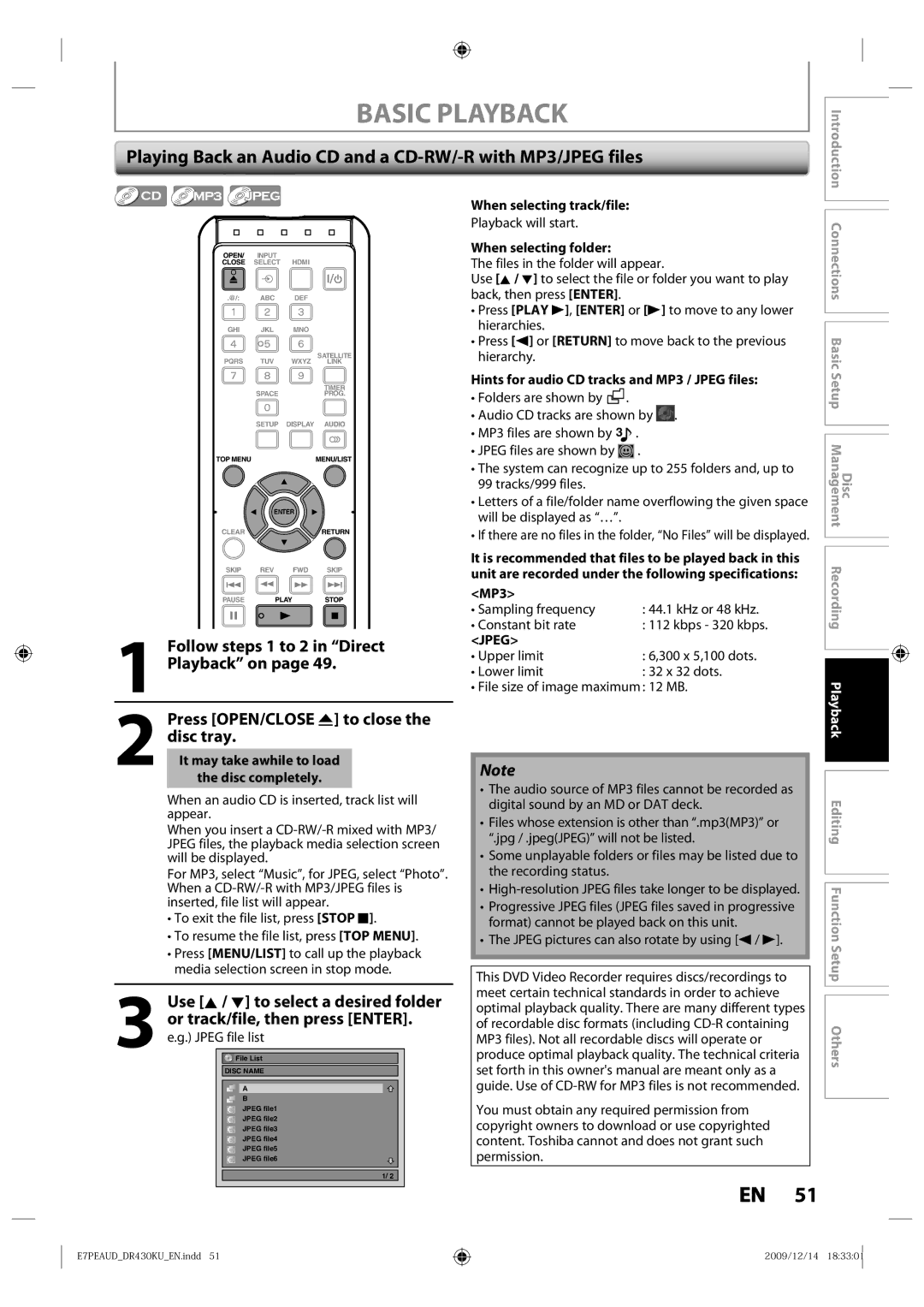Basic Setup
Introduction Connections
Editing
Precautions
Symbol for Class ll Double Insulation
Additional Safety Instructions
Location and Handling
Precautions
Avoid a place with drastic temperature changes
To Avoid the Hazards of Electrical Shock and Fire
Avoid the Hazards of Electrical Shock and Fire
Installation Location
Supplied Accessories
Dew Condensation Warning
Cleaning Discs
Maintenance Servicing
IR Signal Check
Cleaning the Cabinet
Contents
Contents
Features
Features
Unplayable Discs
Color Systems
Region Codes
Functional Overview
Front Panel
Rear Panel
Open the cover Insert batteries
Installing the Batteries in the Remote Control
Using a Remote Control
Functional Overview
Input Select button
Setup button
REC Mode button
Timer PROG. button
On-Screen Display / Menu
Main Menu
Guide to ON-SCREEN Displays and Menus
Music
When an Audio CD is inserted
When a Jpeg / MP3 disc is inserted
Finalize
Current status of the unit
Front Panel Display Guide
Display Message
Title / track and chapter mark
Supplied cables used in this connection are as follows
Connecting to an External Tuner
Connections
TV Connection Overview
Copyright protection system
Hdmi Video Resolution and Actual Output Signals
Connections
No supplied cables are used in this connection
Connecting to a TV with an S-Video Input Jack
Connecting to a TV with Component Video Input jacks
Connecting to a TV without Audio / Video Input Jacks
Connecting to a TV with Audio / Video Input Jacks
No supplied cables are used in these connections
To set up Hdmi Audio, refer to pages 82
To set up Dolby Digital, refer to pages 81
Digital Audio Connection
Input jacks
Channel Analog Audio Connection
Turn on your TV
Initial Setting
Proceed to in Clock Setting on
Necessary connections, press
Use K / L to select calendar or time, then press Enter
Setting the Clock
Clock Setting
Press Setup to exit
Enter
Settings for the Video Input
Choosing the Recording Format of a Brand-New DVD-RW
Formatting a Disc
Formatting is completed
If you want to cancel formatting, select No
Formatting a Disc
Reformatting a Disc Manually
Use K / L to select Yes, then press Enter
Setting a Disc to Protect
To cancel the disc protect
Use K / L to select DVD Menu, then press Enter
General Setting menu will appear
Auto Finalizing
Use K / L to select ON, then press Enter
Players Finalizing may take several minutes up to an hour
Press Setup
Playing the Discs in Other DVD Players
Finalizing a Disc
32 EN
Video
Recording Mode
Information on DVD Recording
Restrictions on Recording
Make Recording Compatible
Settings for a Recording
Setting for Auto Chapter
Press Setup to exit
Recording
Settings for a Recording
Setting Aspect Ratio for Video Mode
Recording Audio Select XP
Press
Press REC Mode repeatedly to Select a recording mode
Recording
Will be displayed for 5 seconds
Refer to Guide to a Title List on
G. DVD+R/DVD-RW/-R
If you have not set the clock yet
Timer Recording
Guide to Timer Programming Display
Before recording, make sure
To exit, press Timer PROG. or Setup
Timer Recording
Use K / L to select a recording mode
Press Enter when all items are entered
To stop the timer recording in progress
Priority of Overlapped Settings
Hints for Timer Recording
Satellite Link
Press Stop CPress Satellite Link
Preparation on this unit
Connection to an External Device
Settings for AN External Device
Press Cstop on the unit to stop recording
Settings for AN External Device
Recording from an External Device
External device is connected. L1, L2 or DVL3
Guide to DV and On-Screen Display
DV Dubbing
Press Display
DV Dubbing
DVC to DVD Dubbing
DV-IN
DV Dubbing
Information on Playback
Structure of Disc Contents
Press Stop C once to stop
Basic Playback
Direct Playback
Press OPEN/CLOSE a to close the disc tray
Start, then press Enter
Basic Playback
Playback from the Title List
Use K / L to select Play From
Press
Playing Back an Audio CD and a CD-RW/-R with MP3/JPEG files
Follow steps 1 to 2 in Direct
Playback on
Playing Back a USB Device with MP3 / Jpeg files
Stop mode, plug your USB flash Memory
L, then press Enter
Playback will be paused and sound will be muted
Using the Title/Disc Menu
Pause
During playback, press Pause F
Fast Forward / Fast Reverse Playback
Special Playback
Resume Playback
Skipping TV Commercials During Playback
Slow Forward / Slow Reverse Playback
Special Playback
Rapid Playback
Step by Step Playback
Zoom
Marker Setting
This unit start to record the TV broadcast
Chasing Playback during Recording
During recording, press Play B
While viewing a TV broadcast via this unit, press Time Slip
Simultaneous Playback and Recording
Chapter
Once to stop playback
Title/Chapter Search
Using Skip j / Skip
Using Display
Search
Search
Time Search
Audio CD
Random Playback
Repeat Playback
REPEAT/RANDOM/PROGRAM PLAYBACK/SLIDE Show
Program Playback
5Press Play B
If you press Audio , skip to
Switching Subtitles
Switching Audio Soundtrack
TOP Menu to display the disc menu
Reducing Block Noise
Switching Virtual Surround System
Switching Camera Angles
Selecting the Format of Audio and Video
Use K / L to select OFF or ON, then press Enter
Adjusting Black Level
Your setting will be activated
Use K / L to select Black Level, then press Enter
Guide to a Title List
Information on Disc Editing
You can record You cannot New title Record
Deleting Titles
After the disc is fully recorded
Delete
Use K / L to select Title Delete, then press Enter
VR mode DVD-RW original
Deleting Titles
Title, then press Enter
Title is added to playlist
CREATING/DELETING Playlist
Adding Titles to a Playlist
Use K / L to select Add To Playlist, then press Enter
Main menu will appear.Press Setup
CREATING/DELETING Playlist
Erasing All Playlist
Press Return and then Return or
Editing Discs
Putting Names on Titles
Stop C to exit
Editing Discs
Putting Names on Titles cont’d
Guide to Edit Title Name
Add
Setting Chapter Marks
Maximum numbers of chapter for each DVD VR mode DVD
+VR mode DVD
After this operation is completed
Hiding Chapters
Stop mode, press TOP Menu
Use K / L to select Edit, then press Enter
Follow the steps 1 to 3 in Putting
Deleting a Part of a Title
Names on Titles on page 71 to
Display Edit menu
Deleting a Part of a Title cont’d
Use K / L to select Delete then press Enter
Press Return and then Return or Stop C to exit
Use K / L/s / B to select a desired title, then press Enter
Dividing a Title
Follow the steps 1 to 3 in Dividing a
Combining Titles
Menu
Use K / L to select Title Combining, then press Enter
OFF ON. Press Enter again
Setting or Releasing the Title Protection
To protect a whole disc VR mode DVD-RW, DVD+RW/+R only
Use K / L to select Protect, then press Enter
If you select OFF at , all the chapter marks are erased
Setting or Clearing All Chapter Marks at Once
Use K / L to select Chapter Mark, then press Enter
Use K / L to select the desired interval, then press Enter
Items highlight is the default
List of the Default Settings
List of the Default Settings
Press Stop C if you are playing back a disc
General Setting
Playback
Use K / L to select a desired item, then press Enter
Playback cont’d
General Setting
Parental Lock Default OFF
Use the Number buttons to enter the current password
Audio Out
Editing Function Setup Others
Angle Icon Default on
Disc Menu Language Default English
Audio Language Default Original
Subtitle Language Default OFF
Display
OSD Language Default English
Screen Saver Default 10 minutes
FL Dimmer Default Bright
Canadian English Rating
Use the Number Buttons to enter new access password
Use K / L to select a desired item, then press Enter
Mpaa Rating
Video
When you finish with the setting Press Setup to exit
Progressive Default OFF
TV Aspect Default 169 Wide
When you finish with the setting, press Setup to exit
Format Default RGB
Use K / L to select HDMI, then press Enter
Hdmi cont’d
Hdmi Audio Default on
RGB Range Default Normal
Hdmi CEC Default OFF
Reset the setting to default
Reset All
Use K / L to select Reset All, then press Enter
Select Yes using K / L , then press
Picture
Troubleshooting
Power
Remote control
Recording / Timer recording / Editing
Troubleshooting
You press OPEN/CLOSE a
OPEN/CLOSE a to take out the disc. The disc canceled during
Repairing process MAY not work
Others
Can I record to CD-RW/-R?
Frequently Asked Questions
Language Code
Language Code
Glossary
Input / Output
Specifications
General
Recording
Limited Warranty
Limited Warranty
LPLWHG�2QH�����HDU�DUUDQW\�RQ�3DUWV�DQG�/DERXU
Limited Warranty
102 EN
Memo