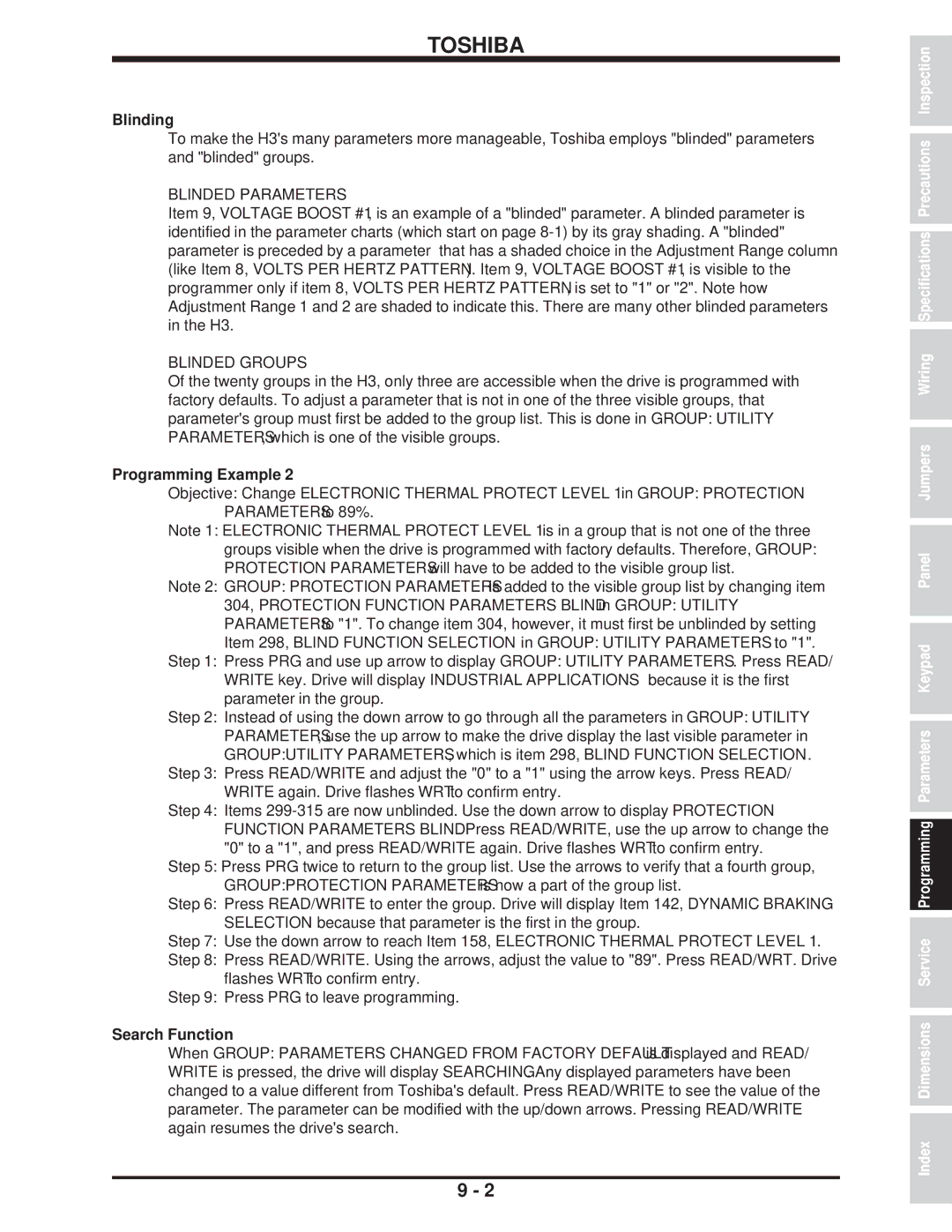H3 specifications
The Toshiba H3 is a notable addition to Toshiba's lineup of high-performance laptops, designed for users who demand both power and portability. It combines sleek aesthetics with robust technology to meet the needs of modern professionals, students, and gamers alike.One of the standout features of the Toshiba H3 is its high-resolution display. The laptop is equipped with a vibrant full HD screen that boasts excellent color accuracy and wide viewing angles. This makes it ideal for multimedia consumption, graphic design, and video editing. The screen's anti-glare coating further enhances usability, allowing users to work comfortably in various lighting conditions.
Powering the Toshiba H3 is a selection of the latest Intel processors, which deliver exceptional performance for multitasking and demanding applications. Coupled with high-speed SSD storage, users can experience rapid boot times and quick access to their files and applications. The laptop's RAM options ensure that users can customize their system to handle everything from casual browsing to resource-intensive tasks with ease.
In terms of connectivity, the Toshiba H3 does not disappoint. It features multiple USB ports, including USB Type-C, which supports fast charging and data transfer. HDMI and mini display ports allow for easy connection to external displays, while dual-band Wi-Fi provides a fast and stable internet connection, perfect for streaming and online gaming. The inclusion of Bluetooth capability enhances wireless connectivity for peripherals and accessories.
The design of the Toshiba H3 is both stylish and functional. Its lightweight chassis makes it easy to carry, and the durable build quality ensures that it can withstand the rigors of daily use. The backlit keyboard is another thoughtful addition, allowing for comfortable typing in low-light environments.
The Toshiba H3 also emphasizes security, offering features such as a fingerprint scanner for quick and secure logins. This is particularly relevant in today’s digital landscape, where data protection is a priority.
Overall, the Toshiba H3 represents a blend of cutting-edge technology, reliable performance, and user-friendly features, making it a compelling option for anyone in need of a capable and stylish laptop. Whether for work, study, or play, the H3 stands ready to deliver an excellent computing experience.