(4. 6) Changing pedestal
(a) Changing master pedestal
1Move the Ò Ó to M. PED by pushing the [MENU UP], [MENU DOWN] buttons.
Ó to M. PED by pushing the [MENU UP], [MENU DOWN] buttons.
2Select the desired value of the master pedestal by pushing the [DATA UP], [DATA DOWN] buttons.
[DATA UP]  M. PED rises
M. PED rises
 0
0
 200
200
M. PED decreases [DATA DOWN]
[DATA DOWN]
(b) Changing R. PED (red pedestal)
1Move the Ò Ó to R. PED by pushing the [MENU UP], [MENU DOWN] buttons.
Ó to R. PED by pushing the [MENU UP], [MENU DOWN] buttons.
2Select the desired value of red pedestal by pushing the [DATA UP], [DATA DOWN] buttons.
[DATA UP]  R. PED rises
R. PED rises
 0
0
 100
100
R. PED decreases [DATA DOWN]
[DATA DOWN]
(c) Changing B. PED (blue pedestal)
1Move the Ò Ó to B. PED by pushing the [MENU UP], [MENU DOWN] buttons.
Ó to B. PED by pushing the [MENU UP], [MENU DOWN] buttons.
2Select the desired value of blue pedestal by pushing the [DATA UP], [DATA DOWN] buttons.
[DATA UP]  B. PED rises
B. PED rises
 0
0
 100
100
B. PED decreases [DATA DOWN]
[DATA DOWN]
(4. 7) Change of white clip
1Move the Ò Ó to WHT CLIP by pushing the [MENU UP], [MENU DOWN] buttons.
Ó to WHT CLIP by pushing the [MENU UP], [MENU DOWN] buttons.
2Select the white clip level by pushing the [DATA UP], [DATA DOWN] buttons.
[DATA UP] 
100%
 109%
109%
 [DATA DOWN]
[DATA DOWN]
26