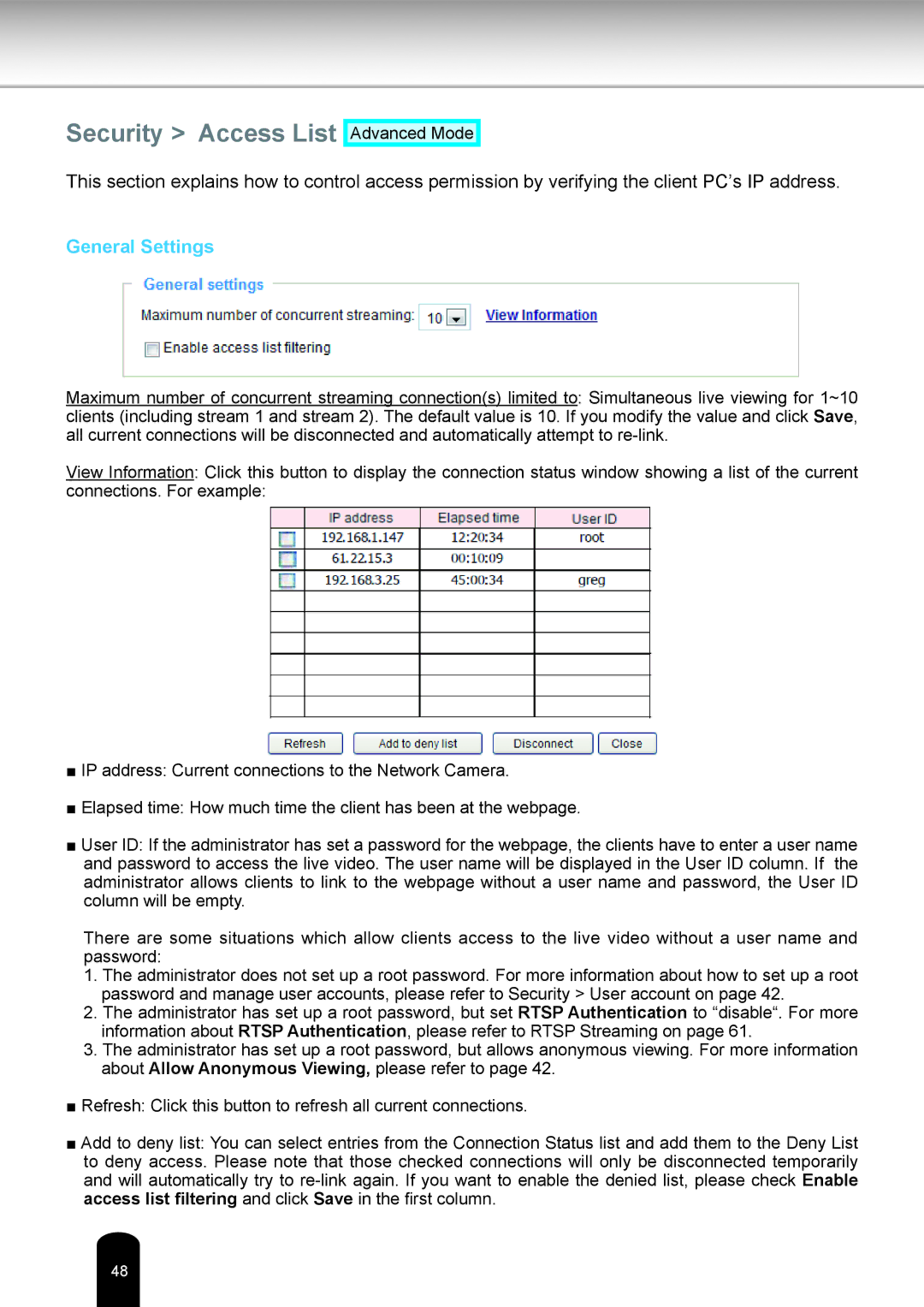Security > Access List
Advanced Mode
This section explains how to control access permission by verifying the client PC’s IP address.
General Settings
Maximum number of concurrent streaming connection(s) limited to: Simultaneous live viewing for 1~10 clients (including stream 1 and stream 2). The default value is 10. If you modify the value and click Save, all current connections will be disconnected and automatically attempt to
View Information: Click this button to display the connection status window showing a list of the current connections. For example:
■IP address: Current connections to the Network Camera.
■Elapsed time: How much time the client has been at the webpage.
■User ID: If the administrator has set a password for the webpage, the clients have to enter a user name and password to access the live video. The user name will be displayed in the User ID column. If the administrator allows clients to link to the webpage without a user name and password, the User ID column will be empty.
There are some situations which allow clients access to the live video without a user name and password:
1.The administrator does not set up a root password. For more information about how to set up a root password and manage user accounts, please refer to Security > User account on page 42.
2.The administrator has set up a root password, but set RTSP Authentication to “disable“. For more information about RTSP Authentication, please refer to RTSP Streaming on page 61.
3.The administrator has set up a root password, but allows anonymous viewing. For more information about Allow Anonymous Viewing, please refer to page 42.
■Refresh: Click this button to refresh all current connections.
■Add to deny list: You can select entries from the Connection Status list and add them to the Deny List to deny access. Please note that those checked connections will only be disconnected temporarily and will automatically try to
48