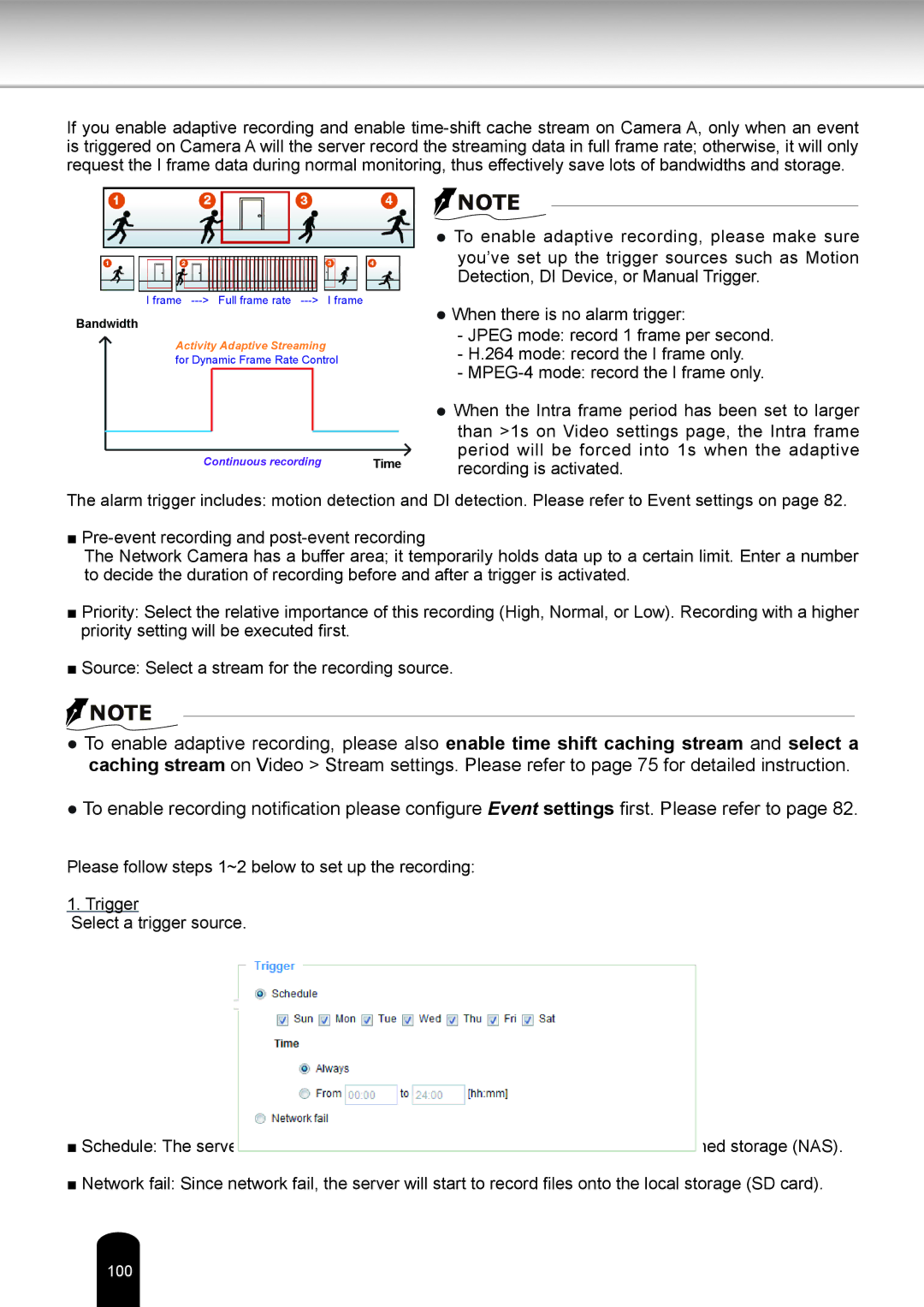If you enable adaptive recording and enable
Bandwidth |
|
I frame | I frame |
Bandwidth |
|
Activity Adaptive Streaming |
|
for Dynamic Frame Rate Control | |
Continuous recording | Time |
![]() NOTE
NOTE
●To enable adaptive recording, please make sure you’ve set up the trigger sources such as Motion Detection, DI Device, or Manual Trigger.
●When there is no alarm trigger:
-JPEG mode: record 1 frame per second.
-H.264 mode: record the I frame only.
-
●When the Intra frame period has been set to larger than >1s on Video settings page, the Intra frame period will be forced into 1s when the adaptive recording is activated.
The alarm trigger includes: motion detection and DI detection. Please refer to Event settings on page 82.
■
The Network Camera has a buffer area; it temporarily holds data up to a certain limit. Enter a number to decide the duration of recording before and after a trigger is activated.
■Priority: Select the relative importance of this recording (High, Normal, or Low). Recording with a higher priority setting will be executed first.
■Source: Select a stream for the recording source.
![]() NOTE
NOTE
●To enable adaptive recording, please also enable time shift caching stream and select a caching stream on Video > Stream settings. Please refer to page 75 for detailed instruction.
●To enable recording notification please configure Event settings first. Please refer to page 82.
Please follow steps 1~2 below to set up the recording:
1. Trigger
Select a trigger source.
■Schedule: The server will start to record files on the local storage or network attached storage (NAS).
■Network fail: Since network fail, the server will start to record files onto the local storage (SD card).