Satellite® L40/L45 Series User’s Guide
Model: Satellite® L40/L45 Series
Protection of Stored Data
Critical Applications
Industry Canada Requirement
FCC requirements
Disconnection
Instructions for IC CS-03Certified Equipment
Wireless Interoperability
Wireless LAN and Your Health
Regulatory Information
Canada – Industry Canada (IC)
EU Declaration of Conformity
VCCI Class B Information
Modem Warning Notice
Using this Equipment in Japan
Device Authorization
Radio Approvals for Wireless Devices
Page
Page
❖This device must not be operated in ad-hocmode using channels in the
Argentina
Brazil
Chile
Iceland
Japan
Approved Countries/Regions for use for the Toshiba Mini PCI Wireless LAN Card
Hong Kong
Malaysia
Philippines
Thailand
802.11a (5 GHz)
Bluetooth® Wireless Technology Interoperability
Logo certification with
Approved Countries/Regions for use (Bluetooth® wireless technology)
Bulgaria
China
Cyprus
Czech Republic
Regulatory statements
Using this Equipment in Japan
2.4FH1
2FH: This equipment uses FH-SSmodulation
3The interference range of this equipment is less than 10m
Optical Drive Safety Instructions
Copyright
Export Administration Regulation
Notice
Trademarks
Computer Disposal Information
Contents
This guide
Safety icons
Other icons used
Other documentation
Opening the display panel
Your computer’s features and specifications
Turning on the power
Adding memory (optional)
Installing a memory module
Making your keyboard emulate a full-size
keyboard
Ctrl, Fn, and Alt keys
Function keys
Special Windows® keys
Taking care of your battery
Safety precautions
Maintaining your battery
Disposing of used batteries
Traveling tips
Inserting memory media
Connect
Optimize
TOSHIBA SD™ Memory Card Format Utility
Getting Started
Disk drive problems
Optical drive problems
Sound system problems
PC Card problems
ExpressCard™ problems
Introduction
This guide
Safety icons
Other documentation
Service options
Getting Started
Selecting a place to work
Getting Started
Selecting a place to work
❖Extreme heat, cold, or humidity
Keeping yourself comfortable
Precautions
Avoid prolonged physical contact with the underside or surface of the computer
1.Turn off the computer
2.Disconnect the AC adaptor from the power plug socket and computer
Selecting a place to work
❖Never turn off the computer if a drive light indicates a drive is active
❖Scan all new files for viruses
Important information on your computer’s cooling fan
❖Never cover your computer or AC adaptor with any object
Setting up your computer
Registering your computer with Toshiba
Adding optional external devices
Connecting to a power source
Connecting to a power source
To connect AC power to the computer:
1Connect the power cord/cable to the AC adaptor
(Sample Illustration) Connecting the power cord/cable to the AC adaptor
2 Plug the AC adaptor cord into the DC-INon the back of the
Charging the main battery
Using the computer for the first time
Using the computer for the first time
Your computer’s features and specifications
Turning on the power
Adding memory (optional)
Adding memory (optional)
Installing a memory module
If the computer is on, begin at step 1; otherwise, skip to step
The Shut Down menu appears
Arrow
Start
2Click Shut Down
7Remove the memory module slot cover
10Locate an empty memory module slot on the underside of the computer
another, you must remove the top module first before
removing/installing the bottom module
(Sample Illustration) Aligning the memory module with the socket
Page
Removing a memory module
If “Start Windows® Normally” is highlighted, then press Enter
Enter
Checking total memory
1Click Start, Control Panel, and then System. The System window appears
Memory (RAM)
Using the TouchPad™
Using external display devices
Apply
Directing the display output when you turn on the computer
Using an external keyboard
Using a mouse
Connecting a printer
Connecting a printer
Setting up a printer
Connecting an optional external diskette drive
Turning off the computer
Options for turning off the computer
Hibernation mode
Factors to consider when choosing Hibernation:
❖While in Hibernation mode, the computer uses no main battery power
“Using and configuring Hibernation mode” on page
Sleep mode
Factors to consider when choosing Sleep:
❖While in Sleep mode, the computer uses some main battery power
For information on using Sleep, see “Using and configuring Sleep mode” on page
Using the Shut Down command
Turning off the computer more quickly
1Click Start, Control Panel, System and Maintenance, and then Power Options
Change plan settings
3Click Change advanced power settings
Power buttons and lid
❖Lid close action
Shut down
❖Power button action
Restarting your computer
Using and configuring Hibernation mode
2Click Hibernate
Configuring Hibernation mode options
Hibernate
Starting again from Hibernation mode
Using and configuring Sleep mode
Sleep
Configuring Sleep mode options
Put the computer to sleep
On battery
Plugged in
Never
4Click Change advanced power settings
Customizing your computer’s settings
Caring for your computer
Caring for your computer
Moving the computer
Using a computer lock
(Sample Illustration) Computer lock cable
To secure the computer:
Learning the Basics
Computing tips
Computing tips
Using the keyboard
Using the keyboard
Ctrl, Fn, and Alt keys
Function keys
Special Windows® keys
Windows
Overlay keys
Using the overlay to type numeric data
Starting a program
Starting a program from Windows® Explorer
2Click Accessories
3Click Windows Explorer
Computer
Program Files
Saving your work
Saving files
File
Save
2Click Browse folders
File names
Printing your work
Backing up your work
Using the optical drive
Using the optical drive
Optical drive components
The optical drive is located on the side of the computer
Your optical drive may look like this:
Drive in-useindicator light
Inserting a compact disc
6Place the disc carefully in the disc tray, label side up
(Sample Illustration) Positioning the disc in the drive
7Gently press the disc onto the center spindle until it clicks into place
8Make sure the disc is completely on the spindle and is lying flat on the tray
Playing an audio CD
Insert an audio CD and close the disc tray
To access the Windows Media® Player, you can open it through the Start menu
(Sample Image) Windows Media® Player screen
❖To play the CD or to pause, click the Play/Pause button
Playing optical media
1Click Start, and then Computer
2Click the optical drive icon
The disc drive will run the CD/DVD
Creating a CD/DVD
❖Play pre-recordedDVDs
❖Play pre-recordedCDs
❖Read and write data (depending on your system configuration)
viewing of certain optical media
Toshiba’s online resources
Mobile Computing
Toshiba’s energy-saverdesign
Running the computer on battery power
Mobile Computing
Running the computer on battery power
Battery Notice
“Maintaining your battery” on page
DVDs while running the computer on AC power. For more
page
Charging batteries
Charging batteries
Charging the main battery
The battery may not start charging immediately under the following conditions:
❖The battery is extremely hot or cold
❖The battery is almost completely discharged
Charging the RTC battery
Monitoring main battery power
HINT: Be careful not to confuse the battery light (), with the on/off light ()
System Indicator Lights
On/off light
Hard disk drive light
Battery light
Determining remaining battery power
Highlight the power icon in the Notification Area. A
What to do when the main battery runs low
When the main battery runs low you can:
❖Plug the computer into an external power source and recharge the main battery
Setting battery notifications
1Click Start, Control Panel, Mobile PC, and then Power Options
Battery
Conserving battery power
Power Plans
Create a Power Plan
Change Plan Settings
Change Advanced Settings
Save Changes
Using a hot key to set the Power Plan
Changing the main battery
Changing the main battery
5Slide the battery release lock to the unlocked position
(Sample Illustration) Unlocking the battery release lock
6Slide the battery release latch to release the battery
7Pull the discharged battery out of the computer
Inserting a charged battery
Taking care of your battery
Taking care of your battery
Maintaining your battery
Disposing of used batteries
Traveling tips
Exploring the desktop
Exploring the desktop
Finding your way around the desktop
Icons
Start button
Taskbar
Start button
Taskbar
Notification Area
Setting up for communications
Setting up for communications
Connecting a modem to a telephone line
(Available on certain models)
Connecting your computer to a network
Accessing a network
Setting up the connection
Dial Up
Connect
How to disable the Ethernet LAN port
1Click Start, Control Panel, System and Maintenance, and then System
An overview of using the Internet
The World Wide Web
Internet Service Providers
Connecting to the Internet
Surfing the Internet
Internet features
Exploring audio features
Using PC Cards
Inserting a PC Card
Removing a PC Card
Safely Remove Hardware
Safe to Remove Hardware
Using an ExpressCard™
Removing an ExpressCard™
Using the Bridge Media Adapter Slot
Using the Bridge Media Adapter Slot
Removing memory media
Prepare the media for removal by clicking the
2Gently press the card inward to release it. The card pops out slightly
3Grasp the card and pull it straight out
(Sample Illustration) Removing memory media
Toshiba Utilities
TOSHIBA Assist
TOSHIBA Assist
Connect
Optimize
TOSHIBA SD™ Memory Card Format Utility
Mouse Utility
CD/DVD Drive Acoustic Silencer
TOSHIBA Accessibility
ConfigFree™
ConfigFree Utilities
Connectivity Doctor
Profile Settings
Internet
settings
Devices
TCP/IP
ConfigFree™
3Click Open Settings
Add
Problems that are easy to fix
Problems when you turn on the computer
Problems when you turn on the computer
The computer starts but when you press a key nothing happens
“Problems that are easy to fix” on page
“Resolving a hardware conflict” on page
The computer displays the
message
The Windows® operating system is not working
Description
Internet problems
My Internet connection is very slow
My browser cannot find the URL address I typed in
Resolving a hardware conflict
A plan of action
Resolving conflicts
There are several things you can do to resolve hardware conflicts:
❖Get the most recent drivers from the manufacturer
❖Disable the device
Checking device properties
General
Resources
Memory problems
Power and the batteries
The battery appears not to power the computer for as long as it usually does
Keyboard problems
The keyboard produces unexpected characters
Nothing happens when you press the keys on the external keyboard
2Click Restart
The computer will restart and recognize the device
Display problems
Here are some typical display problems and their solutions:
The screen does not look right
Personalize
Windows Color and Appearance
Display settings
The built-inscreen flickers
Small bright dots appear on your TFT display when you turn on your computer
Disk drive problems
Error-checking
Tools
Check now
Your hard disk seems very slow
Your data files are damaged or corrupted
Some programs run correctly but others do not
A diskette will not go into the optional external diskette drive
The drive cannot read a diskette
Optical drive problems
You cannot access a disc in the drive
You press the disc eject button, but the drive tray does not slide out
Make sure a program is not accessing the drive and preventing it from ejecting
Some discs run correctly but others do not
Sound system problems
No sound is coming from the computer’s speakers
Adjust the volume control
Try pressing Fn + Esc to see if volume mute is disabled
Check that the volume control on the computer is turned up
PC Card checklist
Resolving PC Card problems
The slot appears to be dead. PC Cards that used to work no longer work
1Click Start, Control Panel, System and Maintenance, and then Device Manager
PCMCIA adapter
The system does not recognize your PC Card
Refer to the PC Card documentation
Removing a malfunctioning card and reinstalling it can correct many problems
A PC Card error occurs
Reinsert the card to make sure it is properly connected
ExpressCard™ checklist
Resolving ExpressCard™ problems
The slot appears to be dead. ExpressCards™ that used to work no longer work
The computer stops working (hangs) when you insert an ExpressCard
The system does not recognize your ExpressCard
Refer to the ExpressCard documentation
A ExpressCard error occurs
Printer problems
This section lists some of the most common printer problems
The printer will not print what you see on the screen
Modem problems
The modem will not receive or transmit properly
The modem is on, set up properly but still does not transmit or receive data
Wireless networking problems
Wi-Fi® adapter
Verify that signal strength is good using the utility provided with the
Verify that the Service Set Identifier (SSID), or network name, is
Check the Control Panel’s Hardware and Sound Device Manager to verify that the
DHCP Enabled
Special considerations for the Windows® operating system
Wireless Network
2Click Connect to a network
3Select the desired network from the list and click Connect
The Windows® operating system wireless management facility does not work
DVD operating problems
Develop good computing habits
Read the user’s guides
Data and system configuration backup in the Windows® operating system
Saving system configuration with Restore Points
1Click Start, All Programs, Accessories, System Tools, and then System Restore
2Click open System Protection
Back
Backing up your data or your entire computer with the Windows® operating system
2Click Start
3Click Control Panel
4Click System and Maintenance
5Click Backup and Restore Center
General tips for installing hardware and software
If you need further assistance
Other Toshiba Internet Web sites
Toshiba’s worldwide offices
Toshiba’s worldwide offices
United States
The Rest of Europe
Hot Keys
Hot Keys
Hot key functions
Hot key functions
Password security
Power plan
Display modes
Display brightness
This hot key decreases or increases the screen brightness
Pressing either hot key displays the following options:
(Sample Image) Display brightness
Disabling or enabling wireless devices
Disabling or enabling the TouchPad
This hot key enables/disables the TouchPad
(Sample Image) Disable or Enable TouchPad options
❖To enable the TouchPad, select
❖To disable the TouchPad, select
Keyboard hot key functions
This hot key increases the audio volume
This hot hey decreases the audio volume
Power Cord/Cable
Connectors
USA and Canada
AustraliaEurope
Acronyms
Glossary
DOS
DPI
DSTN
DVD
Terms
baud rate
bits per second
BIOS (basic input/output system) — Basic instructions, stored in read
bits per second (bps)
baud rate
boot
boot disk — See system disk
boot disk
boot priority (startup sequence)
180 Glossary
central processing unit (CPU)
character
chip
click
device
device driver
dialog box
direct current (DC)
directory — See folder
182 Glossary
double-density
download
upload
drag
file extension
file name
folder
format
frontside bus
184 Glossary
hot key
hot swapping
icon
interlaced
local area network — See LAN
logical drive
memory
RAM
ROM
186 Glossary
non-system
system disk
online
operating system
port
connection to a network or a peripheral device
processor — See central processing unit (CPU)
processor
program
188 Glossary
select
serial
shortcut — See keyboard shortcut
shortcut
Web
World Wide Web (www)
Index
Index
handling 84 inserting 83 removing 86
compact disk drive using
computer caring for 69 cleaning 69 moving
non-systemdisk or disk error message
192 Index
Page
194 Index
disk drive is slow 147 display is blank
external display not working 145 external monitor
found
Internet connection is slow 138 keyboard
setting up a connection 111 Sleep mode
starting again from 69 sound
problem solving 149 sounds
recording 115 speakers
using external 116 start button