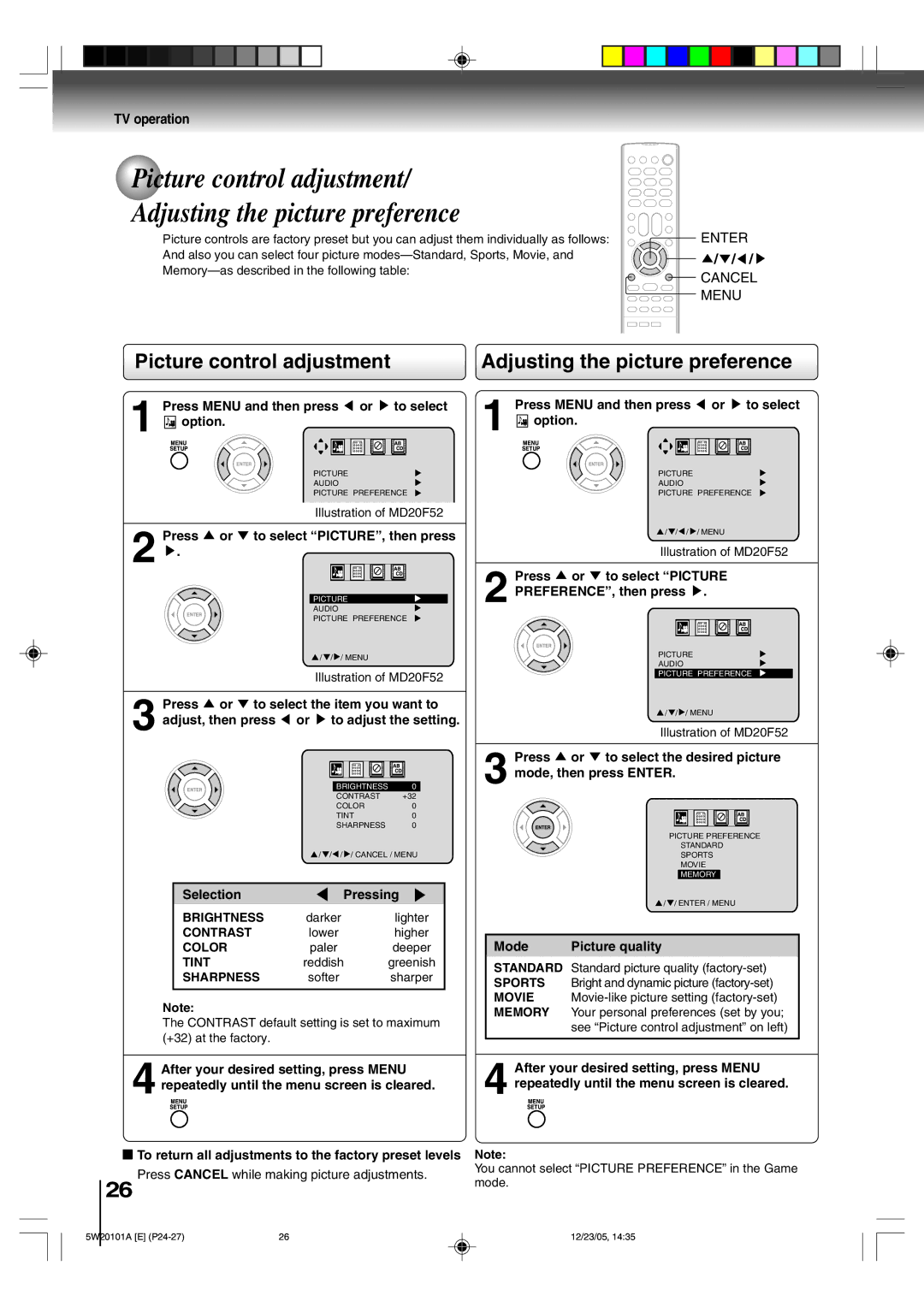TV operation
Picture control adjustment/
Adjusting the picture preference
Picture controls are factory preset but you can adjust them individually as follows: And also you can select four picture
ENTER
![]()
![]()
![]()
![]() /
/![]() /
/![]() /
/ ![]()
![]() CANCEL
CANCEL
MENU
Picture control adjustment
1 Press MENU and then press ![]() or
or ![]() to select
to select ![]()
![]() option.
option.
PICTURE
AUDIO
PICTURE PREFERENCE
Illustration of MD20F52
Press or to select “PICTURE”, then press
2 ![]() .
.
PICTURE
AUDIO
PICTURE PREFERENCE
![]() /
/ ![]() /
/ ![]() / MENU
/ MENU
Illustration of MD20F52
3 Press ![]() or
or ![]() to select the item you want to adjust, then press
to select the item you want to adjust, then press ![]() or
or ![]() to adjust the setting.
to adjust the setting.
BRIGHTNESS | 0 |
CONTRAST | +32 |
COLOR | 0 |
TINT | 0 |
SHARPNESS | 0 |
| / / / | / CANCEL / MENU |
|
| |
Selection | Pressing | |
BRIGHTNESS | darker | lighter |
CONTRAST | lower | higher |
COLOR | paler | deeper |
TINT | reddish | greenish |
SHARPNESS | softer | sharper |
|
|
|
Note:
The CONTRAST default setting is set to maximum (+32) at the factory.
Adjusting the picture preference
1 Press MENU and then press ![]() or
or ![]() to select
to select ![]()
![]() option.
option.
PICTURE
AUDIO
PICTURE PREFERENCE
![]() /
/ ![]() /
/![]() /
/ ![]() / MENU
/ MENU
Illustration of MD20F52
Press ![]() or
or ![]() to select “PICTURE
to select “PICTURE
2 PREFERENCE”, then press ![]() .
.
PICTURE
AUDIO
PICTURE PREFERENCE
![]() /
/ ![]() /
/ ![]() / MENU
/ MENU
Illustration of MD20F52
Press ![]() or
or ![]() to select the desired picture
to select the desired picture
3 mode, then press ENTER.
PICTURE PREFERENCE
STANDARD
SPORTS
MOVIE
MEMORY
![]() /
/ ![]() / ENTER / MENU
/ ENTER / MENU
| Mode | Picture quality |
|
|
|
STANDARD Standard picture quality
SPORTS Bright and dynamic picture
MOVIE
see “Picture control adjustment” on left)
4 After your desired setting, press MENU repeatedly until the menu screen is cleared.
3To return all adjustments to the factory preset levels
Press CANCEL while making picture adjustments.
26
After your desired setting, press MENU
4 repeatedly until the menu screen is cleared.
Note:
You cannot select “PICTURE PREFERENCE” in the Game mode.
5W20101A [E] | 26 | 12/23/05, 14:35 |