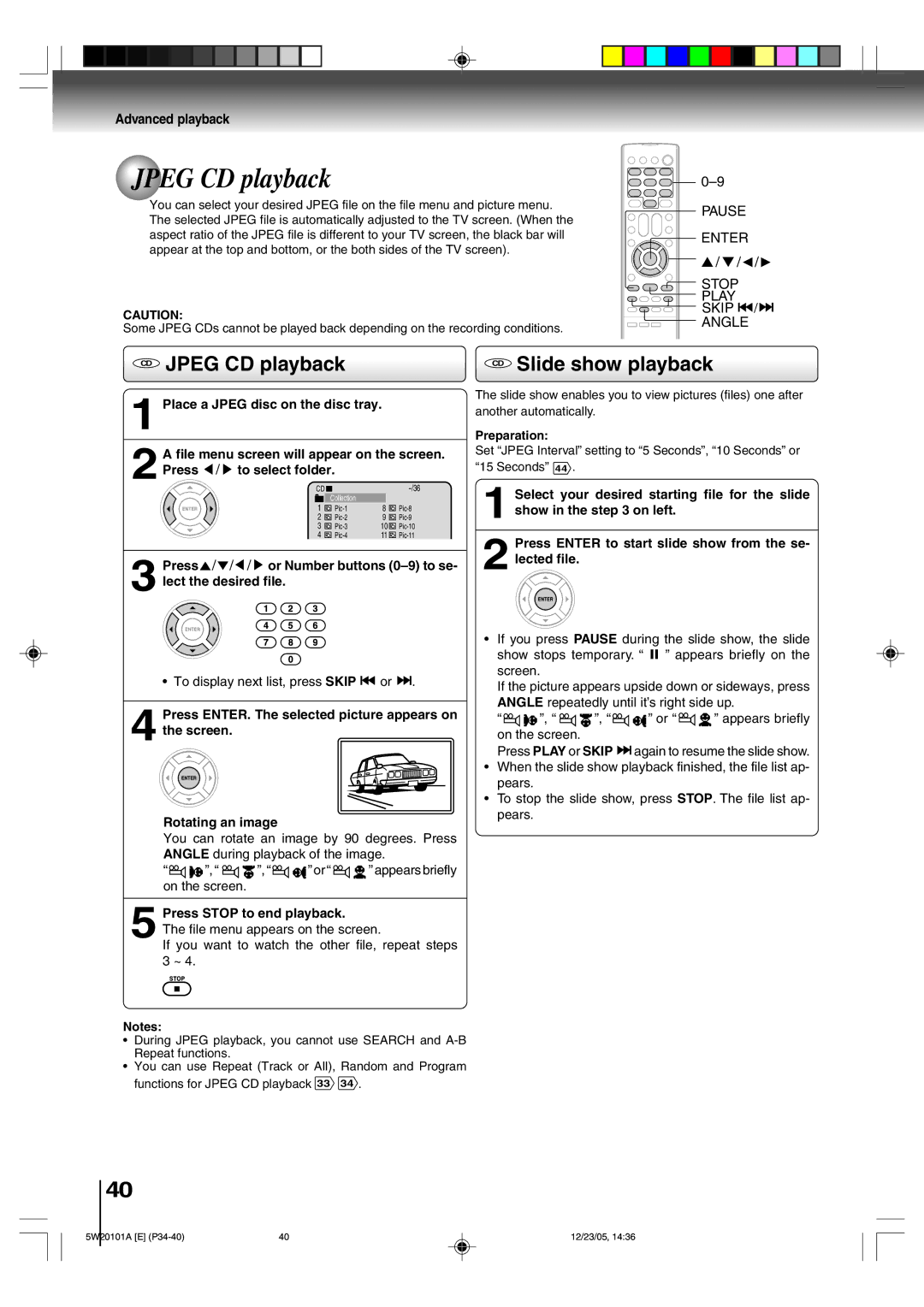Advanced playback
JPEG CD playback
You can select your desired JPEG file on the file menu and picture menu. The selected JPEG file is automatically adjusted to the TV screen. (When the aspect ratio of the JPEG file is different to your TV screen, the black bar will appear at the top and bottom, or the both sides of the TV screen).
CAUTION:
Some JPEG CDs cannot be played back depending on the recording conditions.
PAUSE
ENTER
▲/ ▼ / ![]() /
/ ![]()
STOP
PLAY SKIP ![]()
![]() /
/ ![]()
![]()
ANGLE
CD JPEG CD playback
1 Place a JPEG disc on the disc tray.
A file menu screen will appear on the screen. | |||
2 Press / to select folder. |
| ||
CD | Collection |
| |
|
|
| |
1 | 8 | ||
2 | 9 | ||
3 | 10 | ||
4 | 11 | ||
3 Press![]() /
/![]() /
/ ![]() /
/ ![]() or Number buttons
or Number buttons
• To display next list, press SKIP ![]()
![]() or
or ![]()
![]() .
.
4 Press ENTER. The selected picture appears on the screen.
Rotating an image
You can rotate an image by 90 degrees. Press ANGLE during playback of the image.
“![]()
![]() ”, “
”, “ ![]()
![]() ”, “
”, “![]()
![]() ” or “
” or “![]()
![]() ” appears briefly on the screen.
” appears briefly on the screen.
5 Press STOP to end playback.
The file menu appears on the screen.
If you want to watch the other file, repeat steps 3 ~ 4.
Notes:
•During JPEG playback, you cannot use SEARCH and
•You can use Repeat (Track or All), Random and Program functions for JPEG CD playback 33 34 .
CD Slide show playback
The slide show enables you to view pictures (files) one after another automatically.
Preparation:
Set “JPEG Interval” setting to “5 Seconds”, “10 Seconds” or “15 Seconds” 44 .
1 Select your desired starting file for the slide show in the step 3 on left.
2 Press ENTER to start slide show from the se- lected file.
•If you press PAUSE during the slide show, the slide show stops temporary. “ 4 ” appears briefly on the screen.
If the picture appears upside down or sideways, press ANGLE repeatedly until it’s right side up.
“![]()
![]() ”, “
”, “ ![]()
![]() ”, “
”, “![]()
![]() ” or “
” or “ ![]()
![]() ” appears briefly on the screen.
” appears briefly on the screen.
Press PLAY or SKIP ![]()
![]() again to resume the slide show.
again to resume the slide show.
•When the slide show playback finished, the file list ap- pears.
•To stop the slide show, press STOP. The file list ap- pears.
40
5W20101A [E] | 40 | 12/23/05, 14:36 |