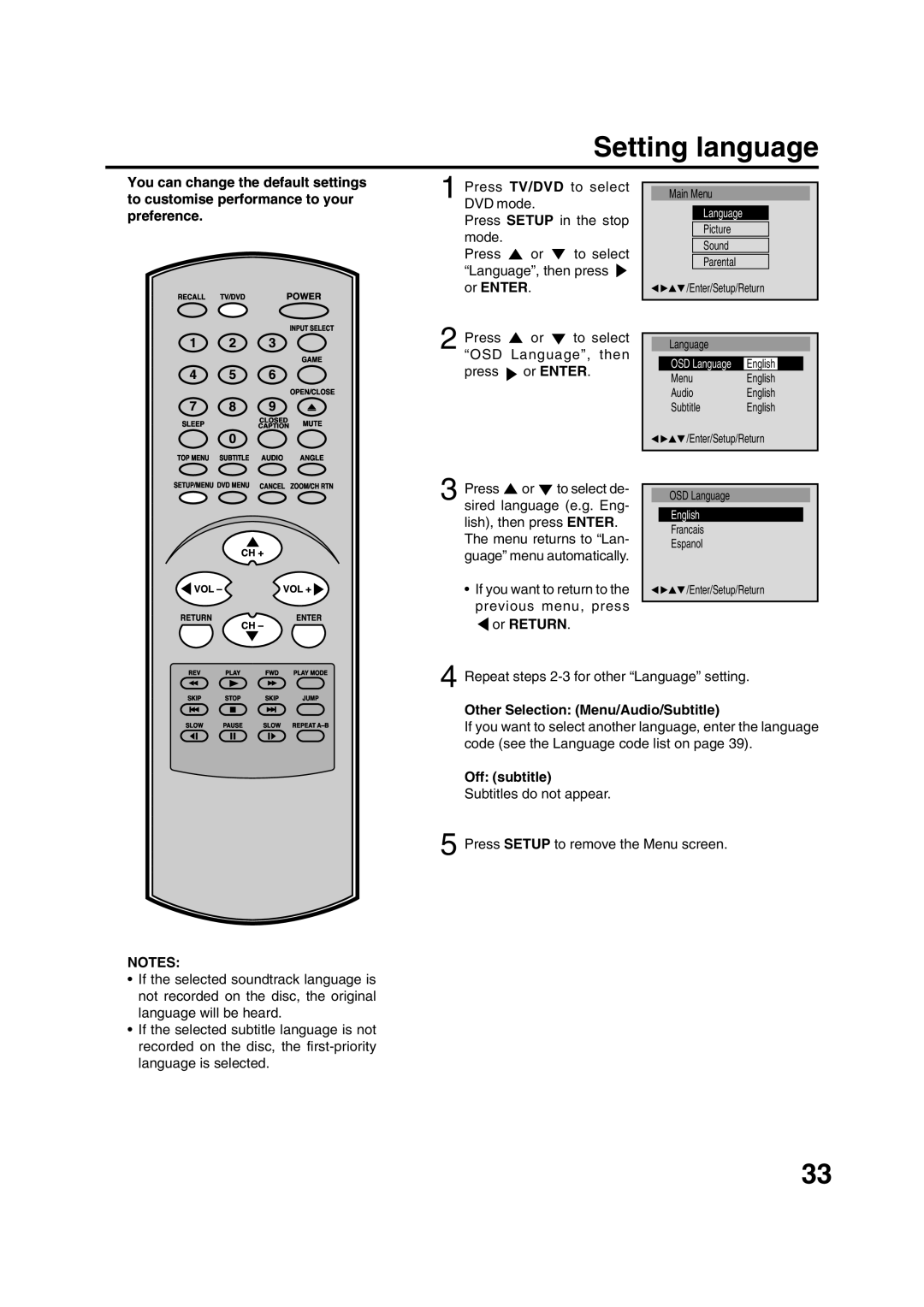Setting language
You can change the default settings to customise performance to your preference.
RECALL1 | TV/DVD2 | 3 | POWERINPUTSELECT | |
4 | 5 | 6 |
| GAME |
SLEEP7 | 80 | CAPTIONLOSED9 | OPENMUT/CLOSEE | |
TOPMENU | SUBTITLE | AUDIO | ANGLE | |
SETUP/MENUDVDMENUCH+CANCELZOOM/CHRTN | ||||
RETURNVOL– CH– | VOLENTER+ | |||
REV | PLAY | FWD |
| PLAYMODE |
1
2
3
Press TV/DVD to select DVD mode.
Press SETUP in the stop mode.
Press ![]() or
or ![]() to select “Language”, then press
to select “Language”, then press ![]() or ENTER.
or ENTER.
Press ![]() or
or ![]() to select “OSD Language”, then
to select “OSD Language”, then
press ![]() or ENTER.
or ENTER.
Press ![]() or
or ![]() to select de- sired language (e.g. Eng- lish), then press ENTER.
to select de- sired language (e.g. Eng- lish), then press ENTER.
The menu returns to “Lan- guage” menu automatically.
•If you want to return to the previous menu, press  or RETURN.
or RETURN.
Main Menu
Language
Picture
Sound
Parental
![]()
![]()
![]() /Enter/Setup/Return
/Enter/Setup/Return
| Language |
|
|
|
|
|
|
| |
| OSD Language | English |
|
|
| Menu | English | ||
| Audio | English | ||
| Subtitle | English | ||
![]()
![]() /Enter/Setup/Return
/Enter/Setup/Return
OSD Language
English
Francais
Espanol
![]()
![]() /Enter/Setup/Return
/Enter/Setup/Return
SLOWSKIP | PAUSESTOP | SLOWSKIP |
NOTES:
•If the selected soundtrack language is not recorded on the disc, the original language will be heard.
•If the selected subtitle language is not recorded on the disc, the
4 Repeat steps
Other Selection: (Menu/Audio/Subtitle)
If you want to select another language, enter the language code (see the Language code list on page 39).
Off: (subtitle)
Subtitles do not appear.
5 Press SETUP to remove the Menu screen.
33