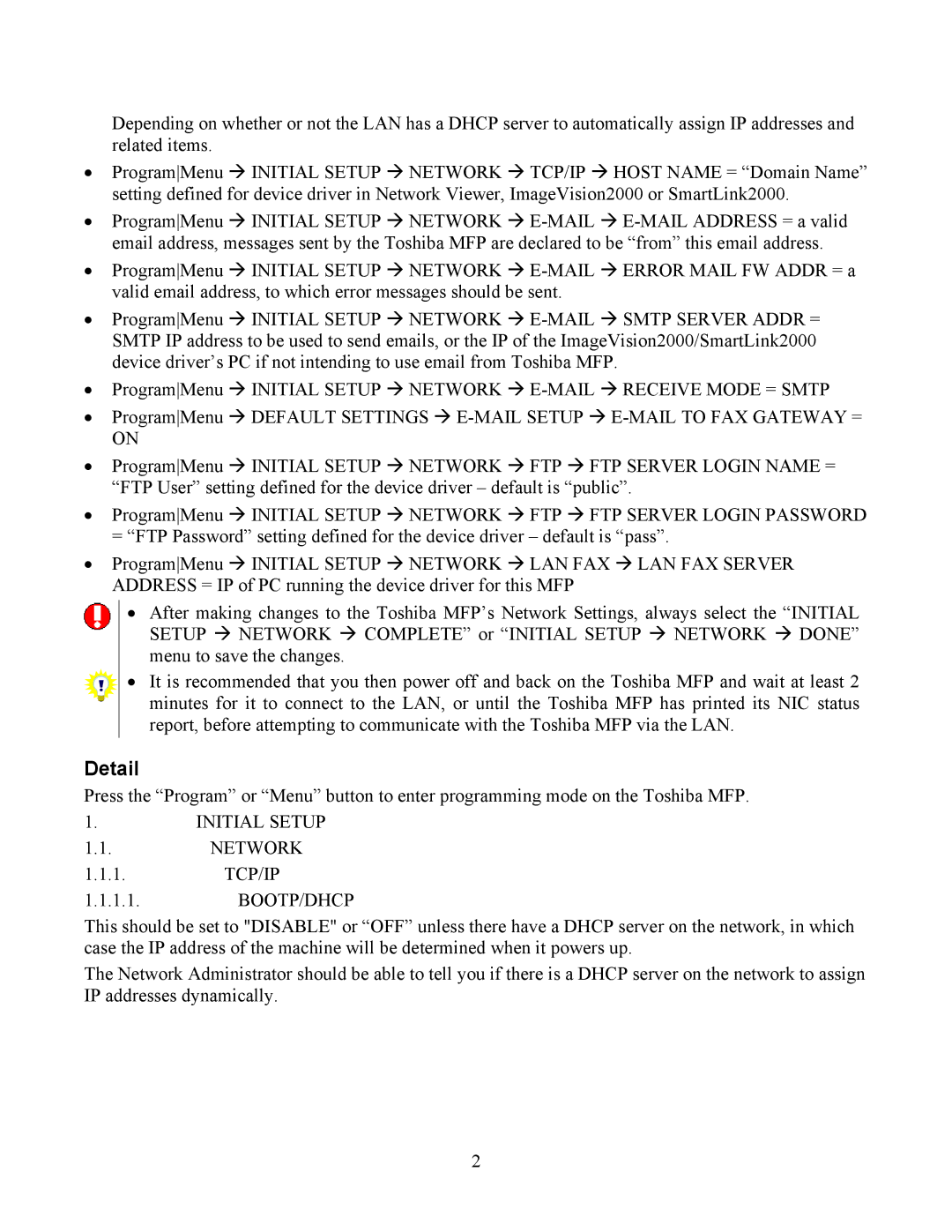e-STUDIO25, e-STUDIO20, Network Viewer, e-STUDIO16 specifications
Toshiba has long been a leader in the field of office technology, providing innovative solutions that cater to the needs of modern workplaces. Among its notable offerings are the e-STUDIO16, e-STUDIO20, and e-STUDIO25 multifunction printers, along with the versatile Network Viewer software. These products are designed to enhance productivity, streamline workflows, and provide exceptional quality in printing, scanning, copying, and faxing.The e-STUDIO16, a compact multifunction printer, is ideal for small to medium-sized businesses. It boasts impressive print speeds of up to 16 pages per minute and a variety of functions including copying, printing, and optional fax capabilities. With a maximum paper capacity of up to 250 sheets, it efficiently handles a wide range of print jobs while featuring a user-friendly interface for easy operation. Its energy-efficient design helps reduce operational costs, making it a financially savvy choice for any office.
Moving up the line, the e-STUDIO20 enhances productivity with an impressive print speed of 20 pages per minute. This model is equipped with advanced print resolution technology, producing sharp, high-quality documents that leave a lasting impression. The e-STUDIO20 also supports various media sizes and types, allowing users to tackle diverse printing needs. With its robust security features, including user authentication and secure printing, sensitive information remains protected.
The e-STUDIO25 takes performance to the next level, boasting print speeds of up to 25 pages per minute. It incorporates Toshiba's latest technology, including a multifunctional user interface that simplifies operations and enhances usability. With advanced scanning functionalities, including double-sided scanning, users can digitize documents quickly and effectively. The e-STUDIO25 is designed with businesses in mind, offering features such as an automatic document feeder and expandable paper trays to optimize workflow.
Central to maximizing the capabilities of these e-STUDIO models is the Network Viewer software. This powerful tool provides users with comprehensive management and monitoring capabilities, enabling them to track usage and performance statistics across multiple devices. With easy-to-use functionalities, admins can ensure optimal performance and manage supplies effectively, preventing downtime due to low toner or paper shortages.
In conclusion, Toshiba’s e-STUDIO16, e-STUDIO20, and e-STUDIO25 multifunction printers, paired with the Network Viewer software, deliver exceptional performance, advanced technologies, and robust security features. These solutions cater to the needs of various businesses, allowing for efficient and high-quality document management. Each model is tailored to provide scalable options that adapt to an organization’s evolving demands, ensuring that Toshiba remains a trusted partner in the ever-changing landscape of office technology.