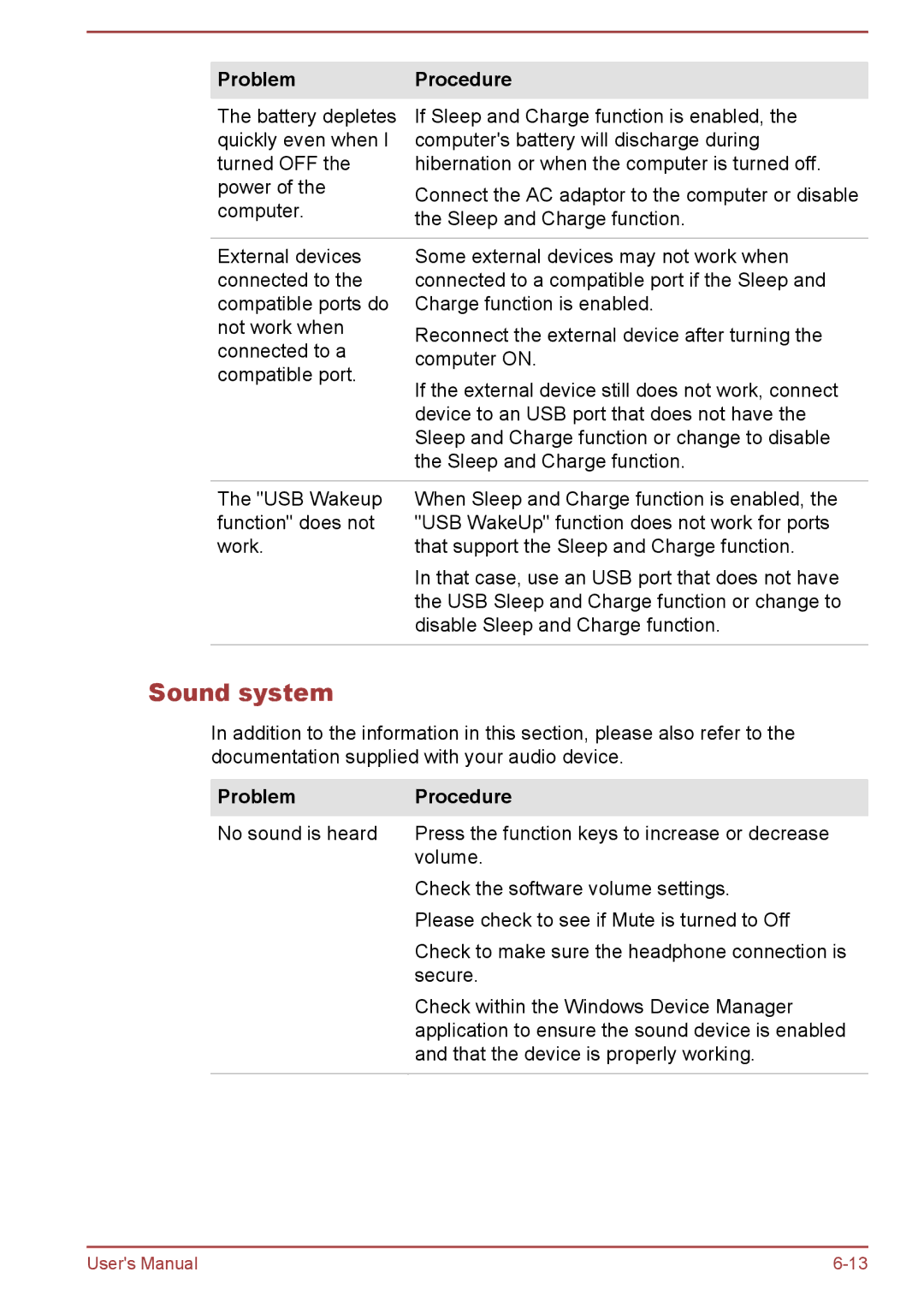Problem | Procedure | |
The battery depletes | If Sleep and Charge function is enabled, the | |
quickly even when I | computer's battery will discharge during | |
turned OFF the | hibernation or when the computer is turned off. | |
power of the | Connect the AC adaptor to the computer or disable | |
computer. | ||
the Sleep and Charge function. | ||
| ||
|
| |
External devices | Some external devices may not work when | |
connected to the | connected to a compatible port if the Sleep and | |
compatible ports do | Charge function is enabled. | |
not work when | Reconnect the external device after turning the | |
connected to a | ||
computer ON. | ||
compatible port. | ||
If the external device still does not work, connect | ||
| ||
| device to an USB port that does not have the | |
| Sleep and Charge function or change to disable | |
| the Sleep and Charge function. | |
|
| |
The "USB Wakeup | When Sleep and Charge function is enabled, the | |
function" does not | "USB WakeUp" function does not work for ports | |
work. | that support the Sleep and Charge function. | |
| In that case, use an USB port that does not have | |
| the USB Sleep and Charge function or change to | |
| disable Sleep and Charge function. | |
|
|
Sound system
In addition to the information in this section, please also refer to the documentation supplied with your audio device.
Problem | Procedure |
No sound is heard | Press the function keys to increase or decrease |
| volume. |
| Check the software volume settings. |
| Please check to see if Mute is turned to Off |
| Check to make sure the headphone connection is |
| secure. |
| Check within the Windows Device Manager |
| application to ensure the sound device is enabled |
| and that the device is properly working. |
|
|
User's Manual |