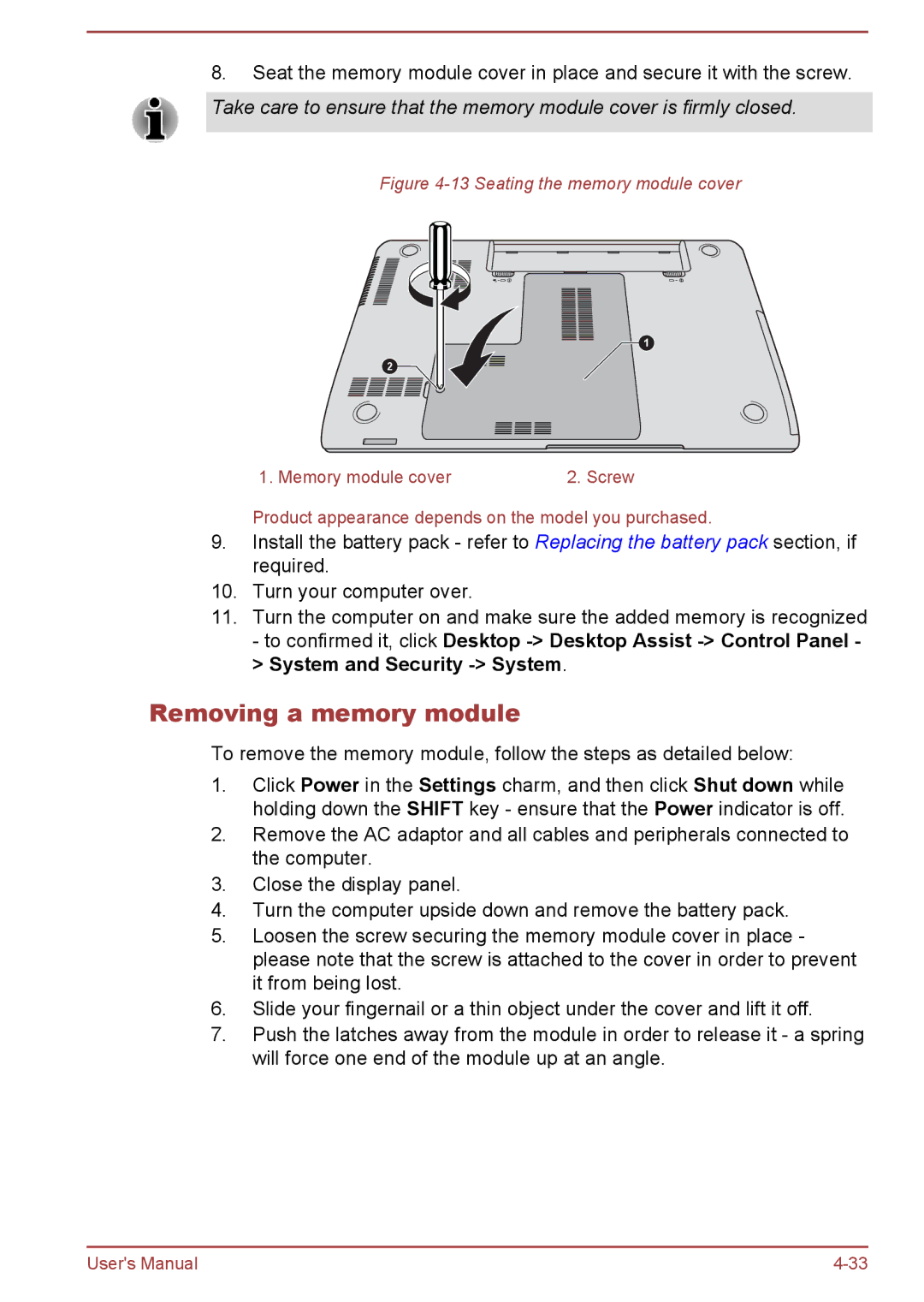8.Seat the memory module cover in place and secure it with the screw.
Take care to ensure that the memory module cover is firmly closed.
Figure 4-13 Seating the memory module cover
1 |
2 |
1. Memory module cover2. Screw
Product appearance depends on the model you purchased.
9.Install the battery pack - refer to Replacing the battery pack section, if required.
10.Turn your computer over.
11.Turn the computer on and make sure the added memory is recognized - to confirmed it, click Desktop
Removing a memory module
To remove the memory module, follow the steps as detailed below:
1.Click Power in the Settings charm, and then click Shut down while holding down the SHIFT key - ensure that the Power indicator is off.
2.Remove the AC adaptor and all cables and peripherals connected to the computer.
3.Close the display panel.
4.Turn the computer upside down and remove the battery pack.
5.Loosen the screw securing the memory module cover in place - please note that the screw is attached to the cover in order to prevent it from being lost.
6.Slide your fingernail or a thin object under the cover and lift it off.
7.Push the latches away from the module in order to release it - a spring will force one end of the module up at an angle.
User's Manual |