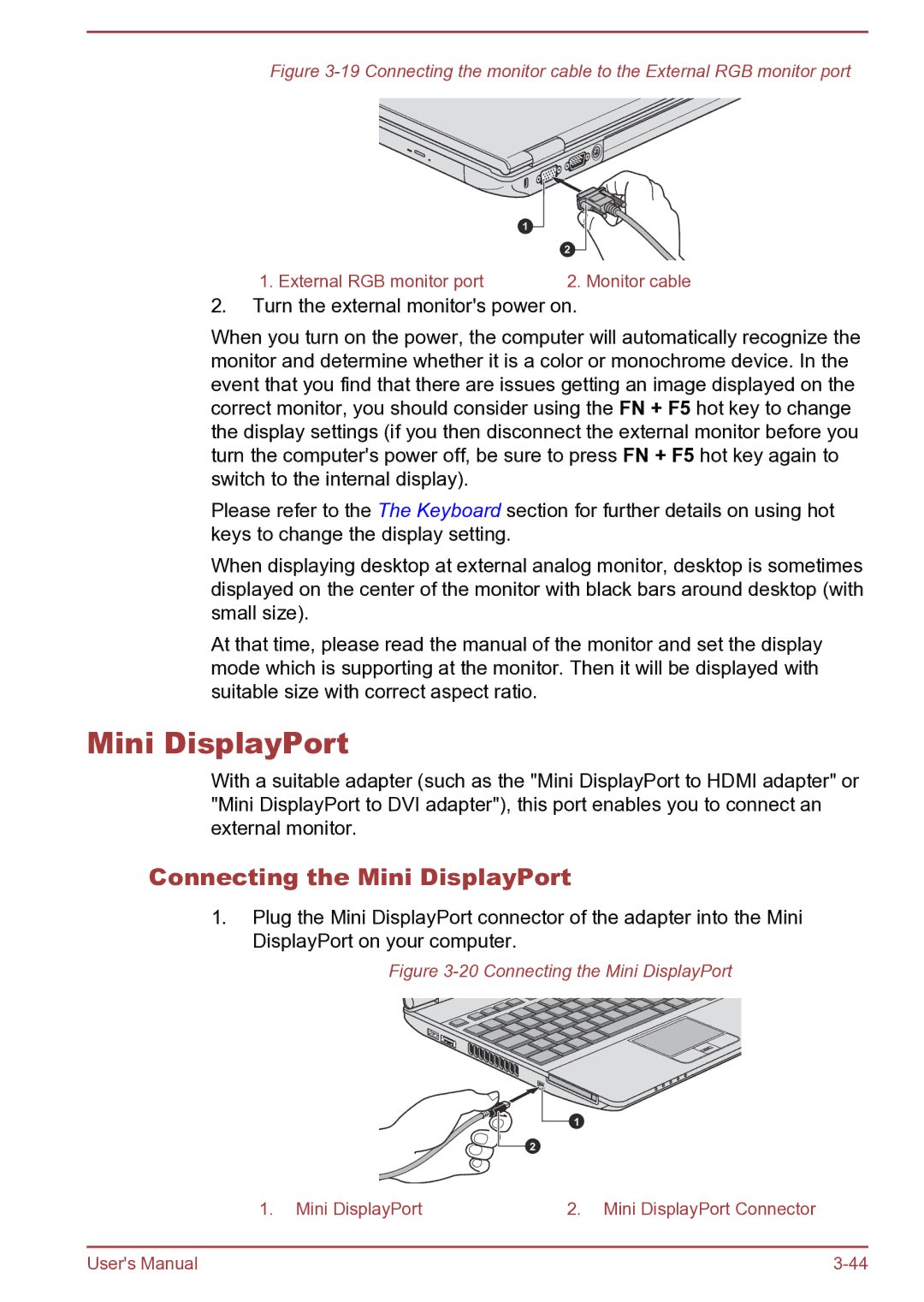Satellite Pro S850 specifications
The Toshiba Satellite Pro S850 is a robust laptop designed for business users and professionals seeking reliability, performance, and versatility. This model stands out with its blend of advanced features, making it suitable for various demanding tasks.One of the primary aspects of the S850 is its performance capabilities. It is powered by Intel's fourth-generation Core processors, which deliver substantial improvements in speed and efficiency. This ensures smooth multitasking, whether you're running complex applications, conducting video conferences, or managing large datasets. The laptop comes equipped with up to 16GB of RAM, providing ample memory to handle several applications simultaneously. Additionally, the inclusion of solid-state drives (SSD) enhances data access speeds, resulting in faster boot times and reduced loading times for applications.
The display of the Toshiba Satellite Pro S850 is another noteworthy feature. It boasts a 15.6-inch diagonal screen with a resolution of 1366 x 768 pixels. Although not Full HD, this resolution is perfectly adequate for business tasks, offering clear and vibrant visuals. The laptop also includes a matte finish display, which helps reduce glare, making it easier to work in brightly lit environments.
In terms of design, the S850 combines functionality with a professional aesthetic. The laptop features a durable chassis that can withstand the rigors of daily use. The keyboard is spill-resistant, which provides an added layer of protection against accidental spills, a common concern in busy work settings. The touchpad is responsive and supports gestures, enhancing the overall user experience.
Connectivity is another strong suit of the Satellite Pro S850. The laptop offers multiple ports, including USB 3.0 for fast data transfer, HDMI for easy connection to external monitors, and VGA for legacy support. Additionally, it provides wired and wireless networking options to ensure users can stay connected wherever they are.
The Toshiba Satellite Pro S850 also integrates security features, such as a Trusted Platform Module (TPM) for hardware-based security and an optional fingerprint reader for secure login.
In summary, the Toshiba Satellite Pro S850 is a versatile and reliable laptop tailored for business professionals. With its powerful performance, solid build quality, and user-friendly features, it effectively meets the demands of modern work environments, making it an excellent choice for anyone in need of a dependable computing solution.