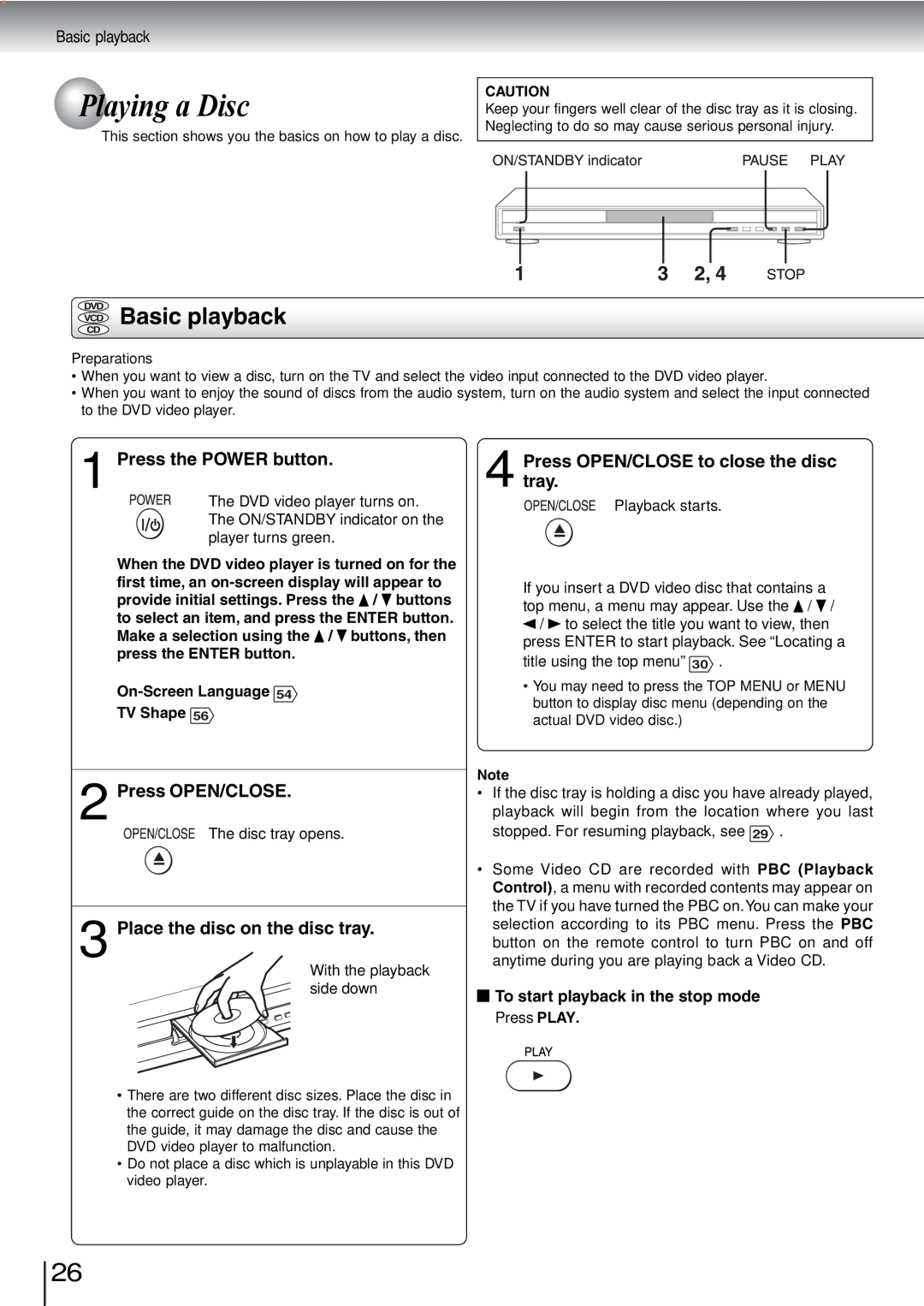SD-240ESE, SD-240ESB specifications
The Toshiba SD-240ESB and SD-240ESE are high-performance DVD players that have garnered attention for their user-friendly features and impressive technology, designed to enhance your home entertainment experience. Both models share a lot in common but target slightly different consumer preferences.At the heart of the Toshiba SD-240ESB and SD-240ESE is their compatibility with various disc formats, including DVDs, CD-R/RWs, and Video CDs. This versatility allows users to enjoy a wide range of media, from classic movies to new releases and music CDs. Their capability for region-free playback opens up opportunities to access international DVDs, making them an excellent choice for cinephiles.
One of the standout features of these models is their exceptional video quality. With support for 480p progressive scan output, the SD-240ESB and SD-240ESE deliver sharp and lucid images, ensuring that every detail comes to life on your screen. The advanced video scaling technology further enhances the viewing experience by improving standard definition content to display more vivid and clearer output.
Audio quality is another critical aspect where Toshiba excelled with these models. Users can enjoy superior surround sound capabilities thanks to the incorporation of Dolby Digital and DTS audio processing systems. This feature allows for a dynamic audio experience that complements the high-quality visuals, thus creating a truly immersive environment.
Convenience is a significant focus with the Toshiba SD-240ESB and SD-240ESE. Both models come equipped with a user-friendly interface and remote control, allowing for easy navigation through the menu and settings. Quick access buttons and programmable features streamline user interaction, making it easy to set up playlists, repeat, or shuffle tracks.
Moreover, Toshiba has incorporated a range of additional functionalities, including resume playback, which allows viewers to pick up where they left off and a parental control feature to manage content accessibility.
These models are designed with an elegant and compact design, easily fitting into various home theater setups while maintaining a modern aesthetic. With their robust performance and thoughtful design, the Toshiba SD-240ESB and SD-240ESE stand out as reliable options for anyone seeking to elevate their DVD playback experience.