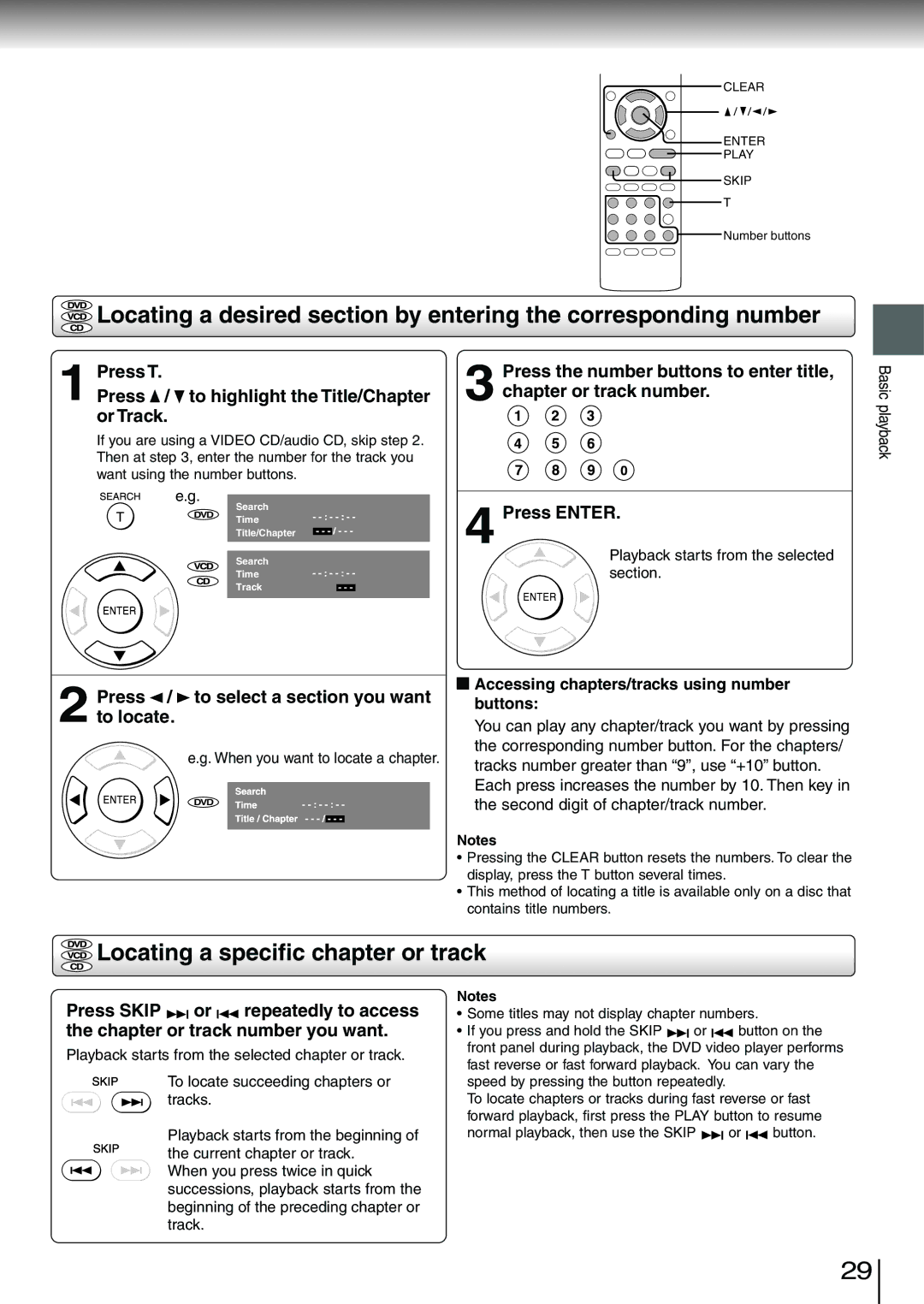CLEAR
ENTER
PLAY
SKIP
T
Number buttons
![]() Locating a desired section by entering the corresponding number
Locating a desired section by entering the corresponding number
1 Press T.
Press /  to highlight the Title/Chapter or Track.
to highlight the Title/Chapter or Track.
If you are using a VIDEO CD/audio CD, skip step 2. Then at step 3, enter the number for the track you want using the number buttons.
3 Press the number buttons to enter title, chapter or track number.
Basic playback
e.g.
DVD
Search
Time
Title/Chapter
Search
Time
Track
4 Press ENTER.
Playback starts from the selected section.
2 Press /  to select a section you want to locate.
to select a section you want to locate.
e.g. When you want to locate a chapter.
DVD
 Accessing chapters/tracks using number buttons:
Accessing chapters/tracks using number buttons:
You can play any chapter/track you want by pressing the corresponding number button. For the chapters/ tracks number greater than “9”, use “+10” button.
Each press increases the number by 10. Then key in the second digit of chapter/track number.
Notes
•Pressing the CLEAR button resets the numbers. To clear the display, press the T button several times.
•This method of locating a title is available only on a disc that contains title numbers.
 Locating a specific chapter or track
Locating a specific chapter or track
Press SKIP ![]()
![]() or
or ![]()
![]() repeatedly to access the chapter or track number you want.
repeatedly to access the chapter or track number you want.
Playback starts from the selected chapter or track.
To locate succeeding chapters or tracks.
Playback starts from the beginning of the current chapter or track.
When you press twice in quick successions, playback starts from the beginning of the preceding chapter or track.
Notes
•Some titles may not display chapter numbers.
•If you press and hold the SKIP ![]()
![]() or
or ![]()
![]() button on the front panel during playback, the DVD video player performs fast reverse or fast forward playback. You can vary the speed by pressing the button repeatedly.
button on the front panel during playback, the DVD video player performs fast reverse or fast forward playback. You can vary the speed by pressing the button repeatedly.
To locate chapters or tracks during fast reverse or fast forward playback, first press the PLAY button to resume
normal playback, then use the SKIP ![]()
![]() or
or ![]()
![]() button.
button.
29