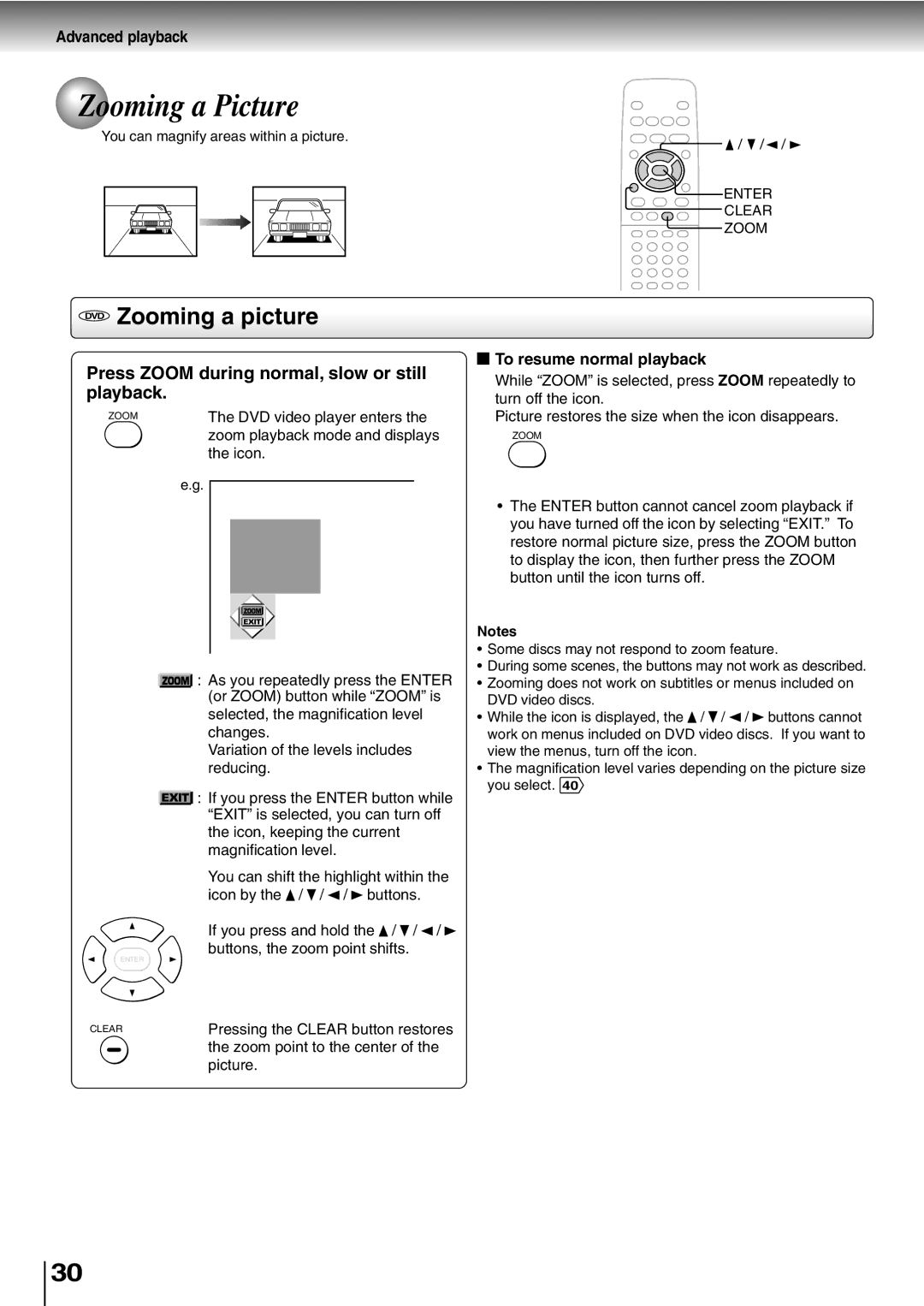Advanced playback
 Zooming a Picture
Zooming a Picture
You can magnify areas within a picture.
/ / /
![]() ENTER
ENTER
CLEAR
ZOOM
DVD Zooming a picture
Press ZOOM during normal, slow or still playback.
ZOOM | The DVD video player enters the |
| zoom playback mode and displays |
| the icon. |
e.g.
![]() : As you repeatedly press the ENTER (or ZOOM) button while “ZOOM” is selected, the magnification level changes.
: As you repeatedly press the ENTER (or ZOOM) button while “ZOOM” is selected, the magnification level changes.
Variation of the levels includes reducing.
|
|
| : If you press the ENTER button while |
|
|
| |
|
|
| “EXIT” is selected, you can turn off |
|
|
| the icon, keeping the current |
|
|
| magnification level. |
|
|
| You can shift the highlight within the |
|
|
| icon by the / / / buttons. |
|
|
| If you press and hold the / / / |
ENTER |
|
| buttons, the zoom point shifts. |
|
|
| |
CLEAR |
|
| Pressing the CLEAR button restores |
|
|
| the zoom point to the center of the |
|
|
| picture. |
 To resume normal playback
To resume normal playback
While “ZOOM” is selected, press ZOOM repeatedly to turn off the icon.
Picture restores the size when the icon disappears.
ZOOM
•The ENTER button cannot cancel zoom playback if you have turned off the icon by selecting “EXIT.” To restore normal picture size, press the ZOOM button to display the icon, then further press the ZOOM button until the icon turns off.
Notes
•Some discs may not respond to zoom feature.
•During some scenes, the buttons may not work as described.
•Zooming does not work on subtitles or menus included on DVD video discs.
• While the icon is displayed, the ![]() /
/ ![]() / /
/ / ![]() buttons cannot work on menus included on DVD video discs. If you want to view the menus, turn off the icon.
buttons cannot work on menus included on DVD video discs. If you want to view the menus, turn off the icon.
•The magnification level varies depending on the picture size you select. 40
30