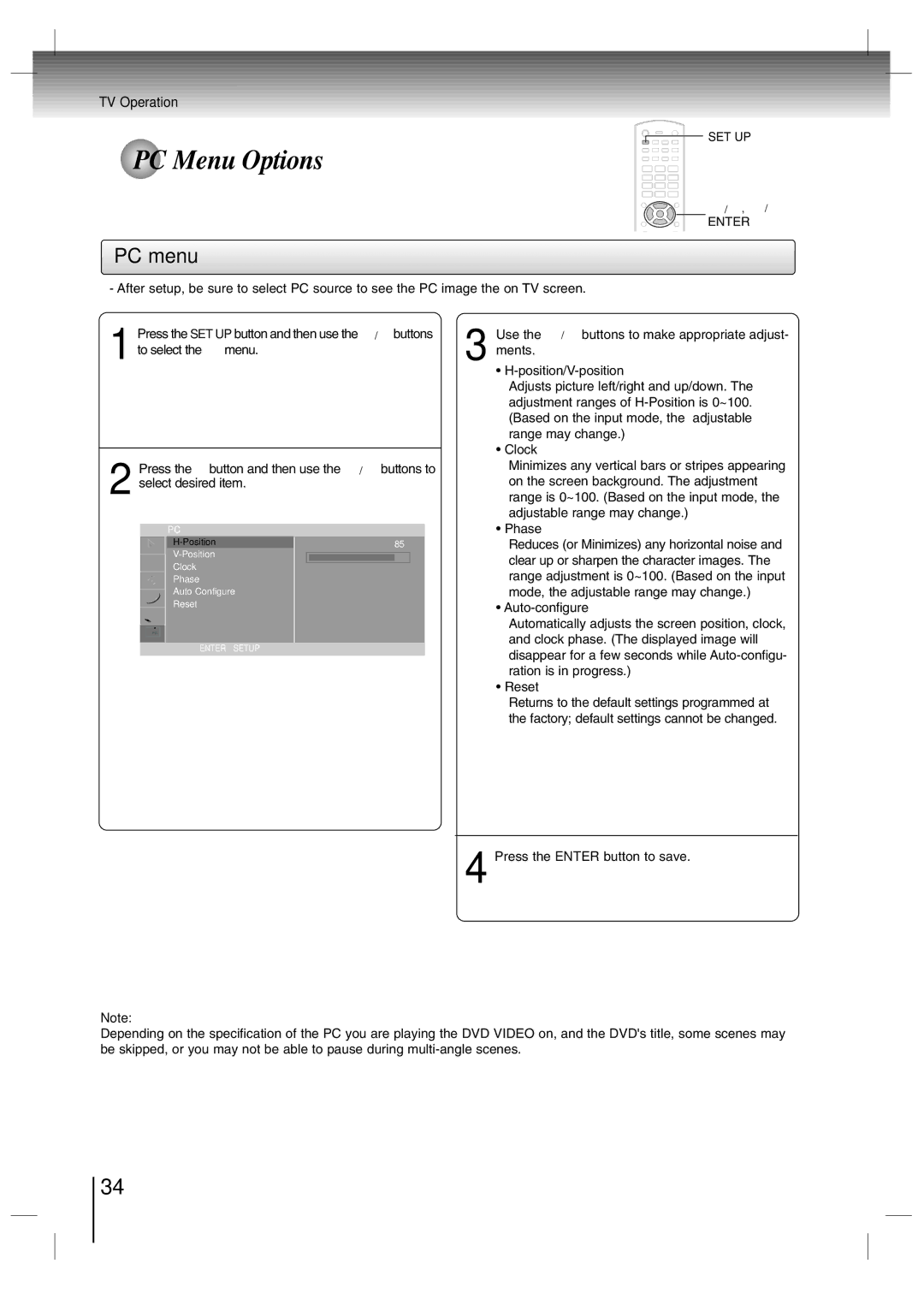SD-P7000 specifications
The Toshiba SD-P7000 is a versatile portable DVD player that offers an impressive combination of functionality, portability, and entertainment. Designed for users who are always on the go, this device features a 7-inch LCD screen with a resolution of 480x234 pixels, ensuring a clear and vibrant viewing experience. The screen can swivel and tilt, allowing for multiple viewing angles, which is particularly beneficial when sharing with others or adjusting for different seating positions.One of the standout features of the SD-P7000 is its dual built-in speakers that deliver good sound quality, which enhances the overall movie-watching experience. For those who prefer a more private listening experience, the device also supports headphones, providing options for both solitary and shared enjoyment of media.
The SD-P7000 supports a variety of disc formats, including DVD, CD, and MP3 CDs, demonstrating its versatility as a media player. Additionally, it has the capability to play both standard DVDs and a range of CD formats, giving users the flexibility to enjoy their favorite media without restriction. The player also features a built-in Dolby Digital decoder, which helps to produce high-quality sound for an immersive auditory experience.
In terms of connectivity, the Toshiba SD-P7000 comes equipped with an AV output, allowing users to connect the player to a larger screen or home theater system. This feature is especially useful for those who wish to utilize the player for providing entertainment in a larger setting. The battery life of the SD-P7000 is commendable, offering approximately 4 hours of playback on a single charge, which is sufficient for long travel journeys or extended family movie nights.
With a slim design and lightweight construction, the Toshiba SD-P7000 is incredibly portable, making it an ideal companion for road trips, flights, or even relaxing at home. The player is also designed with durability in mind, featuring a rugged chassis that withstands the rigors of travel.
Overall, the Toshiba SD-P7000 combines essential features and robust technologies into a portable package, making it a strong option for anyone looking to enjoy their favorite DVDs and music on the go. Whether for personal use or family entertainment, this DVD player meets a wide array of entertainment needs with ease and reliability.